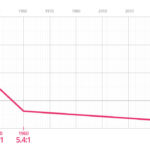Are you wondering how to maximize the use of your Apple Account money for financial benefits? At money-central.com, we provide clear insights into managing and leveraging your Apple Account balance, offering solutions to optimize your digital spending and savings and help you explore all options available to use your fund effectively and efficiently. Discover how to strategically utilize your Apple Account funds for various Apple services and products to make informed financial decisions, enhancing your overall financial literacy.
1. What Can I Purchase With My Apple Account Balance?
Yes, you can purchase a wide range of digital content, subscriptions, and even Apple hardware using your Apple Account balance. Your Apple Account balance, which may include funds from Apple Gift Cards or App Store & iTunes Gift Cards, can be used for various purchases across Apple’s ecosystem, offering a seamless way to manage your digital spending.
-
Digital Content: You can buy apps, games, and in-app purchases from the App Store. Enjoy entertainment by purchasing music, movies, and books from the iTunes Store, Apple TV app, and Apple Books.
-
Subscriptions: Utilize your balance to pay for subscriptions like Apple Music, Apple Arcade, and Apple TV+. Also, you can manage subscriptions to various apps available on the App Store directly with your Apple Account funds.
-
iCloud+: Enhance your Apple experience by using your balance to pay for iCloud+, Apple’s premium cloud subscription, which offers additional storage and features.
-
Apple Hardware and Accessories: In regions where Apple Gift Cards are available, you can use your Apple Account balance to purchase products and accessories at apple.com, in an Apple Store, or through the Apple Store app.
By using your Apple Account balance for these purchases, you streamline your spending within the Apple ecosystem and keep your financial transactions organized.
2. Are There Restrictions on Using My Apple Account Balance?
Yes, certain restrictions apply to using your Apple Account balance, affecting how you can use your funds. Understanding these limitations ensures you can plan your purchases and manage your Apple Account effectively.
-
Gifting Restrictions: You cannot use your Apple Account balance to send gifts or gift cards to others. This limitation means you must use an alternative payment method, such as a credit card, for gifting Apple products or services.
-
Recurring Charges: For some recurring charges, such as AppleCare+, you cannot initiate the subscription using your Apple Account balance. However, if you have another valid payment method on file, and your Apple Account balance covers the entire charge, the recurring payment will be drawn from your Apple Account balance.
-
Subscription Limitations: Some subscriptions may not be eligible to be charged to your Apple Account balance, depending on the region and specific terms of the subscription service. Always verify the accepted payment methods for each subscription.
-
Family Sharing: If you use Family Sharing, your family members cannot access or spend your Apple Account balance. The funds in your Apple Account are exclusively available to you and cannot be shared with other family members.
Being aware of these restrictions helps you avoid potential inconveniences and manage your Apple Account balance more effectively. Always check the specific terms and conditions for each purchase or subscription to ensure compatibility with your Apple Account balance.
3. How Do I Add Funds to My Apple Account Balance?
Adding funds to your Apple Account balance is a straightforward process, allowing you to easily manage your digital spending within the Apple ecosystem. Here are several methods to add funds:
-
Redeem Apple Gift Cards:
- Physical Gift Cards: Purchase an Apple Gift Card from Apple Stores, authorized retailers, or online.
- Digital Gift Cards: Receive an Apple Gift Card via email or digital delivery.
- Redemption Process: To redeem, open the App Store app on your iPhone, iPad, or iPod touch. Tap your profile icon at the top right, select “Redeem Gift Card or Code,” and follow the on-screen instructions to enter the gift card code.
-
Add Funds Directly:
- Via Apple ID: You can add funds directly to your Apple ID balance using a credit or debit card linked to your account.
- Automatic Top-Up: Set up automatic top-ups to ensure your Apple Account always has sufficient funds. This can be configured in your Apple ID settings.
-
Use Third-Party Services:
- PayPal: In some regions, you can use PayPal to add funds to your Apple Account.
- Mobile Payment Options: Depending on your region, other mobile payment options might be available for adding funds.
Adding funds to your Apple Account balance simplifies making purchases within the Apple ecosystem and helps manage your digital spending efficiently. Choose the method that best suits your needs to keep your account balance ready for your next purchase.
4. Can I Use My Apple Account Balance for AppleCare+?
While you typically can’t start an AppleCare+ subscription directly with your Apple Account balance, you can still use it to pay for renewals under certain conditions. If you have another valid payment method on file, such as a credit card, and your Apple Account balance covers the entire renewal charge, the payment will be deducted from your Apple Account balance.
Conditions for Using Apple Account Balance for AppleCare+ Renewals:
- Valid Payment Method on File: You must have an alternative payment method (e.g., a credit card or debit card) linked to your Apple ID.
- Sufficient Balance: Your Apple Account balance must be sufficient to cover the full cost of the AppleCare+ renewal.
- Geographical Restrictions: In some countries or regions, Apple Account balance may not be supported for AppleCare+ subscriptions. Verify the terms and conditions in your region to confirm eligibility.
Steps to Ensure AppleCare+ Renewal Uses Apple Account Balance:
- Check Apple Account Balance: Ensure you have enough funds in your Apple Account to cover the renewal cost.
- Update Payment Information: Verify that your primary payment method (credit card) is up to date. Apple will attempt to use your Apple Account balance first if it covers the full amount.
- Monitor Renewal: Keep an eye on your email for renewal notifications. If the charge isn’t initially deducted from your Apple Account balance, contact Apple Support for assistance.
Understanding these conditions and steps helps you manage your AppleCare+ renewals effectively using your Apple Account balance when possible.
5. How Does Apple Family Sharing Affect My Apple Account Balance?
Apple Family Sharing allows you to share purchases and subscriptions with up to five family members. However, it does not allow family members to directly access or spend your Apple Account balance.
Key Points About Apple Family Sharing and Apple Account Balance:
- Individual Balances: Each family member has their own Apple Account balance. Your balance is separate and cannot be used by other family members.
- Purchase Sharing: Family members can share purchases from the App Store, iTunes Store, and Apple Books. These purchases are billed to the organizer’s payment method unless a family member has their own Apple Account balance to use.
- Subscription Sharing: Subscriptions like Apple Music Family, Apple Arcade, and iCloud+ can be shared among family members without using individual Apple Account balances. These are typically billed to the family organizer’s payment method.
- Spending Control: As the organizer, you can set up “Ask to Buy” permissions for children in the family, requiring them to get approval for purchases. However, this doesn’t involve using your Apple Account balance directly for their purchases; it simply manages how they spend their own funds or the family payment method.
Example Scenario:
- If a child in your Family Sharing group wants to make an in-app purchase, they can use their own Apple Account balance (if they have one). If they don’t have sufficient funds, the purchase can be charged to the family organizer’s payment method, subject to “Ask to Buy” approval.
Understanding these nuances ensures you can effectively manage your family’s access to Apple services and purchases while keeping your Apple Account balance separate and secure.
6. What Happens If My Apple Account Balance Doesn’t Cover a Purchase?
If your Apple Account balance does not fully cover a purchase, Apple provides a seamless way to use a secondary payment method to cover the remaining amount. This ensures you can still complete your transaction without interruption.
Here’s how Apple handles insufficient Apple Account balances:
- Secondary Payment Method: Apple will automatically use your default payment method (usually a credit card or debit card) to cover the remaining balance.
- Combining Funds: The purchase amount is split between your Apple Account balance and the secondary payment method. For example, if you’re buying an app for $10 and have $6 in your Apple Account, the remaining $4 will be charged to your linked card.
- Payment Priority: Apple typically prioritizes using your Apple Account balance first before charging your secondary payment method.
- Subscription Renewals: For subscriptions, if your Apple Account balance is insufficient, Apple will attempt to charge the full amount to your secondary payment method. If that fails, you may receive a notification to update your payment information.
Example Scenario:
- You want to purchase a movie from the iTunes Store for $15. You have an Apple Account balance of $10. Apple will use your $10 balance and charge the remaining $5 to your linked credit card.
Troubleshooting Tips:
- Update Payment Information: Ensure your default payment method is up-to-date to avoid transaction failures.
- Check Balance Regularly: Monitor your Apple Account balance to ensure you have sufficient funds for upcoming purchases or subscriptions.
- Add Funds Proactively: If you anticipate a purchase, add funds to your Apple Account in advance to avoid relying on your secondary payment method.
This flexible payment system ensures you can always access the content and services you need, even if your Apple Account balance doesn’t cover the entire cost.
7. Can I Transfer Money From My Apple Account to My Bank Account?
No, you cannot directly transfer money from your Apple Account balance to your bank account. The Apple Account balance is designed for purchases within the Apple ecosystem, such as apps, subscriptions, and Apple products.
Limitations on Transferring Funds:
- No Direct Transfers: Apple does not offer a feature to transfer funds from your Apple Account to a bank account or other external payment methods.
- Closed-Loop System: The Apple Account balance operates within a closed-loop system, meaning funds can only be used for transactions with Apple.
- Security Reasons: This policy is in place to maintain security and prevent fraudulent activities.
Alternatives for Managing Your Funds:
- Use for Purchases: The primary way to use your Apple Account balance is for buying apps, games, music, movies, books, iCloud storage, and Apple subscriptions.
- Apple Gift Cards: If you receive an Apple Gift Card, you can redeem it to add funds to your Apple Account and use it for future purchases.
- Contact Apple Support: If you have a specific issue or concern regarding your Apple Account balance, contacting Apple Support can provide further assistance.
While you cannot transfer the balance to your bank account, there are numerous ways to utilize the funds within the Apple ecosystem, ensuring you can still benefit from your Apple Account balance.
8. How Can I Check My Apple Account Balance?
Checking your Apple Account balance is a simple process that can be done on various Apple devices and platforms. Here are the steps for each method:
On iPhone, iPad, or iPod touch:
- Open the App Store App: Locate and tap the App Store icon on your home screen.
- Tap Your Profile Icon: Tap your profile icon located in the top right corner of the screen.
- View Your Balance: Your Apple Account balance is displayed below your name and Apple ID. If you don’t see a balance, you may not have any funds in your account.
On Mac:
- Open the App Store App: Open the App Store application on your Mac.
- Sign In (If Necessary): If you’re not already signed in, click the “Sign In” button at the bottom left of the window.
- View Account Information: Click your name at the bottom left of the window. Your Apple Account balance will be displayed.
On Apple Watch:
- Open the App Store App: Press the Digital Crown to access the home screen, then tap the App Store icon.
- Scroll to Account: Scroll down to the bottom of the screen and tap “Account.”
- View Your Balance: Your Apple Account balance will be displayed.
Online:
- Visit Apple ID Website: Go to the Apple ID website (appleid.apple.com) in a web browser.
- Sign In: Sign in with your Apple ID and password.
- View Payment & Shipping: In the “Payment & Shipping” section, you can view your Apple Account balance.
Regularly checking your Apple Account balance helps you stay informed about your available funds and manage your spending within the Apple ecosystem effectively.
9. What Should I Do If My Apple Account Balance Is Incorrect?
If you notice that your Apple Account balance is incorrect, it’s important to take immediate steps to resolve the issue. Here’s what you should do:
-
Review Recent Transactions:
- Check your purchase history in the App Store or iTunes Store to identify any unrecognized or incorrect charges.
- Go to your Apple ID account page and review your payment history.
-
Contact Apple Support:
- Visit the Apple Support website (support.apple.com) and navigate to the “Contact Apple Support” section.
- Choose the appropriate category (e.g., “Apple ID,” “iTunes & Apple Music,” or “App Store”).
- Explain the issue clearly and provide details such as the incorrect balance and any suspicious transactions.
-
Provide Documentation:
- Be prepared to provide any relevant documentation, such as screenshots of your account balance, purchase history, or any receipts you may have.
- If you suspect unauthorized activity, report it to Apple Support immediately.
-
Secure Your Account:
- Change your Apple ID password to prevent further unauthorized access.
- Enable two-factor authentication for added security.
-
Monitor Your Account:
- After reporting the issue, continue to monitor your Apple Account balance and purchase history for any further discrepancies.
- Follow up with Apple Support to ensure the issue is resolved to your satisfaction.
By taking these steps promptly, you can effectively address and resolve any discrepancies in your Apple Account balance, ensuring your account remains secure and accurate.
10. Is There an Expiration Date for My Apple Account Balance?
No, your Apple Account balance does not have an expiration date. Once you add funds to your Apple Account, they remain available for you to use indefinitely.
Key Points to Remember:
- No Expiration: Unlike some gift cards or promotional credits, Apple Account balances do not expire.
- Use at Your Own Pace: You can use the funds in your Apple Account at any time, without worrying about them disappearing after a certain period.
- Terms and Conditions: While the balance itself doesn’t expire, always review the terms and conditions associated with Apple Gift Cards or promotions used to add funds to your account for any specific stipulations.
Benefits of No Expiration Date:
- Flexibility: You have the flexibility to save your Apple Account balance for future purchases, special releases, or when you find the perfect app, game, or digital content.
- Long-Term Savings: You can accumulate funds over time and use them for larger purchases, such as Apple devices or accessories.
Knowing that your Apple Account balance doesn’t expire provides peace of mind and allows you to plan your spending within the Apple ecosystem without any time constraints.
11. How Can I Redeem an Apple Gift Card to Add to My Apple Account Balance?
Redeeming an Apple Gift Card to add funds to your Apple Account balance is a straightforward process. Here’s how to do it on different devices:
On iPhone, iPad, or iPod touch:
- Open the App Store App: Locate and tap the App Store icon on your home screen.
- Tap Your Profile Icon: Tap your profile icon located in the top right corner of the screen.
- Select “Redeem Gift Card or Code”: Tap on “Redeem Gift Card or Code.”
- Enter the Code: You can either manually enter the code or use your device’s camera to scan the code.
- Tap “Done”: Once the code is entered, tap “Done” in the top right corner. The funds will be added to your Apple Account balance.
On Mac:
- Open the App Store App: Open the App Store application on your Mac.
- Sign In (If Necessary): If you’re not already signed in, click the “Sign In” button at the bottom left of the window.
- Click “Redeem Gift Card”: Click on “Redeem Gift Card” at the bottom of the sidebar.
- Enter the Code: Enter the gift card code and click “Redeem.” The funds will be added to your Apple Account balance.
Using a Computer (Windows):
- Open iTunes: Open the iTunes application on your computer.
- Sign In (If Necessary): If you’re not already signed in, go to “Account” in the menu bar and select “Sign In.”
- Redeem Gift Card: Go to “Account” in the menu bar and select “Redeem.”
- Enter the Code: Enter the gift card code and click “Redeem.” The funds will be added to your Apple Account balance.
Important Tips:
- Scratch Gently: If you have a physical gift card, scratch off the protective coating gently to reveal the code.
- Valid Code: Ensure you enter the code correctly. Double-check for any typos.
- Check Balance: After redeeming the gift card, check your Apple Account balance to confirm the funds have been added.
By following these steps, you can easily redeem your Apple Gift Card and enjoy the added funds in your Apple Account for your favorite Apple services and products.
12. What Types of Apple Gift Cards Can I Redeem Into My Account?
You can redeem several types of Apple Gift Cards to add funds to your Apple Account balance, each designed for different purposes but ultimately contributing to your overall spending power within the Apple ecosystem.
Types of Apple Gift Cards:
-
Apple Gift Card:
- Usage: These cards can be used for purchasing products at Apple Stores, on apple.com, and for digital content and services.
- Availability: Available both as physical cards and digital cards.
-
App Store & iTunes Gift Cards:
- Usage: Primarily intended for digital content and services such as apps, games, music, movies, TV shows, and iCloud storage.
- Availability: Available both as physical cards and digital cards.
-
Apple Store Gift Cards:
- Usage: Specifically for purchasing hardware and accessories at Apple Stores or on apple.com.
- Availability: Typically available as physical cards.
Redeeming the Gift Cards:
- Unified Redemption Process: All these gift cards can be redeemed through the App Store, iTunes Store, or by entering the code on apple.com.
- Adding to Apple Account Balance: Once redeemed, the value of the gift card is added to your Apple Account balance, which can then be used for various purchases.
Example Scenarios:
- If you receive an Apple Gift Card, you can use it to buy a new pair of AirPods or redeem it to add funds to your Apple Account for future app purchases.
- If you have an App Store & iTunes Gift Card, redeem it to pay for your Apple Music subscription or purchase the latest games from the App Store.
Understanding the types of Apple Gift Cards and how they can be redeemed helps you maximize their value and manage your spending effectively within the Apple ecosystem.
13. Can I Use Apple Account Money to Buy Physical Products?
Yes, in regions where Apple Gift Cards are available, you can use your Apple Account money to buy physical products such as iPhones, iPads, Macs, and accessories directly from Apple.
How to Use Apple Account Balance for Physical Products:
- Apple Stores: Visit a physical Apple Store and use your Apple Account balance to make purchases at the checkout.
- Apple Online Store: Shop on apple.com and select Apple Account Balance as your payment method during checkout.
- Apple Store App: Use the Apple Store app on your iPhone or iPad to browse and purchase products, using your Apple Account balance as the payment method.
Conditions and Limitations:
- Availability: This option is available only in countries and regions where Apple Gift Cards are supported.
- Sufficient Balance: Ensure your Apple Account balance is sufficient to cover the full cost of the product, including taxes and any applicable fees.
- Combination with Other Payment Methods: If your Apple Account balance doesn’t cover the entire purchase, you can combine it with another payment method, such as a credit card, to complete the transaction.
Example Scenario:
- You want to buy a new iPad from apple.com. You have $300 in your Apple Account balance. During checkout, you select Apple Account Balance as your payment method. If the iPad costs $450, you can pay the remaining $150 using your credit card.
This flexibility allows you to use your Apple Account balance for a wide range of purchases, both digital and physical, making it a versatile payment option within the Apple ecosystem.
14. What Happens to My Apple Account Balance If I Close My Apple ID?
If you close your Apple ID, you will lose access to any remaining balance in your Apple Account. It’s essential to use your balance before closing your account to avoid forfeiting the funds.
Key Considerations Before Closing Your Apple ID:
- Loss of Funds: Apple does not provide refunds for any remaining balance in your Apple Account when you close your Apple ID.
- Irreversible Action: Closing your Apple ID is a permanent action. Once closed, you cannot recover the account or its associated balance.
- Use Your Balance: Before closing your account, use your Apple Account balance to purchase apps, subscriptions, or other digital content.
- Alternative Solutions: If you no longer wish to use your Apple ID but want to retain the balance, consider changing your email address or payment information instead of closing the account.
Steps to Take Before Closing Your Apple ID:
- Spend Your Balance: Use any remaining funds in your Apple Account to make purchases from the App Store, iTunes Store, or other Apple services.
- Cancel Subscriptions: Cancel any active subscriptions linked to your Apple ID to avoid future charges.
- Back Up Data: Back up any important data associated with your Apple ID, such as contacts, photos, and documents stored in iCloud.
- Follow Apple’s Instructions: Follow Apple’s official instructions for closing your Apple ID, ensuring you understand the consequences.
Closing your Apple ID has significant implications, including the loss of your Apple Account balance. Ensure you take the necessary steps to use your funds and back up your data before proceeding.
15. Can I Use My Apple Account Balance While Traveling Internationally?
Yes, you can generally use your Apple Account balance while traveling internationally, but there are some important considerations to keep in mind.
Factors Affecting International Use:
- Content Availability: The availability of apps, music, movies, and books can vary by country due to licensing agreements. Content purchased in one country may not be available in another.
- Subscription Services: Subscriptions like Apple Music, Apple Arcade, and Apple TV+ are usually accessible internationally, but some content may be different depending on the region.
- Currency Conversion: Your Apple Account balance is typically tied to the currency of your Apple ID’s region. Purchases made in a different currency will be subject to currency conversion rates, which may affect the final cost.
- Payment Restrictions: Some payment methods or services may not be available in certain countries, which could limit your ability to add funds to your Apple Account while traveling.
Tips for Using Your Apple Account Balance Internationally:
- Check Content Availability: Before traveling, check if the apps, music, or movies you want to access are available in your destination country.
- Update Payment Information: Ensure your payment information is up-to-date to avoid any issues with subscriptions or purchases.
- Be Aware of Currency Conversion: Keep in mind that currency conversion rates may apply when making purchases in a different country.
- Use a VPN (If Necessary): In some cases, using a VPN can help you access content that is restricted in your current location. However, be aware of Apple’s terms of service and the legal implications of using a VPN.
While you can use your Apple Account balance while traveling internationally, it’s essential to be aware of potential limitations and plan accordingly to ensure a seamless experience.
FAQ: How To Use Apple Account Money
-
Can I use my Apple Account balance to buy Apple stock?
No, you cannot use your Apple Account balance to buy Apple stock or any other financial securities.
-
Can I use my Apple Account balance to pay for AppleCare+ monthly?
You can’t initiate an AppleCare+ subscription with your Apple Account balance, but it can be used for renewals if you have a valid payment method on file.
-
Can I use my Apple Account balance to buy a gift for someone?
No, you cannot use your Apple Account balance to purchase gifts or gift cards for others.
-
Can I use my Apple Account balance to pay for in-app purchases?
Yes, you can use your Apple Account balance to pay for in-app purchases in the App Store.
-
Can I use my Apple Account balance to pay for iCloud storage?
Yes, you can use your Apple Account balance to pay for iCloud storage upgrades.
-
Can I use my Apple Account balance to pay for Apple Music?
Yes, you can use your Apple Account balance to pay for an Apple Music subscription.
-
Can I use my Apple Account balance to rent movies on iTunes?
Yes, you can use your Apple Account balance to rent or purchase movies on iTunes.
-
Can I use my Apple Account balance to buy books on Apple Books?
Yes, you can use your Apple Account balance to purchase books and audiobooks on Apple Books.
-
Can I use my Apple Account balance to pay for Apple TV+?
Yes, you can use your Apple Account balance to pay for an Apple TV+ subscription.
-
How do I add more money to my Apple Account balance?
You can add funds by redeeming Apple Gift Cards or by adding funds directly through your Apple ID settings.
At money-central.com, we understand the challenges you face in navigating the complexities of personal finance. That’s why we offer a comprehensive suite of resources designed to empower you to take control of your financial future. From easy-to-understand articles on budgeting, saving, and investing to powerful financial calculators and personalized advice from financial experts, money-central.com is your go-to destination for all things money-related.
Don’t let financial uncertainty hold you back. Visit money-central.com today and discover the tools and knowledge you need to achieve your financial goals. Whether you’re looking to manage debt, improve your credit score, or plan for retirement, we’re here to help you every step of the way. Take control of your financial future now – explore money-central.com and start building a brighter tomorrow.
Address: 44 West Fourth Street, New York, NY 10012, United States
Phone: +1 (212) 998-0000
Website: money-central.com