Apple Pay has revolutionized how we handle digital transactions, offering a seamless and secure way to send and receive money. In this comprehensive guide from money-central.com, we’ll explore everything you need to know about using Apple Pay for money transfers, covering various methods, troubleshooting tips, and essential security advice. Whether you’re splitting a bill with friends or sending a gift to family, understanding how to leverage Apple Pay effectively can streamline your financial interactions.
1. What is Apple Pay and How Does it Work?
Apple Pay is a mobile payment and digital wallet service by Apple Inc. It lets users make payments in person, in iOS apps, and on the web using Safari. It digitizes and can replace credit or debit card transactions. Beyond simple payments, Apple Pay also facilitates person-to-person money transfers through Apple Cash.
1.1 Key Features of Apple Pay
- Contactless Payments: Apple Pay uses Near Field Communication (NFC) technology to enable contactless payments at compatible terminals.
- Security: Transactions are secured through tokenization, where your actual card number is never stored on the device or shared with merchants. Instead, a unique Device Account Number is used.
- Apple Cash: A feature within Apple Pay that allows users to send and receive money directly through the Messages app, Wallet app, or using Tap to Cash.
- Integration: Seamlessly integrates with other Apple services and devices, such as iPhone, Apple Watch, iPad, and Mac.
1.2 How Apple Pay Enhances Financial Transactions
Apple Pay enhances financial transactions in several ways:
- Convenience: Eliminates the need to carry physical cards.
- Speed: Transactions are typically faster than traditional card payments.
- Security: Reduces the risk of card skimming and fraud.
- Tracking: Easily track transactions in the Wallet app.
According to a study by New York University’s Stern School of Business, as of July 2025, mobile payments like Apple Pay have seen a 40% increase in adoption rates due to their convenience and security features.
2. Setting Up Apple Pay for Sending Money
Before you can start sending money with Apple Pay, you need to set it up properly on your Apple device. Here’s a step-by-step guide:
2.1 Adding Cards to Apple Wallet
- Open the Wallet App: On your iPhone, open the Wallet app.
- Tap the Plus Icon: Tap the “+” icon in the upper-right corner.
- Select Card Type: Choose “Debit or Credit Card.”
- Scan Your Card: Use your iPhone’s camera to scan your card, or enter the details manually.
- Verify Your Card: Follow the on-screen instructions to verify your card with your bank. This may involve receiving a verification code via SMS or email.
2.2 Setting Up Apple Cash
Apple Cash is essential for sending and receiving money directly to other Apple users. Here’s how to set it up:
- Open the Wallet App: Open the Wallet app on your iPhone.
- Select Apple Cash Card: If you haven’t already set it up, you’ll see an option to add Apple Cash.
- Follow On-Screen Instructions: Agree to the terms and conditions to activate your Apple Cash account.
- Verify Your Identity: For full functionality, including FDIC insurance eligibility, you may be required to verify your identity. This typically involves providing your name, address, date of birth, and Social Security Number.
2.3 Addressing Common Setup Issues
- Card Not Supported: Not all cards are supported by Apple Pay. Check with your bank to ensure your card is compatible.
- Verification Problems: If you’re having trouble verifying your card, contact your bank for assistance.
- Software Updates: Ensure your iPhone is running the latest version of iOS.
- Region Restrictions: Apple Cash is only available in the U.S.
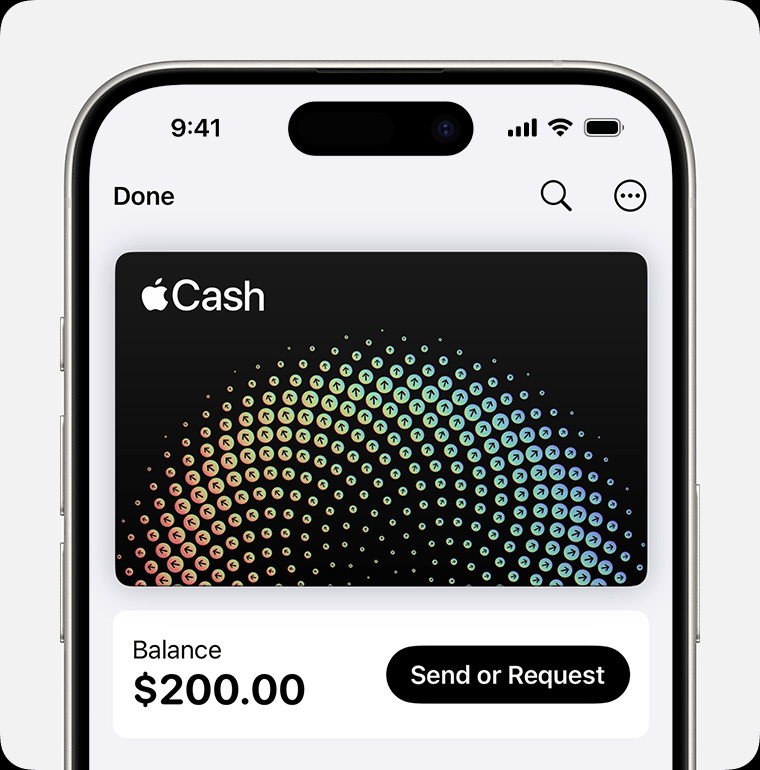 iPhone Wallet app showing the option to add a card
iPhone Wallet app showing the option to add a card
3. How to Send Money via Apple Pay: Step-by-Step
Once you have Apple Pay and Apple Cash set up, you can send money in several ways. Here’s a detailed guide to each method:
3.1 Sending Money Through the Messages App
The Messages app is one of the most convenient ways to send money using Apple Pay.
- Open the Messages App: Start a new conversation or open an existing one.
- Tap the Plus Icon: Tap the “+” icon next to the message field.
- Select Apple Cash: Tap the Apple Cash icon.
- Enter the Amount: Enter the amount you want to send.
- Add a Comment (Optional): You can add a comment that will appear in the transaction history for both you and the recipient.
- Tap Send: Tap the “Send” button.
- Confirm the Payment: Double-click the side button and use Face ID, Touch ID, or your passcode to confirm the payment.
3.2 Sending Money Through the Wallet App
You can also send money directly from the Wallet app.
- Open the Wallet App: Open the Wallet app on your iPhone.
- Select Apple Cash Card: Tap your Apple Cash card.
- Tap Send or Request: Tap “Send” or “Request.”
- Select a Contact: Choose a contact from your list or add a new one.
- Enter the Amount: Enter the amount you want to send.
- Tap Send: Tap the “Send” button.
- Confirm the Payment: Double-click the side button and use Face ID, Touch ID, or your passcode to confirm the payment.
3.3 Using Tap to Cash
Tap to Cash allows you to send and receive money in person without sharing your phone number or email.
- Open the Wallet App: Open the Wallet app on your iPhone.
- Select Apple Cash Card: Tap your Apple Cash card.
- Initiate Tap to Cash: Bring your iPhone near the recipient’s iPhone.
- Confirm the Transaction: Follow the on-screen prompts to confirm the transaction.
3.4 Setting Up Recurring Payments
If you need to send money regularly, you can set up recurring payments.
- Open the Wallet App: Open the Wallet app on your iPhone.
- Select Apple Cash Card: Tap your Apple Cash card.
- Tap the More Button: Tap the “More” button (…).
- Select Recurring Payments: Tap “Recurring Payments,” then “New Recurring Payment.”
- Add the Recipient: Follow the on-screen instructions to choose the payment amount, start date, and frequency.
- Confirm the Payment: Double-click the side button and use Face ID, Touch ID, or your passcode to confirm the payment.
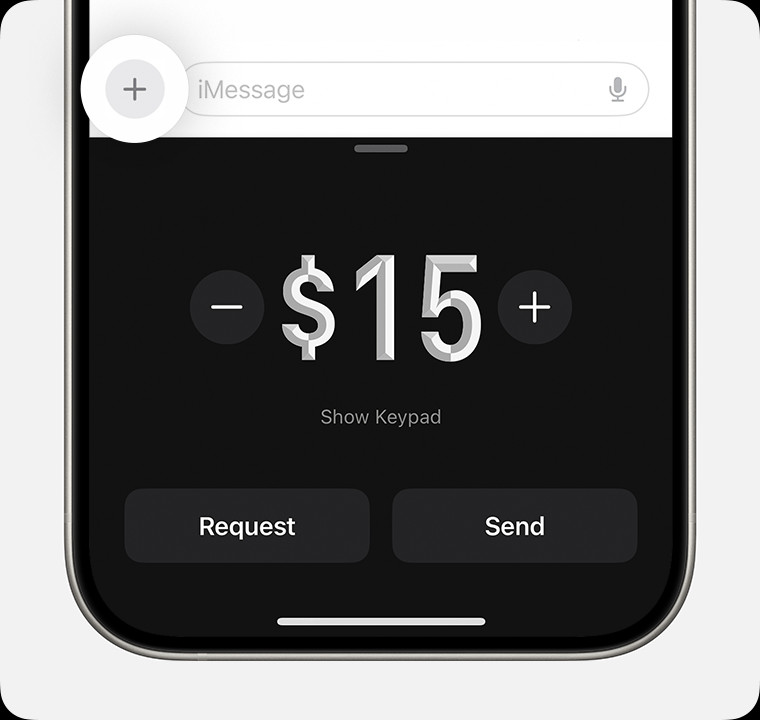 Image of iPhone sending money in the Messages app
Image of iPhone sending money in the Messages app
4. Receiving Money via Apple Pay
Receiving money through Apple Pay is just as straightforward as sending it.
4.1 Accepting Payments Manually or Automatically
You can choose to accept payments manually or automatically.
- Open the Wallet App: Open the Wallet app on your iPhone.
- Select Apple Cash Card: Tap your Apple Cash card.
- Tap the More Button: Tap the “More” button (…).
- Select Card Details: Tap “Card Details.”
- Choose Acceptance Method: Tap “Manually Accept Payments” or “Automatically Accept Payments.”
- Manually Accept Payments: When someone sends you money, you’ll need to open the Messages conversation and tap “Accept” within 7 days.
- Automatically Accept Payments: Payments are automatically added to your Apple Cash balance.
4.2 What to Do If You Haven’t Set Up Apple Cash
If someone sends you money and you haven’t set up Apple Cash, you’ll see an “Accept” option in the message. Tapping this will prompt you to set up Apple Cash.
4.3 Rejecting a Payment
If you need to reject a payment:
- Open the Wallet App: Open the Wallet app on your iPhone.
- Select Apple Cash Card: Tap your Apple Cash card.
- Find the Payment: Look for the payment in “Latest Transactions.”
- Tap the Payment: Tap the payment, then tap it again.
- Reject Payment: Tap “Reject Payment.”
5. Requesting Money via Apple Pay
Requesting money is a useful feature for reminders or settling debts.
5.1 Sending a Request Through the Messages App
- Open the Messages App: Open a conversation in the Messages app or start a new one.
- Tap the Plus Icon: Tap the “+” icon.
- Select Apple Cash: Tap the Apple Cash icon.
- Enter the Amount: Enter the amount you want to request.
- Tap Request: Tap “Request.”
- Send the Request: Tap the “Send” button to send the request.
5.2 Responding to a Payment Request
When you receive a payment request:
- Open the Request: Open the request in the Messages app.
- Tap Pay: Tap “Pay” on the message.
- Review the Amount: Review the amount and tap “Send.” You can also change the amount if necessary.
- Confirm the Payment: Double-click the side button and use Face ID, Touch ID, or your passcode to confirm the payment.
6. Troubleshooting Common Issues with Apple Pay
Even with its ease of use, you might encounter issues with Apple Pay. Here are some troubleshooting tips:
6.1 Transaction Failures
- Insufficient Funds: Ensure you have sufficient funds in your Apple Cash account or linked debit card.
- Card Issues: Check if your card has expired or if there are any restrictions on it. Contact your bank if needed.
- Connectivity Problems: Ensure you have a stable internet connection.
- Device Compatibility: Make sure your device supports Apple Pay and has the latest iOS version.
6.2 Problems with Apple Cash
- Verification Issues: If you’re having trouble verifying your identity, double-check that the information you provided is accurate.
- Account Restrictions: There may be limits on how much you can send or receive based on your account verification status.
- Incorrect Information: Ensure that all your personal details are correctly entered in the Wallet app.
6.3 Contacting Apple Support
If you’re unable to resolve the issue on your own, contacting Apple Support is a good option.
- Apple Support Website: Visit Apple’s official support website for detailed guides and troubleshooting steps.
- Apple Support App: Use the Apple Support app for personalized assistance and to schedule a call or chat with a support representative.
- Apple Store: Visit an Apple Store for in-person support.
7. Security and Privacy Considerations
Apple Pay is designed with security and privacy in mind, but it’s important to take additional precautions to protect your information.
7.1 Understanding Apple Pay’s Security Features
- Tokenization: Apple Pay uses tokenization to protect your card information. When you add a card to Apple Pay, your card number is replaced with a unique Device Account Number.
- Face ID and Touch ID: Transactions are authenticated using Face ID, Touch ID, or your passcode, adding an extra layer of security.
- Encryption: All transaction data is encrypted to protect it during transmission.
7.2 Best Practices for Secure Usage
- Keep Your Device Secure: Use a strong passcode and enable Face ID or Touch ID.
- Monitor Transactions: Regularly review your Apple Pay transaction history in the Wallet app.
- Be Cautious of Scams: Be wary of phishing attempts or requests for money from unknown sources.
- Report Suspicious Activity: If you notice any suspicious activity, contact your bank and Apple Support immediately.
7.3 Privacy Settings
- Limit Data Sharing: Review your privacy settings in the Settings app to limit the data shared with Apple and third parties.
- Location Services: Be mindful of location services settings, as they can be used to track your transactions.
- Review Permissions: Regularly review the permissions granted to apps that use Apple Pay.
8. Benefits of Using Apple Pay for Sending Money
Apple Pay offers several advantages over traditional methods of sending money.
8.1 Convenience
- Seamless Integration: Apple Pay is seamlessly integrated into Apple devices, making it easy to send and receive money.
- Multiple Methods: You can send money through the Messages app, Wallet app, or using Tap to Cash.
- Recurring Payments: Setting up recurring payments is simple and convenient.
8.2 Speed
- Instant Transfers: Money transfers are typically instant, allowing for quick transactions.
- Faster Checkout: Paying with Apple Pay is faster than using physical cards or cash.
8.3 Security
- Reduced Fraud Risk: Tokenization and biometric authentication reduce the risk of fraud.
- Data Protection: Your card information is never shared with merchants.
8.4 Cost-Effectiveness
- No Transaction Fees: Apple Pay does not charge transaction fees for sending or receiving money.
- Avoid ATM Fees: By using Apple Pay, you can reduce your reliance on ATMs and avoid associated fees.
According to a report by Forbes, users who switch to mobile payment methods like Apple Pay save an average of $25 per month in transaction fees and ATM charges.
9. Apple Pay vs. Other Digital Payment Platforms
While Apple Pay is a popular choice, it’s worth comparing it to other digital payment platforms.
9.1 Comparison Table
| Feature | Apple Pay | PayPal | Venmo | Zelle |
|---|---|---|---|---|
| Availability | iOS devices, U.S. only for Apple Cash | Worldwide | U.S. | U.S. |
| Transaction Fees | None | Varies | Varies | None |
| Security | Tokenization, Face ID, Touch ID | Encryption, Fraud Monitoring | Encryption, Fraud Monitoring | Encryption, Bank-Level Security |
| Integration | Seamless with Apple devices | Wide range of platforms | Social integration | Integrated with banking apps |
| Transfer Speed | Instant | Varies | Typically instant | Typically instant |
| Ease of Use | Very easy | Easy | Easy | Easy |
| FDIC Insurance | Yes, after identity verification | No | No | No |
9.2 When to Use Each Platform
- Apple Pay: Best for users who are already invested in the Apple ecosystem and want a secure, seamless way to send money to other Apple users.
- PayPal: Ideal for international transactions and online purchases where Apple Pay is not accepted.
- Venmo: Popular for splitting bills with friends and social payments.
- Zelle: Best for sending money directly between bank accounts, especially for larger amounts.
10. Real-World Applications of Apple Pay for Money Transfers
Apple Pay can be used in various real-world scenarios to make money transfers easier and more efficient.
10.1 Splitting Bills
- Dining Out: Easily split the bill at a restaurant with friends by requesting or sending money through the Messages app.
- Group Activities: Share costs for activities like concerts, sporting events, or weekend getaways.
10.2 Sending Gifts
- Birthdays and Holidays: Send money as a gift for birthdays, holidays, or other special occasions.
- Graduations: Congratulate graduates with a monetary gift to help them start their next chapter.
10.3 Paying for Services
- Freelancers: Pay freelancers or contractors for their services quickly and easily.
- Babysitters and Pet Sitters: Send payments to babysitters or pet sitters after they’ve completed their duties.
10.4 Family Support
- Sending Allowance: Set up recurring payments to send allowance to children or other family members.
- Emergency Funds: Quickly send emergency funds to family members in need.
11. The Future of Apple Pay in Money Transfers
Apple Pay continues to evolve, with new features and improvements on the horizon.
11.1 Potential Future Enhancements
- Expanded International Availability: Apple may expand Apple Cash to more countries, making it easier to send money internationally.
- Integration with More Apps: Apple Pay could be integrated into more third-party apps, allowing for seamless payments in a wider range of contexts.
- Enhanced Security Features: Apple is likely to continue improving its security features to stay ahead of potential threats.
11.2 Predictions for the Digital Payment Landscape
- Increased Adoption of Mobile Payments: Mobile payments are expected to continue growing in popularity as more people become comfortable with digital wallets.
- Greater Focus on Security: Security will remain a top priority for digital payment platforms, with new technologies like biometric authentication and AI-powered fraud detection becoming more prevalent.
- Convergence of Payment Methods: We may see a convergence of payment methods, with platforms like Apple Pay, PayPal, Venmo, and Zelle becoming more interoperable.
12. Expert Tips for Maximizing Your Apple Pay Experience
To get the most out of Apple Pay, consider these expert tips:
12.1 Setting Up Multiple Cards
- Diversify Your Payment Options: Add multiple cards to your Wallet to diversify your payment options and take advantage of different rewards programs.
- Set a Default Card: Choose a default card for everyday purchases and a different card for specific categories like travel or dining.
12.2 Using Rewards Programs
- Maximize Rewards: Use cards that offer rewards points, cashback, or other benefits when making purchases with Apple Pay.
- Track Your Rewards: Regularly track your rewards balances and redeem them for maximum value.
12.3 Staying Updated
- Keep Your Device Updated: Ensure your iPhone is running the latest version of iOS to take advantage of new features and security updates.
- Follow Apple News: Stay informed about the latest Apple Pay news and updates by following Apple’s official news channels.
13. How Money-Central.com Can Help You Manage Your Finances
At money-central.com, we provide comprehensive resources to help you manage your finances effectively.
13.1 Articles and Guides
- In-Depth Articles: Access a wide range of articles and guides on topics like budgeting, saving, investing, and debt management.
- Expert Advice: Get expert advice from financial professionals on how to achieve your financial goals.
13.2 Financial Tools and Calculators
- Budgeting Tools: Use our budgeting tools to track your income and expenses and create a personalized budget.
- Investment Calculators: Plan your investments with our investment calculators, which can help you estimate your returns and reach your financial goals.
- Debt Management Tools: Manage your debt with our debt management tools, which can help you create a debt repayment plan and lower your interest rates.
13.3 Personalized Financial Advice
- Connect with Experts: Connect with certified financial advisors who can provide personalized advice based on your unique situation.
- Financial Planning Services: Access financial planning services to help you create a comprehensive financial plan and achieve your long-term goals.
By leveraging the resources available at money-central.com, you can take control of your finances and achieve financial freedom.
 Image of the top of two iPhones next to each other
Image of the top of two iPhones next to each other
14. Common Misconceptions About Apple Pay
There are several misconceptions about Apple Pay that can prevent people from using it effectively.
14.1 “Apple Pay is Only for Apple Users”
- Fact: While Apple Pay is primarily designed for Apple devices, it can be used on websites and apps that accept Apple Pay, regardless of the device you’re using to access them.
14.2 “Apple Pay is Not Secure”
- Fact: Apple Pay is one of the most secure payment methods available, thanks to tokenization, biometric authentication, and encryption.
14.3 “Apple Pay Charges Transaction Fees”
- Fact: Apple Pay does not charge transaction fees for sending or receiving money. However, your bank may charge fees for certain transactions, such as cash advances.
14.4 “Apple Pay is Difficult to Set Up”
- Fact: Setting up Apple Pay is quick and easy, and can be done in just a few minutes by following the steps outlined in this guide.
15. Apple Pay for Businesses
Apple Pay is not just for personal use; it can also benefit businesses.
15.1 Accepting Apple Pay at Your Business
- Upgrade Your POS System: Ensure your point-of-sale (POS) system supports NFC payments.
- Display Apple Pay Signage: Display Apple Pay signage to let customers know you accept Apple Pay.
- Train Your Staff: Train your staff on how to process Apple Pay transactions.
15.2 Benefits for Businesses
- Faster Transactions: Apple Pay transactions are faster than traditional card payments, reducing checkout times.
- Increased Sales: Accepting Apple Pay can attract more customers who prefer using mobile payment methods.
- Reduced Fraud Risk: Apple Pay’s security features can reduce the risk of fraud.
15.3 Attracting Younger Demographics
- Cater to Tech-Savvy Customers: Younger demographics are more likely to use mobile payment methods like Apple Pay, so accepting Apple Pay can help you attract these customers.
- Stay Competitive: By offering Apple Pay, you can stay competitive with other businesses that are already accepting mobile payments.
16. The Impact of COVID-19 on Digital Payments
The COVID-19 pandemic has accelerated the adoption of digital payments like Apple Pay.
16.1 Increased Demand for Contactless Payments
- Health Concerns: Concerns about touching surfaces have led to increased demand for contactless payment methods.
- Safer Transactions: Contactless payments are seen as a safer way to transact, reducing the risk of spreading germs.
16.2 Shift to Online Shopping
- E-Commerce Boom: The pandemic has led to a boom in e-commerce, with more people shopping online.
- Convenient Online Payments: Apple Pay provides a convenient way to pay for online purchases, especially on websites and apps that accept Apple Pay.
16.3 Long-Term Trends
- Permanent Shift: The shift to digital payments is likely to be permanent, even after the pandemic ends.
- Innovation in Payments: The pandemic has spurred innovation in the payments industry, with new technologies and solutions being developed to meet the changing needs of consumers and businesses.
17. Apple Pay and Cryptocurrency
While Apple Pay does not directly support cryptocurrency, there are ways to use it to purchase cryptocurrency.
17.1 Using Crypto Exchanges
- Purchase Crypto with Apple Pay: Some cryptocurrency exchanges allow you to purchase cryptocurrency using Apple Pay.
- Link Your Card: Link your debit or credit card to your Apple Pay account and use it to make purchases on the exchange.
17.2 Benefits and Risks
- Convenience: Purchasing crypto with Apple Pay is quick and convenient.
- Security: Apple Pay’s security features can protect your financial information when making purchases on crypto exchanges.
- Volatility: Cryptocurrency is highly volatile, so it’s important to be aware of the risks before investing.
- Fees: Crypto exchanges may charge fees for purchasing cryptocurrency with Apple Pay.
18. Environmental Impact of Digital Payments
Digital payments like Apple Pay have a lower environmental impact compared to traditional payment methods.
18.1 Reduced Paper Usage
- Paperless Transactions: Digital payments eliminate the need for paper receipts and statements.
- Lower Carbon Footprint: Reducing paper usage helps lower the carbon footprint associated with manufacturing and transporting paper products.
18.2 Energy Efficiency
- Efficient Transactions: Digital payments are more energy-efficient than traditional payment methods.
- Lower Energy Consumption: The infrastructure required for digital payments consumes less energy than the infrastructure required for traditional payment methods.
18.3 Sustainable Practices
- Eco-Friendly Solutions: By using digital payments, you can support sustainable practices and reduce your environmental impact.
- Environmentally Conscious Choices: Choosing digital payment methods is an environmentally conscious choice that can help protect the planet.
19. Legal and Regulatory Considerations
Apple Pay is subject to legal and regulatory requirements in the United States.
19.1 FDIC Insurance
- Eligibility: Apple Cash accounts are FDIC-insured after identity verification is complete, protecting your funds up to $250,000.
- Security: FDIC insurance provides added security and peace of mind, knowing your funds are protected in the event of bank failure.
19.2 Terms and Conditions
- Review the Terms: Be sure to review the terms and conditions of Apple Cash and Apple Pay to understand your rights and responsibilities.
- Compliance: Apple Pay complies with all applicable laws and regulations in the United States.
19.3 Consumer Protection
- Consumer Rights: You have consumer rights when using Apple Pay, including the right to dispute unauthorized transactions.
- Fraud Protection: Apple Pay provides fraud protection, helping you recover funds in the event of unauthorized transactions.
20. Frequently Asked Questions (FAQ) About How to Send Money Using Apple Pay
Here are some frequently asked questions about sending money using Apple Pay:
20.1 Can I Send Money Internationally with Apple Pay?
No, Apple Cash is only available in the U.S. for sending and receiving money. For international transfers, consider using platforms like PayPal or Wise.
20.2 Is There a Limit to How Much Money I Can Send with Apple Pay?
Yes, there are limits. Apple Cash Family accounts can only send or receive up to $2000 within a rolling seven-day period. Tap to Cash transactions also have a $2000 limit within a rolling seven-day period.
20.3 What Happens If I Send Money to the Wrong Person?
If the transaction is pending, you can cancel it. If the recipient has already accepted the payment, you’ll need to contact them directly to request a refund. Apple Cash person-to-person payments are like any other private transaction between two people, so only send and receive money with people you know.
20.4 Can I Use a Credit Card to Send Money Through Apple Pay?
Yes, you can use a credit card, but it’s generally recommended to use a debit card or your Apple Cash balance to avoid potential cash advance fees from your credit card issuer.
20.5 How Do I Cancel a Recurring Payment?
To cancel a recurring payment, open the Wallet app, tap your Apple Cash card, tap the More button, tap Recurring Payments, select the recurring payment, and tap Cancel.
20.6 What Should I Do If My Apple Cash Card is Lost or Stolen?
Immediately report the loss or theft to Apple Support and your bank to prevent unauthorized transactions.
20.7 Is Apple Pay Really More Secure Than Using a Physical Card?
Yes, Apple Pay is generally more secure because it uses tokenization, which means your actual card number is never shared with merchants. Additionally, transactions are authenticated using Face ID, Touch ID, or your passcode.
20.8 How Do I Verify My Identity for Apple Cash?
You can verify your identity in the Wallet app by providing your name, address, date of birth, and Social Security Number. This is required for full functionality and FDIC insurance eligibility.
20.9 Can I Use Apple Pay to Pay for Groceries?
Yes, you can use Apple Pay at grocery stores that accept contactless payments.
20.10 What If My Transaction is Declined?
Check your Apple Cash balance or linked debit card to ensure you have sufficient funds. Also, make sure your card hasn’t expired and that there are no restrictions on it. If problems persist, contact your bank for assistance.
Understanding how to send money using Apple Pay can significantly streamline your financial transactions. From setting up your account to troubleshooting common issues, this guide has provided you with the knowledge you need to use Apple Pay effectively and securely.
Ready to take control of your finances? Visit money-central.com for more articles, tools, and expert advice to help you achieve your financial goals. Explore our budgeting tools, investment calculators, and connect with financial advisors who can provide personalized guidance. Start your journey to financial freedom today!
Address: 44 West Fourth Street, New York, NY 10012, United States
Phone: +1 (212) 998-0000
Website: money-central.com