Does Youtube Tv Cost Money? Yes, YouTube TV operates on a subscription basis, and understanding the costs is essential for making informed financial decisions. At money-central.com, we aim to provide clear, up-to-date information to help you manage your finances effectively, and exploring the pricing structure of streaming services like YouTube TV falls directly in line with this mission. By understanding these costs, you can budget wisely and make informed decisions about your entertainment spending, ensuring you are in control of your financial well-being. For more information on cost-effective financial planning, explore topics like budgeting, streaming costs, and cable alternatives.
1. What is the Cost of YouTube TV?
YouTube TV’s cost is structured around a monthly subscription fee that grants access to a comprehensive suite of live TV channels and on-demand content. The basic plan typically includes over 100 channels, providing a wide range of entertainment, news, and sports options, but it’s crucial to examine this basic plan to understand if it includes all your viewing needs.
1.1 Understanding the Base Subscription Fee
The base subscription fee for YouTube TV can vary, so it’s crucial to check the official YouTube TV website for the most current pricing. As of late 2024, the standard monthly cost is around $72.99. This fee provides access to a wide array of channels, including major networks like ABC, CBS, NBC, and Fox, as well as popular cable channels like ESPN, CNN, and MSNBC. However, regional sports networks and premium channels may require additional costs.
1.2 Additional Fees and Add-ons
YouTube TV offers several add-on packages that can increase the overall cost. These add-ons cater to specific interests and viewing preferences, such as sports, movies, and international channels. Common add-ons include:
- Sports Plus: This package typically includes channels like NFL RedZone, beIN SPORTS, and more, catering to sports enthusiasts. The cost for this add-on generally ranges from $10.99 to $14.99 per month.
- Entertainment Plus: This offers channels like HBO Max, SHOWTIME, and STARZ, providing access to premium movies and TV shows. The cost for this add-on is typically around $29.99 per month.
- Spanish Plus: For Spanish-speaking viewers, this add-on includes a variety of Spanish-language channels. Prices usually range from $14.99 to $24.99 per month.
1.3 Impact of Add-ons on Overall Cost
Adding multiple add-on packages can significantly increase the monthly cost of YouTube TV. For example, subscribing to both Sports Plus and Entertainment Plus could add an additional $40 to $45 to your monthly bill. It’s essential to evaluate which add-ons are truly necessary and align with your viewing habits to avoid unnecessary expenses.
Example Table:
| Add-on Package | Monthly Cost (Approximate) | Channels Included |
|---|---|---|
| Sports Plus | $10.99 – $14.99 | NFL RedZone, beIN SPORTS, etc. |
| Entertainment Plus | $29.99 | HBO Max, SHOWTIME, STARZ |
| Spanish Plus | $14.99 – $24.99 | Various Spanish-language channels |
2. Are There Ways to Reduce the Cost of YouTube TV?
Yes, there are several strategies to reduce the cost of YouTube TV, which can help you enjoy your favorite content without straining your budget. Understanding these options can lead to significant savings.
2.1 Bundling Options and Discounts
YouTube TV occasionally offers bundling options with other services, such as internet or mobile plans. These bundles can provide a discounted rate compared to subscribing to each service separately.
- Google Fiber: Some Google Fiber plans include YouTube TV at a reduced rate, offering a convenient way to combine internet and TV services. According to Google Fiber’s website, bundling can save you up to $10-$20 per month.
- Mobile Carrier Deals: Keep an eye out for promotions from mobile carriers like T-Mobile or Verizon, which may offer discounts or even free subscriptions to YouTube TV for a limited time. These promotions are subject to change, so staying informed is key.
2.2 Sharing Accounts Legally
YouTube TV allows you to share your account with family members, but it’s essential to understand the terms and conditions to ensure you’re doing so legally. YouTube TV typically allows up to six accounts per household, enabling multiple family members to enjoy personalized viewing experiences.
- Household Restrictions: YouTube TV requires that all users sharing an account reside in the same household. This is enforced through IP address monitoring and location services.
- Simultaneous Streaming: While multiple accounts are allowed, simultaneous streaming is usually limited to three devices at once. This means that only three different streams can be active at the same time across all household members.
2.3 Rotating Add-ons Seasonally
One smart way to manage YouTube TV costs is to rotate add-ons based on seasonal interests. For example, you might subscribe to Sports Plus during football season and then cancel it during the off-season. Similarly, you could subscribe to Entertainment Plus for a month or two to binge-watch specific shows and then unsubscribe.
- Track Viewing Habits: Monitor your viewing habits to identify which add-ons you use most frequently. If you find that you only watch certain channels during specific times of the the year, it makes sense to subscribe only when you need them.
- Set Reminders: Use calendar reminders to remind yourself when to cancel add-ons. This prevents you from being charged for services you’re not actively using.
2.4 Comparing YouTube TV to Other Streaming Services
Before committing to YouTube TV, compare it to other streaming services to ensure you’re getting the best value for your money. Services like Hulu + Live TV, Sling TV, and FuboTV offer similar features and channel lineups, but their pricing and add-on options may differ.
- Hulu + Live TV: Hulu + Live TV offers a combination of live TV channels and Hulu’s extensive on-demand library. Pricing is competitive with YouTube TV, and bundling options with Disney+ and ESPN+ are available.
- Sling TV: Sling TV is known for its customizable packages and lower price point compared to YouTube TV. However, it offers fewer channels in its base packages, so it’s essential to compare the channel lineups carefully.
- FuboTV: FuboTV is a sports-centric streaming service with a wide range of sports channels. It’s a good option for sports enthusiasts, but its base package may be more expensive than YouTube TV.
3. What Channels Do You Get With YouTube TV?
YouTube TV provides a comprehensive channel lineup, making it a strong contender in the live TV streaming market. Knowing which channels are included can help you determine if it meets your entertainment needs.
3.1 Core Channel Lineup
The core channel lineup of YouTube TV includes major broadcast networks and popular cable channels. As of 2024, the base package typically offers over 100 channels, ensuring a wide variety of content for different interests.
- Broadcast Networks: ABC, CBS, NBC, Fox, The CW, PBS
- News Channels: CNN, MSNBC, Fox News, BBC America, CNBC
- Sports Channels: ESPN, ESPN2, FS1, FS2, NBC Sports Network, TBS
- Entertainment Channels: AMC, Bravo, FX, HGTV, TLC, USA, Cartoon Network
3.2 Local Channels Availability
YouTube TV offers local channels in most markets, which is a significant advantage for viewers who want access to local news and programming. Availability can vary by location, so it’s important to check the YouTube TV website to see which local channels are available in your area.
- Local News: Access to local news broadcasts ensures you stay informed about local events and developments.
- Local Sports: Many local channels carry regional sports networks (RSNs), providing coverage of local sports teams. However, access to RSNs can vary and may require an additional fee.
3.3 How to Check Channel Availability in Your Area
Checking channel availability in your area is a straightforward process.
- Visit the YouTube TV website.
- Enter your zip code in the designated field.
- View the list of available local channels and RSNs in your area.
3.4 Regional Sports Networks on YouTube TV
Regional Sports Networks (RSNs) are a key component for sports fans, offering localized coverage of professional and college teams. The availability and cost of RSNs on YouTube TV can significantly influence its appeal for sports enthusiasts. As of recent updates, YouTube TV includes several major RSNs but it’s important to confirm the specific channels available in your location.
Cost and Packages for RSNs
Base Package Inclusion: Some RSNs are included in the base YouTube TV package, providing access to local games without extra fees.
Add-On Packages: Other RSNs may require an additional sports package, such as the “Sports Plus” add-on, which can increase your monthly subscription cost.
Pricing: The pricing for add-on packages can range from $10.99 to $14.99 per month, depending on the specific RSNs included.
Checking RSN Availability in Your Area
YouTube TV Website: To confirm the availability of specific RSNs in your area, visit the YouTube TV website and enter your zip code.
Customer Support: Contacting YouTube TV customer support can provide real-time information about channel availability and any potential restrictions.
4. What are the Benefits of Paying for YouTube TV?
Paying for YouTube TV offers several benefits, making it a compelling alternative to traditional cable TV. These advantages include a wide channel selection, cloud DVR storage, and flexible viewing options.
4.1 Live TV Streaming
YouTube TV provides access to live TV streaming, allowing you to watch your favorite shows, news, and sports in real-time. This is a significant advantage for viewers who want to stay up-to-date with current events and enjoy live sports coverage.
- Real-Time Viewing: Watch live events as they happen, without the delays often associated with other streaming services.
- Channel Variety: Access a wide range of channels, including major networks and popular cable channels.
4.2 Cloud DVR Storage
One of the standout features of YouTube TV is its cloud DVR storage. This allows you to record and save your favorite shows and movies to watch later.
- Unlimited Storage: YouTube TV typically offers unlimited cloud DVR storage, meaning you can record as much content as you want without worrying about running out of space.
- Recording Duration: Recordings are usually stored for up to nine months, giving you plenty of time to catch up on your favorite shows.
4.3 Multi-Device Viewing
YouTube TV supports multi-device viewing, allowing you to watch content on various devices, including TVs, computers, smartphones, and tablets.
- Multiple Streams: As mentioned earlier, YouTube TV typically allows up to three simultaneous streams, enabling multiple household members to watch different content at the same time.
- Device Compatibility: YouTube TV is compatible with a wide range of devices, including Roku, Amazon Fire TV, Apple TV, and Chromecast.
4.4 Family Sharing and Customization
YouTube TV excels in providing family sharing options, which enhance the overall value for households. The service allows for up to six accounts per household, each with personalized profiles and viewing preferences. This ensures that every family member can tailor their viewing experience without interfering with others.
Personalized Viewing Experience:
Individual Profiles: Each family member can create their own profile, complete with personalized watchlists, recommendations, and DVR recordings.
Tailored Recommendations: The service provides customized recommendations based on individual viewing habits, making it easier to discover new content that aligns with their interests.
Parental Controls:
Content Filtering: YouTube TV offers robust parental control settings, enabling parents to restrict access to specific channels and content based on ratings.
Screen Time Management: Parents can also manage screen time by setting limits on when and how long children can watch TV, promoting healthier viewing habits.
Sharing Across Devices:
Seamless Transition: Family members can start watching a show on one device and seamlessly resume it on another, ensuring a continuous and convenient viewing experience.
Multi-Device Support: YouTube TV is compatible with a wide range of devices, including smart TVs, smartphones, tablets, and streaming devices like Roku and Apple TV, allowing family members to watch on their preferred devices.
5. How Does YouTube TV Compare to Cable?
YouTube TV and traditional cable offer different experiences, each with its own set of pros and cons. Understanding these differences can help you decide which option is right for you.
5.1 Cost Comparison
One of the primary considerations is cost. Traditional cable often involves hidden fees and equipment rentals, while YouTube TV offers a more transparent pricing structure.
- Cable Costs: Cable TV typically includes monthly service fees, equipment rental fees (for cable boxes and DVRs), and additional charges for premium channels and add-ons. According to a 2023 report by Leichtman Research Group, the average cost of cable TV in the US is around $115 per month.
- YouTube TV Costs: YouTube TV has a straightforward monthly subscription fee, with optional add-ons for additional channels. While the base price is around $72.99, this includes access to a wide range of channels and unlimited cloud DVR storage.
5.2 Channel Selection
Channel selection is another key factor. Traditional cable often offers a wider range of channels, but YouTube TV provides a curated selection that may be more appealing to many viewers.
- Cable Channels: Cable TV packages can include hundreds of channels, but many viewers only watch a fraction of them.
- YouTube TV Channels: YouTube TV focuses on popular networks and channels, offering a mix of news, sports, and entertainment. While the channel count may be lower than cable, the selection is often more relevant to modern viewing habits.
5.3 Contract Requirements
Contract requirements are a significant difference between YouTube TV and cable. Cable companies typically require long-term contracts, while YouTube TV offers a contract-free subscription.
- Cable Contracts: Cable contracts can lock you into a service for one to two years, with early termination fees if you cancel before the contract expires.
- YouTube TV Flexibility: YouTube TV offers a month-to-month subscription, allowing you to cancel at any time without penalty. This flexibility is a major advantage for viewers who want to avoid long-term commitments.
5.4 User Experience and Technology
The user experience and technology offered by YouTube TV and cable differ significantly. YouTube TV leverages modern streaming technology, while cable TV often relies on outdated equipment.
- Cable Technology: Cable TV often requires clunky cable boxes and DVRs, which can be slow and cumbersome to use.
- YouTube TV Technology: YouTube TV offers a seamless streaming experience, with access to content on various devices and a user-friendly interface. The cloud DVR storage and multi-device viewing capabilities provide added convenience.
Example Table:
| Feature | Cable TV | YouTube TV |
|---|---|---|
| Monthly Cost | $115 (Average) | $72.99 (Base) |
| Channel Selection | Hundreds of Channels | 100+ Popular Channels |
| Contract | Long-Term Contracts | Month-to-Month, No Contract |
| Equipment | Cable Boxes, DVRs | Streaming on Various Devices |
| User Experience | Often Cumbersome, Outdated Technology | Seamless, User-Friendly Streaming |
6. What Internet Speed Do I Need for YouTube TV?
Having a reliable internet connection is crucial for streaming YouTube TV without interruptions. Understanding the recommended internet speeds can ensure a smooth viewing experience.
6.1 Recommended Minimum Speed
YouTube TV recommends a minimum internet speed of 3 Mbps for streaming standard definition (SD) content and 7 Mbps for high definition (HD) content. However, for optimal performance, especially when streaming on multiple devices, a faster speed is recommended.
- Single Device Streaming: 7 Mbps is generally sufficient for streaming on a single device.
- Multiple Device Streaming: If multiple household members are streaming simultaneously, a speed of 25 Mbps or higher is recommended.
6.2 Factors Affecting Internet Speed Requirements
Several factors can affect the internet speed required for YouTube TV.
- Number of Devices: The more devices streaming simultaneously, the higher the internet speed needed.
- Content Quality: Streaming in 4K resolution requires significantly more bandwidth than streaming in HD or SD.
- Other Internet Activities: Other internet activities, such as online gaming, video conferencing, and downloading large files, can also consume bandwidth and affect streaming performance.
6.3 How to Test Your Internet Speed
Testing your internet speed is a simple process that can help you determine if your connection meets the requirements for YouTube TV.
- Use online speed test tools like Speedtest by Ookla or Google’s Speed Test.
- Run the speed test on your device while connected to your home Wi-Fi network.
- Compare the results to the recommended speeds for YouTube TV.
6.4 Tips for Improving Internet Speed
If your internet speed is not sufficient for streaming YouTube TV, there are several steps you can take to improve it.
- Upgrade Your Internet Plan: Consider upgrading to a faster internet plan with higher bandwidth.
- Optimize Your Wi-Fi Network: Ensure your Wi-Fi router is properly positioned and configured. Avoid placing it in enclosed spaces or near objects that can interfere with the signal.
- Use a Wired Connection: For devices that support it, use a wired Ethernet connection instead of Wi-Fi for a more stable and reliable connection.
- Limit Simultaneous Streaming: Reduce the number of devices streaming simultaneously to free up bandwidth.
Example Table:
| Activity | Recommended Internet Speed |
|---|---|
| Streaming SD Content (Single Device) | 3 Mbps |
| Streaming HD Content (Single Device) | 7 Mbps |
| Multiple Device Streaming | 25 Mbps or Higher |
| Streaming 4K Content | 25 Mbps or Higher |
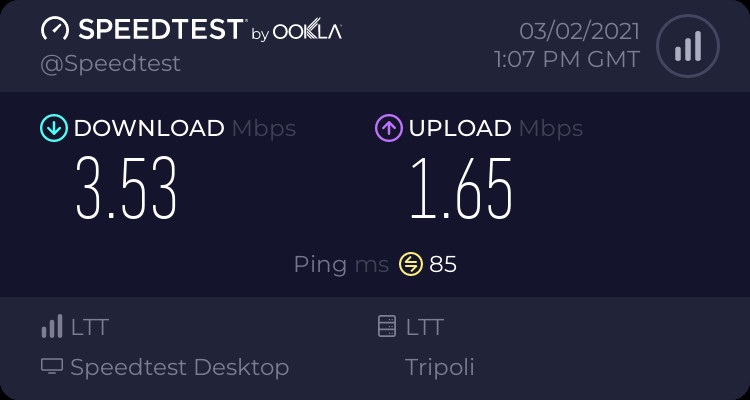 A graphic showing an internet speed test result, highlighting the importance of adequate bandwidth for streaming services like YouTube TV.
A graphic showing an internet speed test result, highlighting the importance of adequate bandwidth for streaming services like YouTube TV.
7. Can I Watch YouTube TV on Multiple TVs?
Yes, YouTube TV allows you to watch on multiple TVs, but there are some limitations to keep in mind.
7.1 Simultaneous Streaming Limits
YouTube TV typically allows up to three simultaneous streams, meaning you can watch different content on three different devices at the same time. This is sufficient for many households, but larger families may need to consider this limitation.
- Exceeding the Limit: If you exceed the simultaneous streaming limit, you will receive an error message and be unable to start a new stream until one of the existing streams is stopped.
7.2 Supported Devices
YouTube TV supports a wide range of devices, including smart TVs, streaming devices, smartphones, and tablets.
- Smart TVs: YouTube TV is compatible with many smart TV brands, including Samsung, LG, Sony, and Vizio.
- Streaming Devices: Popular streaming devices like Roku, Amazon Fire TV, Apple TV, and Chromecast are also supported.
- Mobile Devices: You can watch YouTube TV on your smartphone or tablet using the YouTube TV app, available for iOS and Android devices.
7.3 Setting Up YouTube TV on Multiple TVs
Setting up YouTube TV on multiple TVs is a straightforward process.
- Download the YouTube TV app on each TV.
- Sign in with your YouTube TV account credentials.
- Start streaming your favorite content.
7.4 Tips for Managing Multiple Streams
To ensure a smooth viewing experience on multiple TVs, consider these tips.
- Monitor Usage: Keep track of how many devices are streaming simultaneously to avoid exceeding the limit.
- Communicate with Household Members: Coordinate with other household members to ensure everyone has access to the content they want to watch.
- Adjust Streaming Quality: If you experience buffering or other performance issues, try reducing the streaming quality on some devices.
8. Does YouTube TV Offer a Free Trial?
Yes, YouTube TV typically offers a free trial to new subscribers. This allows you to try out the service before committing to a paid subscription.
8.1 Duration of the Free Trial
The duration of the free trial can vary, but it is typically around 7 to 14 days. During the trial period, you have full access to all the features and channels included in the base package.
8.2 How to Sign Up for a Free Trial
Signing up for a free trial is a simple process.
- Visit the YouTube TV website.
- Click on the “Try It Free” button.
- Follow the on-screen instructions to create an account and provide your payment information.
- Start watching YouTube TV.
8.3 Terms and Conditions of the Free Trial
It’s essential to understand the terms and conditions of the free trial.
- Payment Information Required: You will need to provide your payment information when signing up for the free trial. However, you will not be charged until the trial period ends.
- Automatic Renewal: Unless you cancel your subscription before the trial period ends, you will be automatically charged the monthly subscription fee.
- Cancellation Policy: You can cancel your subscription at any time during the trial period to avoid being charged.
8.4 What Happens After the Free Trial Ends?
After the free trial ends, your subscription will automatically renew, and you will be charged the monthly subscription fee. If you decide that YouTube TV is not the right fit for you, be sure to cancel your subscription before the renewal date to avoid being charged.
9. How to Cancel YouTube TV?
Canceling YouTube TV is a straightforward process that can be done at any time.
9.1 Steps to Cancel Your Subscription
Follow these steps to cancel your YouTube TV subscription.
- Go to the YouTube TV website or open the YouTube TV app on your device.
- Click on your profile picture in the top right corner.
- Select “Settings.”
- Click on “Membership.”
- Click on “Cancel.”
- Follow the on-screen instructions to confirm your cancellation.
9.2 Effects of Cancellation
When you cancel your YouTube TV subscription, you will lose access to live TV streaming and cloud DVR storage. However, you will typically retain access to your recordings until the end of your billing cycle.
- Loss of Access: You will no longer be able to watch live TV channels or access your cloud DVR recordings.
- Billing Cycle: You will retain access to YouTube TV until the end of your current billing cycle. After that, your subscription will be terminated.
9.3 Pausing Your Subscription
YouTube TV offers the option to pause your subscription for a certain period. This can be a useful alternative to canceling if you only need to temporarily suspend your service.
- Pause Duration: You can typically pause your subscription for up to several weeks.
- Reactivation: You can reactivate your subscription at any time during the pause period.
9.4 Reasons to Cancel or Pause
There are several reasons why you might choose to cancel or pause your YouTube TV subscription.
- Cost: If you find that the monthly cost is too high, you may want to cancel your subscription.
- Lack of Usage: If you’re not using YouTube TV frequently, it may make sense to cancel or pause your subscription.
- Alternative Services: If you find a better streaming service that meets your needs, you may want to switch to the alternative service.
10. Are There Alternatives to YouTube TV?
Yes, there are several alternatives to YouTube TV that offer similar features and channel lineups.
10.1 Hulu + Live TV
Hulu + Live TV is a popular alternative to YouTube TV, offering a combination of live TV channels and Hulu’s extensive on-demand library.
- Channel Lineup: Hulu + Live TV offers a similar channel lineup to YouTube TV, including major networks and popular cable channels.
- On-Demand Content: One of the standout features of Hulu + Live TV is its access to Hulu’s on-demand library, which includes a wide range of TV shows, movies, and original content.
- Bundling Options: Hulu + Live TV offers bundling options with Disney+ and ESPN+, providing access to even more content.
10.2 Sling TV
Sling TV is a more budget-friendly alternative to YouTube TV, offering customizable packages at a lower price point.
- Customizable Packages: Sling TV offers two base packages, Sling Orange and Sling Blue, which can be customized with add-ons to create a tailored channel lineup.
- Lower Price Point: Sling TV is generally cheaper than YouTube TV, making it an attractive option for budget-conscious viewers.
- Limited Channels: The base packages offer fewer channels than YouTube TV, so it’s essential to compare the channel lineups carefully.
10.3 FuboTV
FuboTV is a sports-centric streaming service with a wide range of sports channels.
- Sports Focus: FuboTV is geared towards sports enthusiasts, offering a comprehensive selection of sports channels, including regional sports networks.
- Higher Price Point: FuboTV is typically more expensive than YouTube TV, but it offers a more extensive selection of sports channels.
- Limited Entertainment Channels: FuboTV’s entertainment channel lineup is not as robust as YouTube TV’s, so it may not be the best option for viewers who want a wide variety of non-sports content.
10.4 Other Streaming Services
In addition to Hulu + Live TV, Sling TV, and FuboTV, there are several other streaming services to consider.
- DirecTV Stream: DirecTV Stream offers a similar experience to traditional cable, with a wide range of channels and features.
- Philio: Philio is a budget-friendly streaming service with a focus on entertainment channels.
- Paramount+ with SHOWTIME: Paramount+ with SHOWTIME offers live TV and on-demand content.
Example Table:
| Streaming Service | Key Features | Price (Approximate) |
|---|---|---|
| Hulu + Live TV | Live TV, On-Demand Content, Bundling Options | $76.99/month |
| Sling TV | Customizable Packages, Lower Price Point | $40/month |
| FuboTV | Sports Focus, Extensive Sports Channels | $74.99/month |
| DirecTV Stream | Wide Range of Channels, Traditional Cable Feel | $79.99/month |
| Philio | Budget-Friendly, Entertainment Channels | $25/month |
| Paramount+ | Live TV and On-Demand Content | $11.99/month |
Understanding the cost of YouTube TV, along with its features and alternatives, empowers you to make informed decisions about your entertainment spending. At money-central.com, we are committed to providing you with the knowledge and tools you need to manage your finances effectively. Explore our website for more resources on budgeting, saving money, and making smart financial choices. Let us help you take control of your financial future!
Address: 44 West Fourth Street, New York, NY 10012, United States.
Phone: +1 (212) 998-0000.
Website: money-central.com.
FAQ: Understanding YouTube TV Costs and Alternatives
1. What is the monthly cost of YouTube TV?
YouTube TV typically costs around $72.99 per month for the base plan, but this can vary, so it’s best to check the official YouTube TV website for the most current pricing.
2. Are there any additional fees for YouTube TV?
Yes, YouTube TV offers add-on packages for sports, movies, and international channels, which can increase the overall cost. Common add-ons include Sports Plus, Entertainment Plus, and Spanish Plus.
3. Can I reduce the cost of YouTube TV?
Yes, you can reduce the cost by looking for bundling options, sharing accounts legally within your household, and rotating add-ons seasonally based on your viewing habits.
4. What channels are included with YouTube TV?
YouTube TV includes major broadcast networks like ABC, CBS, NBC, and Fox, as well as popular cable channels like ESPN, CNN, and MSNBC. The core channel lineup typically offers over 100 channels.
5. How does YouTube TV compare to traditional cable?
YouTube TV offers a more transparent pricing structure and contract-free subscription compared to traditional cable, but cable often provides a wider range of channels.
6. What internet speed do I need for YouTube TV?
YouTube TV recommends a minimum speed of 3 Mbps for SD content and 7 Mbps for HD content. For optimal performance, especially with multiple devices streaming, a speed of 25 Mbps or higher is recommended.
7. Can I watch YouTube TV on multiple TVs?
Yes, YouTube TV allows you to watch on multiple TVs, but there are typically limits to simultaneous streaming, usually around three devices at once.
8. Does YouTube TV offer a free trial?
Yes, YouTube TV typically offers a free trial to new subscribers, usually lasting around 7 to 14 days.
9. How do I cancel YouTube TV?
You can cancel YouTube TV by going to the YouTube TV website or app, clicking on your profile, selecting “Settings,” then “Membership,” and following the cancellation instructions.
10. What are some alternatives to YouTube TV?
Alternatives to YouTube TV include Hulu + Live TV, Sling TV, and FuboTV, each offering different channel lineups and pricing structures.