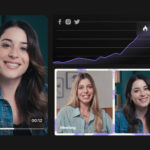Getting your money from eBay doesn’t have to be a mystery! At money-central.com, we’re here to demystify the process and show you exactly how to access your hard-earned funds. Whether you’re a seasoned seller or just starting out, understanding eBay’s payment system is crucial for a smooth and profitable experience.
1. Understanding eBay’s Payment System: A Foundation for Success
Do you know how eBay manages your payments? eBay uses a managed payments system where buyers can pay through various methods, and sellers receive payouts directly to their bank accounts. This system streamlines the process, offering both buyers and sellers more flexibility and security. Understanding this system is the first step in efficiently accessing your earnings.
1.1 How Does eBay’s Managed Payments System Work?
eBay’s managed payments system consolidates the payment process. Instead of relying on third-party payment processors, eBay handles the entire transaction from start to finish. This includes collecting payments from buyers, processing refunds, and disbursing funds to sellers.
The payments are automatically deposited into your chosen bank account after the buyer’s payment is confirmed. Selling costs and other fees will be automatically deducted from your sales revenue before they appear in your account. This is available to payout as Processing Funds in the Payments tab in Seller Hub.
1.2 Why Did eBay Switch to Managed Payments?
eBay transitioned to managed payments to enhance the buying and selling experience. This shift aimed to simplify transactions, reduce costs for sellers, and offer buyers more payment options. According to eBay, the move provides greater control over the payment process, leading to improved security and fraud protection.
1.3 What Payment Methods Are Accepted Through eBay Managed Payments?
eBay managed payments support a wide range of payment methods, making it convenient for buyers worldwide. These include:
- Credit cards (Visa, Mastercard, American Express, Discover)
- Debit cards
- PayPal
- Apple Pay
- Google Pay
- eBay gift cards
- Managed payments
- Direct debit
1.4 How Does Managed Payments Impact Sellers?
Managed Payments gives sellers greater influence over the payment process, but it also has a number of consequences. Sellers can monitor payouts, see fees, and manage refunds all in one location. They must, however, link a bank account to receive payments and keep track of payout schedules.
2. Setting Up Your eBay Account for Payments: The Essential Steps
How can I set up my eBay account to receive payments? Setting up your eBay account correctly is essential for receiving payouts smoothly. This involves linking a bank account, verifying your information, and understanding the different account types.
2.1 Linking Your Bank Account: A Step-by-Step Guide
Linking your bank account to your eBay account is a straightforward process:
- Go to My eBay: Log in to your eBay account and navigate to the “My eBay” section.
- Access Payments: Find the “Payments” tab or “Account Settings” and select “Payments.”
- Add Bank Account: Click on “Add bank account” and enter your bank details, including the account number and routing number.
- Verify Your Account: eBay may require you to verify your account through a small test deposit or other verification methods.
- Confirm Details: Double-check all the information you’ve entered to ensure accuracy.
2.2 Choosing Between a Business or Personal Account: Which Is Right for You?
Deciding between a business and personal eBay account depends on your selling activities. A personal account is suitable for casual sellers, while a business account is ideal for those selling regularly or running a commercial operation. The table below summarizes the key differences:
| Feature | Personal Account | Business Account |
|---|---|---|
| Best For | Casual sellers, selling personal items | Regular sellers, businesses |
| Name Displayed | Your name | Business name |
| Tax Information | Social Security Number (SSN) | Employer Identification Number (EIN) |
| Fees | Same as business accounts | Same as personal accounts |
| Requirements | Fewer requirements, easier to set up | More requirements, may need business licenses |
| Benefits | Simple setup, suitable for occasional selling | Professional image, access to business tools and reports |
2.3 Verifying Your Seller Information: Ensuring Compliance
Verifying your seller information is a crucial step to ensure compliance with eBay’s policies and prevent holds on your payouts. This typically involves providing proof of identity, address, and bank account details.
2.4 Setting Up Two-Factor Authentication: Protecting Your Earnings
Enabling two-factor authentication adds an extra layer of security to your eBay account. This feature requires you to enter a unique code sent to your phone or email in addition to your password, protecting your earnings from unauthorized access.
3. Understanding eBay Payout Schedules: When Will I Get Paid?
Are you wondering when you’ll receive your eBay earnings? eBay offers various payout schedules to suit different sellers. Understanding these options and how they work is essential for managing your cash flow effectively.
3.1 Default Payout Schedule: What to Expect
By default, eBay initiates payouts daily once your funds are available. However, you can customize this schedule to weekly, bi-weekly, or monthly based on your preferences.
3.2 Customizing Your Payout Schedule: Options and How to Change Them
To change your payout schedule:
- Go to Seller Hub: Log in to your eBay account and go to the Seller Hub.
- Access Payments: Find the “Payments” tab.
- Payout Settings: Select “Payout Settings.”
- Change Frequency: Choose your preferred payout frequency (daily, weekly, bi-weekly, or monthly).
- Save Changes: Confirm and save your changes.
3.3 Factors Affecting Payout Timing: Holds and Other Delays
Several factors can affect the timing of your payouts, including:
- Holds: eBay may place a hold on your funds if there are issues with the transaction, such as buyer disputes or policy violations.
- Bank Processing Times: It can take 1-4 business days for your bank to process the payout and make the funds available in your account.
- Weekends and Holidays: Payouts may be delayed due to weekends or bank holidays.
- New Seller Status: As a new seller on eBay, you will need to build a positive sales record, and your funds might be put on hold for some time.
3.4 How to Expedite Your Payouts: Tips for Faster Access to Funds
To expedite your payouts:
- Provide Accurate Information: Ensure your bank account details and personal information are accurate and up-to-date.
- Resolve Disputes Quickly: Address any buyer disputes or issues promptly to avoid holds on your funds.
- Use Tracking: Use tracking services for your shipments to confirm delivery and speed up the release of funds.
- Positive Feedback: Encourage buyers to leave positive feedback to build a good reputation and gain faster access to your earnings.
4. Accessing Your Funds: Step-by-Step Instructions
Ready to access your eBay earnings? Accessing your funds involves understanding payout statuses, initiating manual withdrawals, and troubleshooting common issues.
4.1 Understanding Payout Statuses: What Do They Mean?
eBay provides various payout statuses to help you track your funds:
- Processing: eBay is processing the payout.
- Sent: eBay has sent the payout to your bank.
- Completed: The payout has been successfully deposited into your bank account.
- Failed: The payout failed due to an issue with your bank account or eBay.
- On Hold: The payout is on hold due to a dispute or policy violation.
4.2 Initiating a Manual Withdrawal: When and How to Do It
You can initiate a manual withdrawal if you need to access your funds before the scheduled payout date. To do this:
- Go to My eBay: Log in to your eBay account and go to “My eBay.”
- Access Payments: Find the “Payments” tab.
- Request Payout: Select “Request payout” or “Withdraw funds.”
- Enter Amount: Enter the amount you want to withdraw.
- Confirm Withdrawal: Confirm the withdrawal request.
4.3 Checking Your eBay Balance: Staying Informed
Regularly checking your eBay balance helps you stay informed about your available funds and pending payouts. You can view your balance in the “Payments” tab in My eBay or Seller Hub.
4.4 Troubleshooting Common Payout Issues: Solutions and Support
If you encounter payout issues, here are some common solutions:
- Incorrect Bank Details: Double-check your bank account details and update them if necessary.
- Holds: Resolve any disputes or policy violations to release the hold on your funds.
- Bank Processing Delays: Contact your bank to inquire about any processing delays.
- Contact eBay Support: If you can’t resolve the issue, contact eBay support for assistance.
5. Fees and Expenses: What You Need to Know
Are you aware of the fees and expenses associated with selling on eBay? Understanding these costs is crucial for calculating your profits and managing your finances effectively.
5.1 eBay Selling Fees: A Breakdown
eBay charges various fees for selling on its platform, including:
- Insertion Fees: Fees for listing your items on eBay.
- Final Value Fees: A percentage of the final sale price, including shipping and handling.
- Optional Listing Upgrades: Fees for features like bold titles, highlighted listings, and other enhancements.
5.2 Payment Processing Fees: Understanding the Costs
eBay’s managed payments system includes payment processing fees, which are a percentage of the total transaction amount. These fees cover the cost of processing payments from buyers.
5.3 Other Potential Expenses: Shipping, Returns, and More
In addition to eBay fees, you may incur other expenses, such as:
- Shipping Costs: The cost of shipping items to buyers.
- Return Costs: The cost of handling returns, including shipping and refunds.
- Packaging Materials: The cost of boxes, envelopes, and other packaging materials.
- Promotional Costs: Costs associated with promoting your listings or running sales.
5.4 Calculating Your Profit Margin: A Practical Approach
To calculate your profit margin, subtract all your expenses (including eBay fees, payment processing fees, shipping costs, and other expenses) from your total revenue. This will give you your net profit, which you can then divide by your total revenue to calculate your profit margin.
6. Managing Your Finances: Tips and Best Practices
Do you want to manage your eBay earnings effectively? Proper financial management is essential for maximizing your profits and achieving your financial goals.
6.1 Separating Business and Personal Finances: Why It Matters
Separating your business and personal finances is crucial for simplifying accounting, managing taxes, and protecting your personal assets. Open a separate bank account for your eBay business and use accounting software to track your income and expenses.
6.2 Tracking Income and Expenses: Essential Tools and Techniques
Use accounting software like QuickBooks, Xero, or FreshBooks to track your income and expenses. These tools can help you automate tasks, generate reports, and stay organized.
6.3 Budgeting and Forecasting: Planning for the Future
Create a budget to track your income and expenses and identify areas where you can save money. Use forecasting techniques to estimate your future sales and profits, and plan accordingly.
6.4 Setting Financial Goals: Achieving Success
Set clear financial goals for your eBay business, such as increasing sales, reducing expenses, or saving for a specific purpose. Use these goals to guide your financial decisions and stay motivated.
7. Taxes and eBay: What Sellers Need to Know
Are you aware of the tax implications of selling on eBay? Understanding your tax obligations is essential for complying with the law and avoiding penalties.
7.1 Understanding Your Tax Obligations: A Comprehensive Overview
As an eBay seller, you are responsible for paying taxes on your profits. This includes income tax and self-employment tax. Consult with a tax professional to understand your specific tax obligations based on your business structure and location.
7.2 Reporting Your eBay Income: Forms and Filing Requirements
You will need to report your eBay income on your tax return. Use Schedule C (Form 1040) to report your business income and expenses. eBay may also send you a Form 1099-K if you meet certain sales thresholds.
7.3 Deducting Business Expenses: Maximizing Your Tax Savings
You can deduct various business expenses to reduce your taxable income. Common deductions include eBay fees, shipping costs, packaging materials, and advertising expenses. Keep accurate records of all your expenses to support your deductions.
7.4 Staying Compliant: Tips for Avoiding Tax Issues
To stay compliant with tax laws:
- Keep accurate records of your income and expenses.
- Consult with a tax professional for guidance.
- File your tax return on time.
- Pay your taxes in full.
8. Avoiding Scams and Fraud: Protecting Your Money
How can I protect myself from scams and fraud on eBay? Protecting your money and personal information is crucial when selling on eBay. Be aware of common scams and take steps to prevent them.
8.1 Common Scams Targeting eBay Sellers: Awareness Is Key
Some common scams targeting eBay sellers include:
- Phishing Scams: Scammers send fake emails or messages pretending to be eBay or PayPal, asking for your login credentials or personal information.
- Overpayment Scams: Buyers send more money than the agreed-upon price and ask you to refund the difference.
- Return Scams: Buyers return a different item or damage the item and claim a refund.
- Fake Payment Scams: Buyers send fake payment confirmations or use fraudulent payment methods.
8.2 Recognizing Suspicious Activity: Red Flags to Watch For
Watch out for these red flags:
- Urgent requests for personal information.
- Buyers asking to communicate outside of eBay.
- Overpayments or requests for refunds.
- Suspicious return requests.
- Fake payment confirmations.
8.3 Protecting Your Account: Security Measures to Implement
To protect your account:
- Use a strong, unique password.
- Enable two-factor authentication.
- Be wary of phishing emails and messages.
- Never share your personal information with unknown parties.
- Monitor your account activity regularly.
8.4 Reporting Fraud: Steps to Take If You’ve Been Scammed
If you’ve been scammed:
- Report the incident to eBay immediately.
- Contact your bank or credit card company.
- File a report with the Federal Trade Commission (FTC).
- Change your passwords and monitor your accounts for suspicious activity.
9. Using eBay Tools and Resources: Maximizing Your Earnings
Are you taking advantage of eBay’s tools and resources? eBay offers various tools and resources to help sellers manage their accounts, track their performance, and maximize their earnings.
9.1 Seller Hub: A Centralized Platform for Management
Seller Hub is a centralized platform that provides you to manage your listings, track your sales, and monitor your performance. Use it to stay organized and make informed decisions.
9.2 eBay Analytics: Tracking Your Performance
eBay Analytics provides data and insights into your sales performance, including traffic, conversion rates, and average order value. Use this information to identify areas for improvement and optimize your listings.
9.3 eBay Community Forums: Connecting with Other Sellers
The eBay Community Forums are a great resource for connecting with other sellers, asking questions, and sharing tips and best practices. Engage with the community to learn from others and stay up-to-date on the latest trends.
9.4 eBay Help Center: Getting Support When You Need It
The eBay Help Center provides answers to common questions and troubleshooting tips. Use it to find solutions to your problems and get support when you need it.
10. Real-Life Scenarios: Examples and Case Studies
Let’s explore some real-life scenarios and case studies to illustrate how to effectively manage your eBay earnings.
10.1 Case Study 1: Optimizing Payout Schedules for Cash Flow
Scenario: A seller needs to manage their cash flow effectively to cover inventory costs and other expenses.
Solution: The seller customizes their payout schedule to weekly payouts, ensuring they receive funds regularly to cover their expenses.
Result: The seller improves their cash flow management and avoids financial stress.
10.2 Case Study 2: Recovering Funds from a Scam
Scenario: A seller falls victim to a phishing scam and has their account compromised.
Solution: The seller immediately reports the incident to eBay, contacts their bank, and changes their passwords.
Result: The seller recovers their funds and prevents further damage to their account.
10.3 Case Study 3: Using eBay Analytics to Boost Sales
Scenario: A seller wants to improve their sales performance and increase their earnings.
Solution: The seller uses eBay Analytics to track their performance and identify areas for improvement, such as optimizing their listings and improving their shipping practices.
Result: The seller boosts their sales and increases their earnings.
10.4 Case Study 4: Using the eBay Community to Resolve a Problem
Scenario: A seller is experiencing a payout issue and doesn’t know how to resolve it.
Solution: The seller posts their question on the eBay Community Forums and receives helpful advice from other sellers.
Result: The seller resolves their payout issue and gets back on track.
Navigating the world of eBay payments can be complex, but with the right knowledge and strategies, you can manage your earnings effectively and achieve your financial goals. For more in-depth guidance, practical tools, and expert advice, visit money-central.com and take control of your financial future.
Frequently Asked Questions (FAQ)
Q1: How long does it take to get my money from eBay?
Typically, it takes 1-4 business days for the funds to clear in your bank account after eBay initiates a payout. This timeframe can vary depending on your bank’s processing times and any holds on your account.
Q2: What happens if my eBay payout fails?
If your payout fails, eBay will notify you and provide instructions on how to resolve the issue. Common reasons for failed payouts include incorrect bank details or holds on your account. Update your bank information and resolve any disputes to ensure successful payouts.
Q3: Can I change my payout schedule on eBay?
Yes, you can customize your payout schedule to daily, weekly, bi-weekly, or monthly. Go to the “Payments” tab in Seller Hub to change your payout frequency.
Q4: What are the fees for selling on eBay?
eBay charges insertion fees for listing your items and final value fees when your items sell. The final value fee is a percentage of the total sale price, including shipping and handling.
Q5: How do I report a scam on eBay?
If you’ve been scammed, report the incident to eBay immediately. You can also contact your bank or credit card company and file a report with the Federal Trade Commission (FTC).
Q6: How do I protect my eBay account from fraud?
Use a strong, unique password, enable two-factor authentication, and be wary of phishing emails and messages. Never share your personal information with unknown parties.
Q7: What is eBay Seller Hub?
Seller Hub is a centralized platform that provides you to manage your listings, track your sales, and monitor your performance. Use it to stay organized and make informed decisions.
Q8: How do I calculate my profit margin on eBay?
Subtract all your expenses (including eBay fees, payment processing fees, shipping costs, and other expenses) from your total revenue. Divide your net profit by your total revenue to calculate your profit margin.
Q9: What tax obligations do eBay sellers have?
As an eBay seller, you are responsible for paying taxes on your profits, including income tax and self-employment tax. Consult with a tax professional to understand your specific tax obligations.
Q10: Where can I find more help and support for selling on eBay?
The eBay Help Center and Community Forums are great resources for finding answers to common questions and connecting with other sellers. You can also visit money-central.com for in-depth guidance and expert advice.
Take control of your eBay earnings and financial future today! Visit money-central.com for more information, tools, and resources to help you succeed. Our comprehensive articles, financial calculators, and expert advice will empower you to make informed decisions and achieve your financial goals. Don’t wait – start your journey to financial success now!
Address: 44 West Fourth Street, New York, NY 10012, United States.
Phone: +1 (212) 998-0000.
Website: money-central.com.