Sending money for free with PayPal is a skill everyone should master, especially when you need to transfer funds to friends or family; money-central.com offers expert insights on managing your finances efficiently. You can avoid fees by understanding the nuances of PayPal transactions, such as selecting the appropriate transaction type and payment method, and with our comprehensive resources, you’ll gain the financial savvy to navigate PayPal like a pro. Explore money transfer options, learn about transaction fees, and discover tips for saving money.
1. Understanding PayPal Fees: What You Need to Know
To send money free with PayPal, it’s essential to understand how PayPal’s fee structure works; generally, senders don’t incur fees when no currency conversion is needed, but recipients might if the money is for goods or services. Let’s explore different angles of PayPal fees to provide a comprehensive understanding.
1.1. Types of PayPal Fees
PayPal fees can vary depending on several factors, including the type of transaction, the location of the sender and recipient, and the funding source used. According to a report by Forbes Advisor in November 2023, understanding these nuances is crucial for both senders and receivers to minimize costs associated with using the platform. Here’s a breakdown of the different types of fees you might encounter:
- Transaction Fees: These are typically charged to the recipient when receiving payments for goods or services.
- Currency Conversion Fees: If the transaction involves converting currencies, PayPal charges a fee for this service.
- Cross-Border Fees: These fees apply when sending or receiving money internationally.
- Instant Transfer Fees: If you opt for an instant transfer to your bank account, a fee may be applied.
1.2. Who Pays the Fees?
In most cases, the recipient of the money is responsible for paying the fees associated with the transaction, particularly if it’s a payment for goods or services. However, there are scenarios where the sender might incur fees, such as when using a credit card to send money to friends or family, or when sending money internationally.
1.3. Avoiding Unnecessary Fees
To avoid unnecessary fees on PayPal, consider the following strategies:
- Use Your Bank Account or PayPal Balance: When sending money to friends and family, use your bank account or PayPal balance as the funding source to avoid credit card fees.
- Choose the Right Transaction Type: When sending money, be sure to select the “Sending to a Friend” option to avoid fees for personal transactions.
- Be Mindful of Currency Conversion: If possible, avoid transactions that require currency conversion to minimize fees.
- Consider Alternatives: Explore alternative payment methods or platforms that may offer lower fees for certain types of transactions.
1.4. PayPal Fee Calculator
PayPal provides a fee calculator on their website that allows you to estimate the fees associated with different types of transactions; this tool can be helpful for both senders and recipients to understand the potential costs involved.
1.5. Official PayPal Resources
For the most accurate and up-to-date information on PayPal fees, refer to the official PayPal website; they provide detailed fee schedules and explanations of their fee structure.
2. How to Send Money to Friends and Family for Free
You can send money free with PayPal by marking the transfer as “Sending to a Friend,” and here’s how to do it.
- Log into your PayPal account and click “Send Money.”
- Enter the recipient’s details (name, email, or phone number).
- Specify the amount and currency.
- Select “Sending to a Friend.”
- Choose your funding source (bank account or PayPal balance).
- Confirm and send.
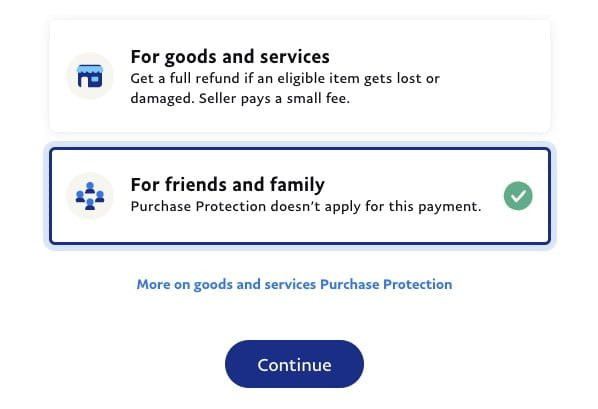 Send Money in PayPal to Friends and Family
Send Money in PayPal to Friends and Family
2.1. Step-by-Step Guide to Sending Money for Free
Here’s a detailed, step-by-step guide on sending money free with PayPal to friends and family:
- Log In to Your PayPal Account: Start by logging in to your PayPal account on your computer or mobile device.
- Click on “Send Money”: Once you’re logged in, look for the “Send Money” option, which is usually located on the main dashboard or in the “Quick Links” section.
- Enter Recipient Details: You’ll be prompted to enter the recipient’s details, such as their name, username, email address, or mobile number.
- Specify the Amount and Currency: Enter the amount of money you wish to send and select the appropriate currency.
- Choose “Sending to a Friend”: This is a crucial step. When prompted to choose the type of transaction, be sure to select the “Sending to a Friend” option. This ensures that the transaction is classified as a personal transfer and is not subject to fees.
- Select Your Funding Source: Choose your preferred funding source for the transaction. To avoid fees, it’s recommended to use your bank account or PayPal balance as the funding source.
- Review and Confirm: Before sending the money, take a moment to review all the transaction details, including the recipient’s information, the amount, and the funding source. Once you’re satisfied that everything is correct, click the “Send Payment Now” button to complete the transaction.
2.2. Choosing the Right Option: Sending to a Friend vs. Paying for an Item or Service
When sending money on PayPal, you’re typically presented with two options: “Sending to a Friend” and “Paying for an Item or Service.” Understanding the difference between these options is crucial for avoiding fees.
- Sending to a Friend: This option is for personal transactions between friends and family members. When you choose this option and fund the transaction with your bank account or PayPal balance, there are typically no fees for either the sender or the recipient.
- Paying for an Item or Service: This option is for commercial transactions, such as paying for goods or services from a business or individual seller. When you choose this option, the recipient is usually charged a fee for receiving the payment.
To avoid fees when sending money to friends and family, always choose the “Sending to a Friend” option.
2.3. Using a Bank Account or PayPal Balance
To send money on PayPal without incurring fees, it’s essential to use your bank account or PayPal balance as the funding source. When you fund the transaction with a credit card, PayPal typically charges a fee, even if you’re sending money to friends and family.
2.4. Mobile Device Instructions
The process for sending money free with PayPal on a mobile device (Android or iOS) is essentially the same as on a computer. Simply open the PayPal app, click on the “Send Money” option, and follow the steps outlined above.
2.5. What if I Accidentally Choose the Wrong Option?
If you accidentally choose the “Paying for an Item or Service” option when sending money to a friend or family member, you may be able to cancel the transaction and start over; however, this is not always possible, so it’s best to double-check the transaction details before sending the money.
3. Understanding PayPal Alternatives for Free Transfers
While PayPal is a popular option, several alternatives allow you to send money free; these platforms often have their own unique features and benefits, catering to different needs and preferences. Let’s delve into some of the notable alternatives:
- Zelle: This service allows you to send money directly from your bank account to someone else’s bank account using just their email address or phone number.
- Venmo: Another popular app for sending money to friends and family, Venmo is known for its social feed and easy-to-use interface.
- Cash App: This app allows you to send and receive money, as well as invest in stocks and Bitcoin.
- Google Pay: Google’s payment platform allows you to send money to friends and family using their email address or phone number.
- Facebook Pay: This service allows you to send money to friends and family through the Facebook app.
- Wise (formerly TransferWise): Wise is an online money transfer service that offers competitive exchange rates and low fees for international transfers.
- Xoom (a PayPal Service): Xoom specializes in international money transfers, offering a convenient way to send money to friends and family in other countries.
- WorldRemit: WorldRemit is another popular option for international money transfers, offering a wide range of destinations and payment options.
3.1. Comparison of Alternatives
Each of these alternatives has its own strengths and weaknesses, so it’s essential to compare them based on your specific needs and preferences; factors to consider include fees, transfer speeds, geographic availability, and ease of use.
| Platform | Fees | Transfer Speed | Geographic Availability | Ease of Use |
|---|---|---|---|---|
| Zelle | Typically free | Usually within minutes | US only | Very Easy |
| Venmo | Free for standard transfers | 1-3 business days | US only | Easy |
| Cash App | Free for standard transfers | 1-3 business days | US and UK | Easy |
| Google Pay | Typically free | Usually within minutes | Varies by country | Easy |
| Facebook Pay | Typically free | Usually within minutes | Varies by country | Easy |
| Wise | Low fees, varies by currency | Varies by country | Wide range | Moderate |
| Xoom | Varies by country and payment method | Varies by country | Wide range | Moderate |
| WorldRemit | Varies by country and payment method | Varies by country | Wide range | Moderate |
3.2. User Reviews and Ratings
Before choosing an alternative to PayPal, it’s a good idea to read user reviews and ratings to get an idea of other people’s experiences with the platform.
3.3. Security Considerations
When using any online money transfer service, security should be a top priority; make sure to choose a reputable platform with robust security measures in place to protect your financial information.
3.4. Integration with Other Services
Consider whether the alternative integrates with other services you use, such as your bank account or other financial apps; this can streamline the money transfer process and make it more convenient.
4. Tips for Secure PayPal Transactions
To send money free with PayPal and ensure a safe experience, you need to take some key security measures to protect yourself from fraud and scams.
4.1. Enable Two-Factor Authentication
Enabling two-factor authentication adds an extra layer of security to your PayPal account by requiring you to enter a unique code from your phone in addition to your password when you log in.
4.2. Use a Strong, Unique Password
Using a strong, unique password for your PayPal account is essential for preventing unauthorized access; avoid using easily guessable passwords, such as your birthday or pet’s name, and never use the same password for multiple accounts.
4.3. Be Wary of Phishing Emails
Phishing emails are fraudulent emails that attempt to trick you into providing your personal or financial information; be wary of any emails that ask you to verify your account details or click on suspicious links, and always access PayPal directly through their website or app.
4.4. Monitor Your Account Activity
Regularly monitor your PayPal account activity for any unauthorized transactions or suspicious activity; if you notice anything unusual, report it to PayPal immediately.
4.5. Keep Your Software Up to Date
Keeping your computer and mobile device software up to date is essential for protecting yourself from security vulnerabilities that could be exploited by hackers; make sure to install the latest security patches and updates as soon as they become available.
4.6. Use a Secure Internet Connection
When accessing PayPal, always use a secure internet connection, such as your home Wi-Fi network or a trusted mobile network; avoid using public Wi-Fi networks, as they may not be secure.
4.7. Report Suspicious Activity
If you suspect that your PayPal account has been compromised or that you’ve been targeted by a scam, report it to PayPal immediately; they have a dedicated team that investigates fraud and can help you recover any lost funds.
5. Common PayPal Scams and How to Avoid Them
To send money free with PayPal and avoid scams, you need to be aware of the tactics used by scammers, such as fake invoices, requests for upfront payments, and promises of large sums of money. Here are common PayPal scams to watch out for:
- Phishing Scams: Scammers send fake emails that look like they’re from PayPal, asking you to click on a link and enter your login information.
- Fake Invoice Scams: Scammers send fake invoices for goods or services you didn’t order, hoping you’ll pay them without realizing it’s a scam.
- Shipping Scams: Scammers ask you to ship an item before they’ve paid for it, or they send you a fake shipping label.
- Advance Fee Scams: Scammers promise you a large sum of money in exchange for an upfront payment.
5.1. Recognizing Red Flags
To protect yourself from PayPal scams, it’s essential to be able to recognize the red flags; be wary of any emails or messages that:
- Ask you to click on a link and enter your login information.
- Request an upfront payment for a product or service.
- Promise you a large sum of money in exchange for a small fee.
- Contain grammatical errors or typos.
- Come from an unknown or suspicious email address.
5.2. Protecting Yourself from Scams
Here are some tips for protecting yourself from PayPal scams:
- Never click on links in emails or messages that ask you to enter your login information.
- Always access PayPal directly through their website or app.
- Be wary of requests for upfront payments.
- Verify the identity of the person you’re dealing with before sending money.
- Report any suspicious activity to PayPal immediately.
5.3. Reporting Scams to PayPal
If you believe you’ve been targeted by a PayPal scam, report it to PayPal immediately; they have a dedicated team that investigates fraud and can help you recover any lost funds.
5.4. Staying Informed About New Scams
Scammers are constantly coming up with new ways to trick people, so it’s essential to stay informed about the latest scams; follow PayPal’s security blog and social media accounts to stay up-to-date on the latest threats.
6. Troubleshooting Common Issues
Even when you’re trying to send money free with PayPal, issues can arise; here are solutions to help you resolve common problems and ensure smooth transactions.
- Payment Not Going Through: If your payment is not going through, there could be several reasons, such as insufficient funds, incorrect recipient information, or a problem with your funding source.
- Account Limitations: If your account has been limited, you may not be able to send or receive money until you resolve the issue with PayPal.
- Disputes and Chargebacks: If you have a dispute with a seller or buyer, you can file a dispute with PayPal to try to resolve the issue.
6.1. Insufficient Funds
If you’re trying to send money and your payment is not going through, make sure you have sufficient funds in your PayPal balance or bank account; if your funding source is a credit card, make sure it’s not expired or over its credit limit.
6.2. Incorrect Recipient Information
Double-check the recipient’s email address or phone number to make sure you’ve entered it correctly; even a small typo can cause the payment to fail.
6.3. Problem with Funding Source
If you’re having trouble sending money, there may be a problem with your funding source; try removing and re-adding your bank account or credit card to see if that resolves the issue.
6.4. Contacting PayPal Support
If you’ve tried troubleshooting the issue yourself and you’re still having trouble sending money, contact PayPal support for assistance; they can help you identify the problem and find a solution.
6.5. Account Limitations
If your account has been limited, you may need to provide additional information to PayPal to verify your identity or resolve any issues with your account; follow the instructions provided by PayPal to remove the limitation.
6.6. Disputes and Chargebacks
If you have a dispute with a seller or buyer, you can file a dispute with PayPal to try to resolve the issue; provide as much information as possible about the transaction and the reason for the dispute, and PayPal will investigate the matter.
7. Managing Currency Conversion
When you send money free with PayPal to someone in another country, currency conversion may be necessary; understanding how PayPal handles currency conversion is crucial for managing your costs and avoiding unexpected fees.
7.1. PayPal’s Exchange Rates
PayPal uses its own exchange rates, which may be different from the official exchange rates; these rates can fluctuate throughout the day, so it’s essential to check the current rate before sending money.
7.2. Fees for Currency Conversion
PayPal charges a fee for currency conversion, which is typically a percentage of the transaction amount; this fee can vary depending on the currency being converted and the location of the sender and recipient.
7.3. Choosing Your Funding Source
When sending money internationally, you may have the option to choose whether PayPal or your bank handles the currency conversion; in some cases, it may be cheaper to have your bank handle the conversion, so it’s worth comparing the exchange rates and fees before making a decision.
7.4. Using a Credit Card
If you’re using a credit card to send money internationally, be aware that your credit card issuer may also charge a fee for currency conversion; this fee is typically a percentage of the transaction amount and is in addition to any fees charged by PayPal.
7.5. Alternative Currency Conversion Services
If you frequently send money internationally, you may want to consider using an alternative currency conversion service, such as Wise (formerly TransferWise); these services often offer more competitive exchange rates and lower fees than PayPal.
8. PayPal for Business: Sending and Receiving Payments
For business owners, PayPal can be a valuable tool for sending and receiving payments; however, it’s essential to understand the fees and regulations associated with using PayPal for commercial transactions.
8.1. PayPal Business Accounts
If you’re using PayPal for business purposes, you’ll need to create a PayPal Business account; this type of account offers additional features and tools that are designed for businesses, such as the ability to send invoices and accept credit card payments.
8.2. Fees for Business Transactions
PayPal charges fees for business transactions, which are typically a percentage of the transaction amount plus a fixed fee; these fees can vary depending on the type of transaction and the location of the sender and recipient.
8.3. Setting Up Payment Buttons
If you have a website, you can set up PayPal payment buttons to allow customers to pay you directly through your website; PayPal offers a variety of payment button options, including “Buy Now” buttons, “Add to Cart” buttons, and subscription buttons.
8.4. Sending Invoices
PayPal allows you to send invoices to your customers, which can make it easier to track and manage your payments; you can customize your invoices with your company logo and branding, and you can also set up recurring invoices for regular payments.
8.5. Integrating with E-Commerce Platforms
PayPal integrates with many popular e-commerce platforms, such as Shopify and WooCommerce; this can make it easier to accept payments from customers who are shopping on your website.
8.6. Complying with Regulations
If you’re using PayPal for business purposes, it’s essential to comply with all applicable regulations, such as tax laws and consumer protection laws; consult with a tax advisor or attorney to ensure that you’re in compliance with all applicable laws.
9. Staying Updated on PayPal Policies and Updates
To send money free with PayPal effectively, you need to stay informed about changes to PayPal’s policies, fees, and features.
9.1. Subscribing to PayPal’s Newsletter
One of the best ways to stay updated on PayPal’s policies and updates is to subscribe to their newsletter; this will ensure that you receive regular emails with information about changes to PayPal’s terms of service, fees, and features.
9.2. Following PayPal on Social Media
PayPal is active on social media platforms such as Facebook and Twitter; following them on social media can be a great way to stay informed about the latest news and announcements.
9.3. Checking PayPal’s Website Regularly
PayPal’s website is a valuable resource for information about their policies, fees, and features; make sure to check their website regularly for updates and announcements.
9.4. Reading PayPal’s Blog
PayPal has a blog that covers a variety of topics related to online payments, security, and e-commerce; reading their blog can be a great way to stay informed about the latest trends and best practices.
9.5. Participating in PayPal’s Community Forums
PayPal has community forums where users can ask questions, share tips, and discuss issues related to PayPal; participating in these forums can be a great way to learn from other users and stay informed about the latest developments.
10. Frequently Asked Questions (FAQ) About Sending Money Free with PayPal
Here are some frequently asked questions (FAQ) about sending money free with PayPal:
10.1. Can I really send money for free with PayPal?
Yes, you can send money for free with PayPal to friends and family if you use your bank account or PayPal balance as the funding source and select the “Sending to a Friend” option.
10.2. What are the fees for sending money with PayPal?
The fees for sending money with PayPal can vary depending on the type of transaction, the location of the sender and recipient, and the funding source used; generally, senders don’t incur fees when no currency conversion is needed, but recipients might if the money is for goods or services.
10.3. How do I avoid fees when sending money with PayPal?
To avoid fees when sending money with PayPal, use your bank account or PayPal balance as the funding source and select the “Sending to a Friend” option.
10.4. What is the difference between “Sending to a Friend” and “Paying for an Item or Service”?
“Sending to a Friend” is for personal transactions between friends and family members, while “Paying for an Item or Service” is for commercial transactions, such as paying for goods or services from a business or individual seller.
10.5. Can I use a credit card to send money for free with PayPal?
No, if you use a credit card to send money with PayPal, you will typically be charged a fee, even if you’re sending money to friends and family.
10.6. What are some alternatives to PayPal for sending money for free?
Some alternatives to PayPal for sending money for free include Zelle, Venmo, Cash App, Google Pay, and Facebook Pay.
10.7. How do I report a scam to PayPal?
If you believe you’ve been targeted by a PayPal scam, report it to PayPal immediately; they have a dedicated team that investigates fraud and can help you recover any lost funds.
10.8. How do I stay updated on PayPal policies and updates?
You can stay updated on PayPal policies and updates by subscribing to their newsletter, following them on social media, checking their website regularly, reading their blog, and participating in their community forums.
10.9. What should I do if my payment is not going through?
If your payment is not going through, make sure you have sufficient funds in your PayPal balance or bank account, double-check the recipient’s email address or phone number, and try removing and re-adding your bank account or credit card.
10.10. What is two-factor authentication and how do I enable it?
Two-factor authentication adds an extra layer of security to your PayPal account by requiring you to enter a unique code from your phone in addition to your password when you log in; you can enable two-factor authentication in your PayPal account settings.
Understanding How To Send Money Free With Paypal can save you money and streamline your transactions; by following these tips, you can confidently navigate the platform and avoid unnecessary fees. For more expert advice on managing your finances and making the most of your money, visit money-central.com today; discover valuable resources, insightful articles, and practical tools to empower your financial journey. Plus, explore related topics like online payment solutions, digital wallets, and money management strategies to enhance your financial literacy; take control of your finances and achieve your financial goals with money-central.com. Our address is 44 West Fourth Street, New York, NY 10012, United States, and our phone number is +1 (212) 998-0000.