Can you send money with Apple Pay? Yes, you can send and receive money securely with Apple Pay using Apple Cash. This comprehensive guide from money-central.com will walk you through everything you need to know about using Apple Cash, including sending and receiving payments, setting up recurring payments, and troubleshooting common issues.
1. What is Apple Cash and How Does it Work?
Apple Cash is a digital payment service integrated within Apple Wallet that allows you to send, receive, and spend money directly from your Apple devices. It’s a convenient and secure way to transfer funds to friends and family, offering a seamless experience for Apple users.
Key features of Apple Cash:
- Person-to-Person Payments: Send and receive money with other Apple Cash users via Messages or the Wallet app.
- Digital Wallet: Store your Apple Cash balance and use it to make purchases online, in apps, or at stores that accept Apple Pay.
- Debit Card Integration: Link your debit card to add funds to your Apple Cash balance or send money directly from your card.
- FDIC Insurance: After verifying your identity, your Apple Cash account is FDIC-insured, providing peace of mind knowing your funds are protected.
2. Who Can Use Apple Cash?
To use Apple Cash, you must meet the following requirements:
- Be at least 18 years old and a U.S. resident.
- Have an eligible Apple device with Wallet and the latest version of iOS or watchOS.
- Have a valid debit card added to your Apple Wallet.
- Verify your identity to unlock full functionality and FDIC insurance eligibility.
For users under 18, a family organizer can set up Apple Cash as part of their Apple Cash Family account. However, certain features requiring a supported payment card may be restricted.
3. How Do You Send Money with Apple Cash?
Sending money with Apple Cash is simple and straightforward. Here’s how to do it using different methods:
3.1. Sending Money in the Messages App
This is perhaps the most common way to send money with Apple Cash.
- Open the Messages app and start a new conversation or select an existing one.
- Tap the plus icon, then tap Apple Cash.
- Enter the amount you want to send.
- Add a comment (optional) to appear in Latest Transactions for both you and the recipient.
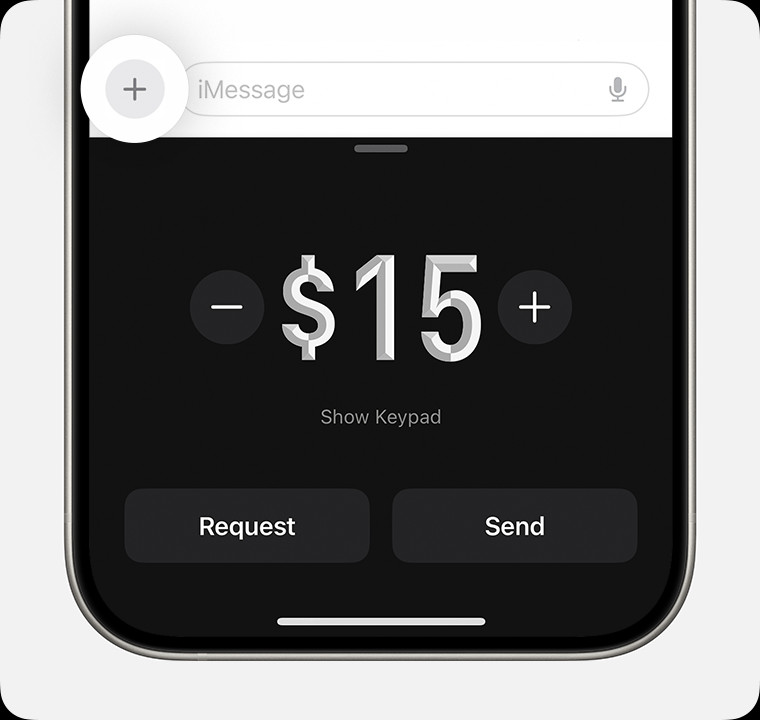 iPhone sending money in the Messages app
iPhone sending money in the Messages app - Tap the Send button to review the payment.
- To use a debit card instead of your Apple Cash balance, tap Change Payment Method and turn the Apple Cash slider off.
- Double-click the side button to pay and confirm with Face ID, Touch ID, or your passcode.
3.2. Sending Money in the Wallet App
Alternatively, you can send money directly from the Wallet app.
- Open the Wallet app on your iPhone and tap your Apple Cash card.
- Tap Send or Request, then select or add the person you want to send money to.
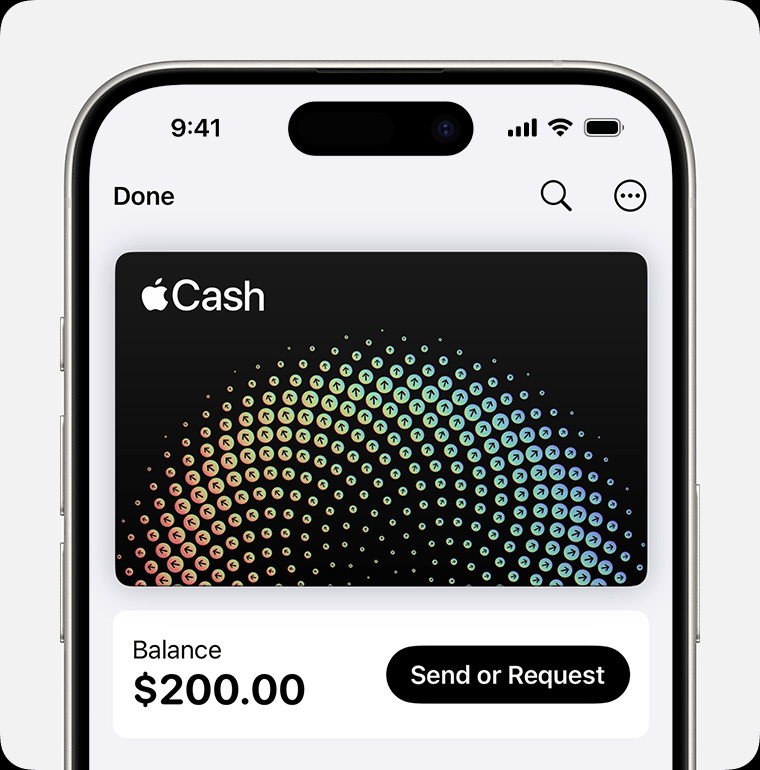 iPhone sending money in the Wallet app
iPhone sending money in the Wallet app - Tap Next and enter the amount you want to send.
- Tap Send, then tap the Send button.
- Double-click the side button to pay and confirm with Face ID, Touch ID, or your passcode.
3.3. Sending Money Using Tap to Cash
Tap to Cash allows you to send and receive money with someone nearby without sharing your phone number or email address.
 Two iPhones using Tap to Cash
Two iPhones using Tap to Cash
3.4. Sending Money on Your Apple Watch
You can also send money using Apple Cash on your Apple Watch.
- Open the Messages app and tap an existing conversation.
- Tap the plus icon, then tap Apple Cash.
- Adjust the amount using the plus or minus sign, or the Digital Crown.
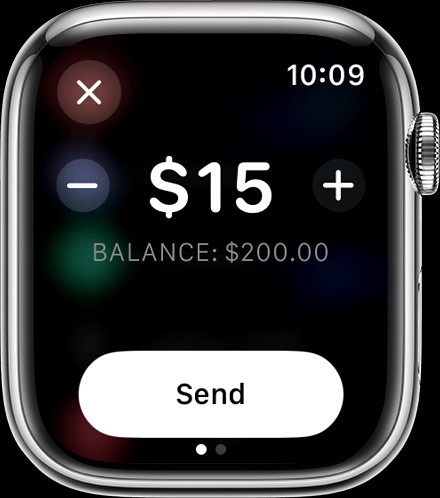 Apple Watch sending money in the Messages app
Apple Watch sending money in the Messages app - Tap Send, then review or cancel the payment.
- Double-click the side button to send your payment.
4. How Do You Receive Money with Apple Cash?
When someone sends you money via Apple Cash, it’s securely received and stored in your Apple Cash balance. You can then use the money to:
- Spend with Apple Pay online, in apps, or at participating stores.
- Send it to someone else via Apple Cash.
- Transfer it to your bank account or eligible debit card.
4.1. Accepting Payments Automatically or Manually
You can choose to accept payments automatically or manually.
- Open the Wallet app and tap your Apple Cash card.
- Tap the More button, then tap Card Details.
- Choose Manually Accept Payments or Automatically Accept Payments.
With Manual Acceptance enabled, you’ll need to open the Messages conversation and tap Accept within 7 days to receive the payment.
4.2. What Happens if You Haven’t Set Up Apple Cash?
If someone sends you money and you haven’t set up Apple Cash, you’ll see an Accept option in the message. Tapping Accept will prompt you to set up Apple Cash and follow the on-screen instructions.
5. Can You Set Up Recurring Payments with Apple Cash?
Yes, you can set up recurring Apple Cash payments on a weekly, biweekly, or monthly basis. This is a great way to automate allowances, rent payments, or other regular transfers.
- Open the Wallet app on your iPhone and tap your Apple Cash card.
- Tap the More button, tap Recurring Payments, then tap New Recurring Payment.
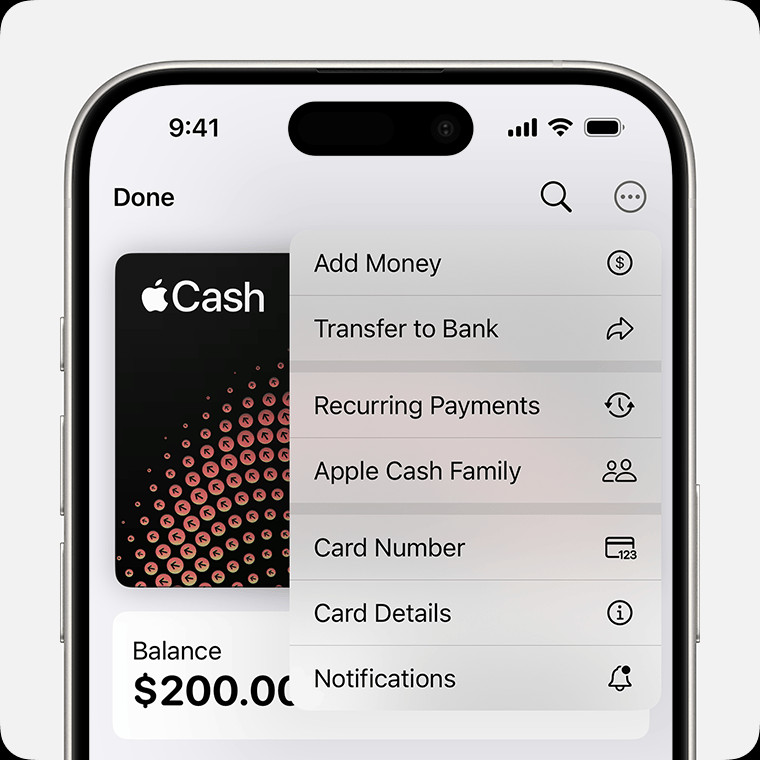 iPhone showing the Recurring Payments option
iPhone showing the Recurring Payments option - Add the recipient and follow the on-screen instructions to choose the amount, start date, and frequency of the payments. You can also add a memo for identification.
- Tap Send, then tap the Send button to review the payment.
- Double-click the side button to pay and confirm with Face ID, Touch ID, or your passcode.
5.1. Editing, Canceling, or Pausing Recurring Payments
You can easily manage your recurring payments at any time.
- Open the Wallet app, tap your Apple Cash card, then tap the More button.
- Tap Recurring Payments, tap the specific recurring payment, and choose to cancel, pause, or edit the payment details.
6. How Do You Request Money with Apple Cash?
Need to collect money from friends or family? Apple Cash allows you to send payment requests directly from the Messages app.
On your iPhone:
- Open a conversation in the Messages app or start a new one.
- Tap the plus icon, tap Apple Cash, enter the amount, then tap Request.
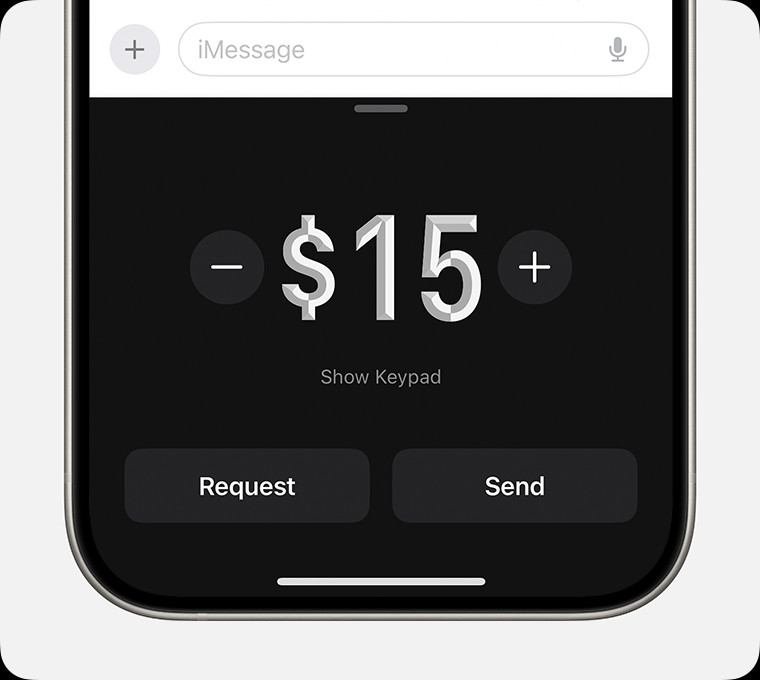 iPhone requesting money in the Messages app
iPhone requesting money in the Messages app - Tap the Send button to send the payment request.
On your Apple Watch:
- Open the Messages app and choose a conversation.
- Tap the plus icon, then tap Apple Cash.
- Enter an amount, then swipe left on the Send button to show the Request button.
- Tap Request.
7. How Do You Respond to a Payment Request?
When you receive a payment request, you can choose to pay or decline it.
On your iPhone:
- Open the request in the Messages app, then tap Pay on the message.
- Review the amount to send. Tap the Send button to continue. You can also change the amount, and then tap Send.
- Double-click the side button to pay and confirm with Face ID, Touch ID, or your passcode.
To decline the request, simply ignore the message.
On your Apple Watch:
- Open the request in the Messages app, then tap Pay on the message.
- Review the amount to send. Tap Send to continue.
- You can use the Digital Crown to change the amount. Then, tap Send.
- Double-click the side button to confirm and send your payment.
8. What Happens If You Sent a Payment to the Wrong Person?
If you accidentally sent a payment to the wrong person, check your Apple Cash transaction history. If the transaction status says pending, the recipient hasn’t accepted the payment yet, and you can cancel it.
However, Apple Cash person-to-person payments are like any other private transaction between two people, so only send and receive money with people you know and trust.
9. Security and Privacy Considerations
Apple Cash is designed with security and privacy in mind. Here are some important considerations:
- Encryption: All Apple Cash transactions are encrypted to protect your financial information.
- Authentication: Payments are authenticated using Face ID, Touch ID, or your passcode, adding an extra layer of security.
- FDIC Insurance: As mentioned earlier, your Apple Cash balance is FDIC-insured after verifying your identity.
- Limited Information Sharing: Apple only shares necessary information with its banking partners to process transactions and prevent fraud.
10. Troubleshooting Common Issues
Encountering issues with Apple Cash? Here are some common problems and their solutions:
- Unable to Send or Receive Money:
- Ensure you meet the eligibility requirements (age, residency, device compatibility).
- Check your internet connection.
- Make sure your Apple Cash card is active and not locked.
- Verify your identity if prompted.
- Transaction Pending:
- The recipient may not have accepted the payment yet.
- There may be a delay due to security checks.
- Incorrect Payment Amount:
- Double-check the amount before sending.
- If you’ve already sent the payment, contact Apple Support for assistance.
- Debit Card Issues:
- Ensure your debit card is valid and has sufficient funds.
- Contact your bank if you suspect any issues with your card.
11. Alternatives to Apple Cash
While Apple Cash is a convenient option for Apple users, several other payment apps are available. Here’s a comparison of popular alternatives:
| Feature | Apple Cash | Venmo | PayPal | Cash App | Zelle |
|---|---|---|---|---|---|
| Platform | iOS | iOS, Android, Web | iOS, Android, Web | iOS, Android | Integrated with banking apps |
| Fees | None for standard transfers | 1.75% fee (minimum $0.25) for instant transfers to debit card | Fee for instant transfers, varies based on card | Fee for instant transfers, varies | None if sent/received within network |
| Security | Face ID, Touch ID, passcode, encryption | PIN, encryption | PIN, two-factor authentication, encryption | PIN, Face ID, Touch ID, encryption | Bank-level security |
| Limits | Varies based on verification status, see terms | Weekly sending limit, varies based on verification | Varies based on verification status | Sending and receiving limits apply, varies with verification | Limits set by your bank |
| International | No | No | Yes | No | No |
| Unique Feature | Integration with Apple Wallet, Apple Pay | Social feed, splitting bills | Widely accepted online, purchase protection | Bitcoin trading, Cash Card | Direct integration with banks, fast transfers |
| Target Audience | Apple users, quick transfers to friends and family | Millennials, social sharing of payments | Online shoppers, businesses | Younger users, mobile-first payments | Users who prefer direct bank transfers |
Data as of October 2024. Fees and features subject to change.
12. Maximizing Your Apple Cash Experience
Here are some tips to get the most out of Apple Cash:
- Verify Your Identity: Unlock full functionality, FDIC insurance, and higher transaction limits by verifying your identity.
- Set Up Recurring Payments: Automate regular payments like allowances or rent.
- Use Tap to Cash: Quickly send and receive money with people nearby without sharing contact information.
- Monitor Your Transactions: Keep track of your Apple Cash activity in the Wallet app.
- Stay Informed: Stay up-to-date on the latest Apple Cash features and security updates.
13. Apple Cash and Financial Planning
Apple Cash can be a useful tool for managing your finances. Here are some ways to incorporate it into your financial planning:
- Budgeting: Use Apple Cash to allocate funds for specific categories, such as entertainment or dining out.
- Tracking Expenses: Monitor your Apple Cash transactions to track your spending habits.
- Saving: Set up automatic transfers from your bank account to your Apple Cash balance to build savings.
- Investing: While you can’t directly invest through Apple Cash, you can transfer funds to a brokerage account for investment purposes.
According to research from New York University’s Stern School of Business, in July 2025, mobile payment adoption will continue to rise, with services like Apple Cash playing an increasingly important role in personal finance management.
14. The Future of Apple Cash
Apple Cash is continuously evolving with new features and improvements. Here’s a glimpse into what the future may hold:
- Enhanced Security: Expect further advancements in security measures to protect against fraud and unauthorized access.
- Expanded Availability: Apple may expand Apple Cash to new countries and regions.
- Integration with Other Services: Look for deeper integration with other Apple services, such as Apple Card and Apple Pay Later.
- New Features: Apple may introduce new features to enhance the user experience, such as rewards programs or cashback offers.
15. Apple Cash: Terms and Conditions
Apple Cash services are provided by Green Dot Bank, Member FDIC. Apple Payments Services LLC, a subsidiary of Apple Inc., is a service provider of Green Dot Bank for Apple Cash accounts. Neither Apple Inc. nor Apple Payments Services LLC is a bank.
Apple Cash is only available in the U.S. on eligible devices. To send and receive money with an Apple Cash account, you must be 18 and a U.S. resident. If you’re under 18, your family organizer can set up Apple Cash for you as part of their Apple Cash Family account, but you may not be able to access features that require a supported payment card. Security checks may require more time to make funds available. Apple Cash Family accounts can only send or receive up to $2000 within a rolling seven-day period. Tap to Cash transactions can only be used to send or receive up to $2000 within a rolling seven-day period. Other limits apply, see the official Terms and Conditions for details. To access and use all Apple Cash features, you must have an eligible device with Wallet that has the latest version of iOS.
16. Conclusion: Is Apple Cash Right for You?
Apple Cash is a convenient, secure, and integrated way to send and receive money with other Apple users. It’s particularly well-suited for:
- Individuals who frequently send money to friends and family.
- Those who prefer a seamless payment experience within the Apple ecosystem.
- Users who value security and privacy.
However, it may not be the best choice for:
- Individuals who need to send money internationally.
- Those who prefer a payment app with a wider range of features, such as social sharing or cryptocurrency integration.
Ultimately, the decision of whether or not to use Apple Cash depends on your individual needs and preferences.
17. Call to Action
Ready to take control of your finances? Visit money-central.com today for more informative articles, helpful tools, and expert advice on everything from budgeting and saving to investing and managing debt. Our team of financial professionals is here to help you achieve your financial goals.
Address: 44 West Fourth Street, New York, NY 10012, United States
Phone: +1 (212) 998-0000
Website: money-central.com
18. Frequently Asked Questions (FAQ) about Apple Cash
18.1. Can you send money internationally with Apple Cash?
No, Apple Cash is currently only available in the United States.
18.2. Is Apple Cash free to use?
Yes, Apple Cash is generally free to use for standard transfers. However, there may be fees for instant transfers to a debit card.
18.3. How secure is Apple Cash?
Apple Cash is designed with security in mind, using encryption, authentication, and fraud prevention measures. Your Apple Cash balance is also FDIC-insured after verifying your identity.
18.4. What happens if I send money to the wrong person?
If the transaction is pending, you can cancel it. If the recipient has already accepted the payment, you may need to contact Apple Support for assistance.
18.5. Can I use Apple Cash to pay for purchases online?
Yes, you can use your Apple Cash balance to make purchases online, in apps, or at stores that accept Apple Pay.
18.6. How do I add money to my Apple Cash card?
You can add money to your Apple Cash card by transferring funds from a linked debit card.
18.7. What is the minimum age to use Apple Cash?
You must be at least 18 years old to use Apple Cash. However, a family organizer can set up Apple Cash for users under 18 as part of their Apple Cash Family account.
18.8. How do I check my Apple Cash balance?
You can check your Apple Cash balance in the Wallet app on your iPhone or Apple Watch.
18.9. Can I cancel a recurring payment?
Yes, you can cancel or pause a recurring payment in the Wallet app.
18.10. What if I don’t have a debit card? Can I still use Apple Cash?
While you can receive money without a debit card initially, you’ll need to add one to access all features and transfer the money to your bank account.