In today’s fast-paced world, sending money quickly and securely to friends and family is more important than ever. Apple Cash offers a seamless solution for iPhone and Apple Watch users to send and receive money with ease. Whether you’re splitting a bill, sending a gift, or paying someone back, understanding How To Send Money with Apple Cash can simplify your transactions. This comprehensive guide will walk you through the various methods to send money using Apple Cash, ensuring you can confidently manage your digital finances.
Sending Money Directly Through the Messages App
One of the most convenient ways to send money with Apple Cash is directly within the Messages app. This method allows for quick transfers during conversations, making it perfect for casual exchanges. Here’s how to do it on your iPhone and Apple Watch:
On Your iPhone:
-
Open Messages: Launch the Messages app on your iPhone and select an existing conversation or start a new one.
-
Access Apple Cash: Tap the plus icon located next to the message input field, then choose the Apple Cash icon.
-
Enter Amount: Input the amount of money you wish to send. Tap “Send” after entering the desired amount.
-
Add a Comment (Optional): For clarity and record-keeping, you can add a comment that will be visible in the transaction history for both you and the recipient.
-
Review and Send: Tap the “Send” button to review your payment details.
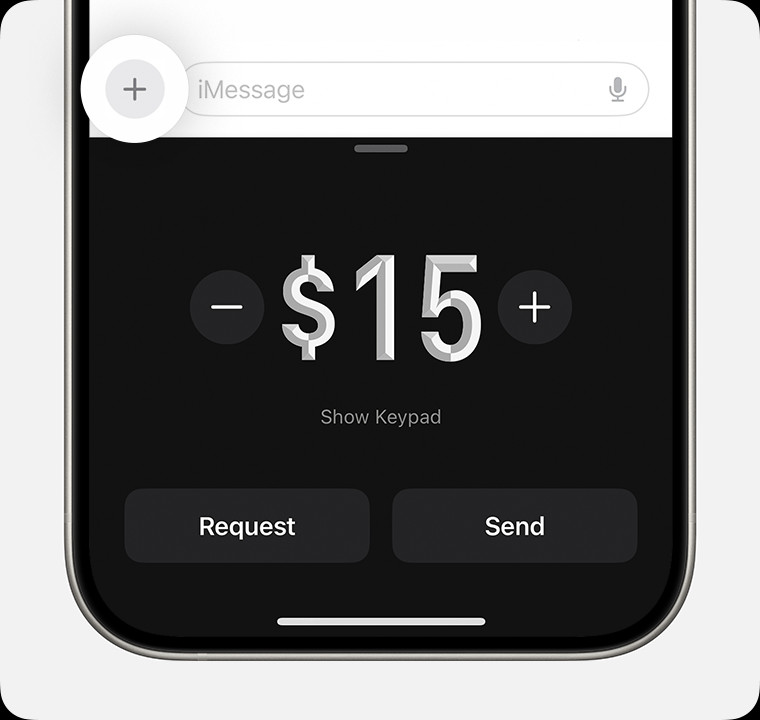 iPhone Messages App Send Money with Apple Cash
iPhone Messages App Send Money with Apple Cash -
Choose Payment Method (If Needed): By default, Apple Cash uses your Apple Cash balance. If you prefer to use a debit card, tap “Change Payment Method.”
- Toggle the Apple Cash slider off to disable using your Apple Cash balance.
- Select your preferred debit card from the listed options.
-
Insufficient Apple Cash Balance: If your Apple Cash balance is insufficient, you can use a debit card to cover the remaining amount. The screen will display both your Apple Cash card and debit card, showing the deducted amounts from each.
-
Confirm Payment: Double-click the side button on your iPhone to authorize the payment. Use Face ID, Touch ID, or your passcode to confirm the transaction securely.
Note: If you haven’t added a debit card to your Wallet app, you’ll need to add one to send money directly from a debit card.
On Your Apple Watch:
-
Open Messages: Open the Messages app on your Apple Watch and tap on an existing conversation.
-
Access Apple Cash: Tap the plus icon and then select Apple Cash.
-
Adjust Amount: The default amount may appear. To change it, tap the minus or plus signs, or use the Digital Crown for precise adjustments.
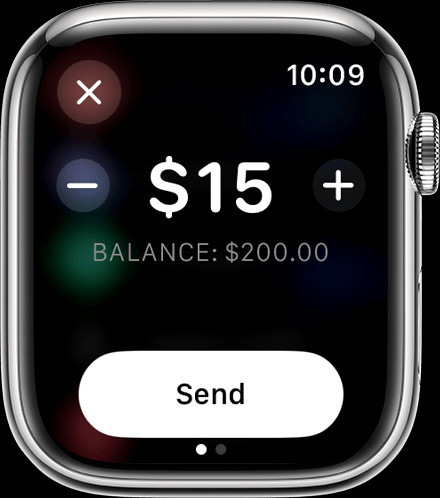 Apple Watch Messages App Send Money with Apple Cash
Apple Watch Messages App Send Money with Apple Cash -
Review and Send: Tap “Send,” then carefully review the payment details. You have the option to cancel the payment at this stage if needed.
-
Confirm Payment: Double-click the side button on your Apple Watch to finalize and send your payment.
Sending Money Through the Wallet App
Alternatively, you can initiate sending money through the Wallet app directly. This method is straightforward and provides a dedicated space for managing your Apple Cash transactions.
-
Open Wallet App: On your iPhone, open the Wallet app. Then, tap on your Apple Cash card.
-
Select Send or Request: Tap either “Send” or “Request,” depending on whether you are sending money or requesting it from someone. Choose the person you want to send money to from your contacts or add a new contact.
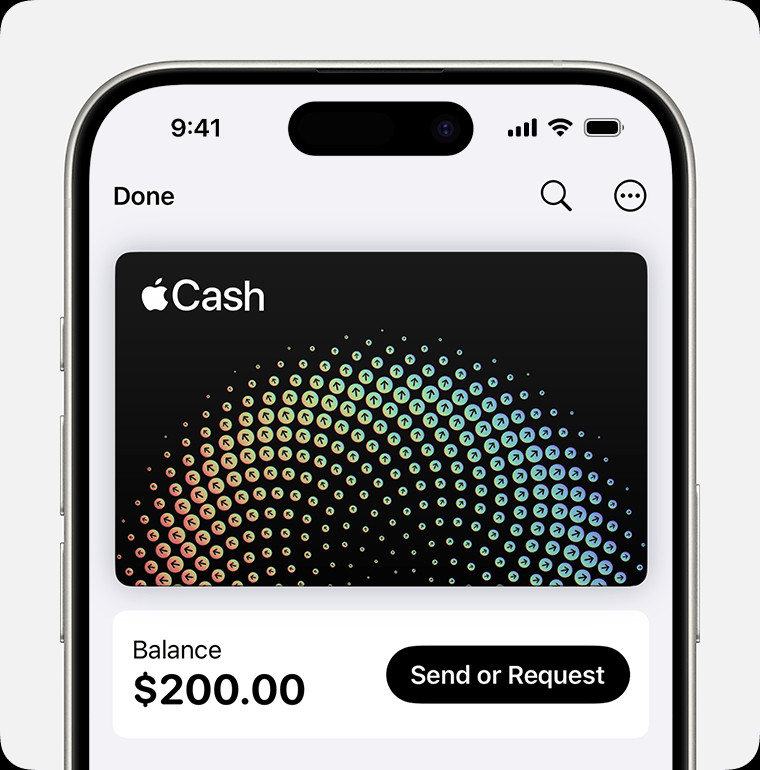 iPhone Wallet App Send or Request Money with Apple Cash
iPhone Wallet App Send or Request Money with Apple Cash -
Enter Amount: Tap “Next,” then enter the amount of money you intend to send.
-
Review and Send: Tap “Send,” followed by the “Send” button to confirm the payment details.
-
Confirm Payment: Double-click the side button to authorize the transaction. Verify using Face ID, Touch ID, or your passcode.
Utilizing Tap to Cash for In-Person Transfers
For those times when you are physically with the person you need to pay, Tap to Cash offers an incredibly convenient and contactless way to send money. This feature allows you to send money to someone nearby without needing to exchange phone numbers or email addresses.
 Tap to Cash iPhone Money Transfer
Tap to Cash iPhone Money Transfer
To learn more about using Tap to Cash and how to perform these instant in-person transfers, you can refer to this guide on sending and receiving Apple Cash nearby.
Setting Up Recurring Apple Cash Payments
If you need to send money regularly, such as for allowances, rent, or subscriptions, setting up recurring payments can automate this process, saving you time and ensuring timely transfers.
-
Open Wallet App: On your iPhone, open the Wallet app and tap on your Apple Cash card.
-
Access Recurring Payments: Tap the “More” button (represented by three dots), then select “Recurring Payments,” and finally tap “New Recurring Payment.”
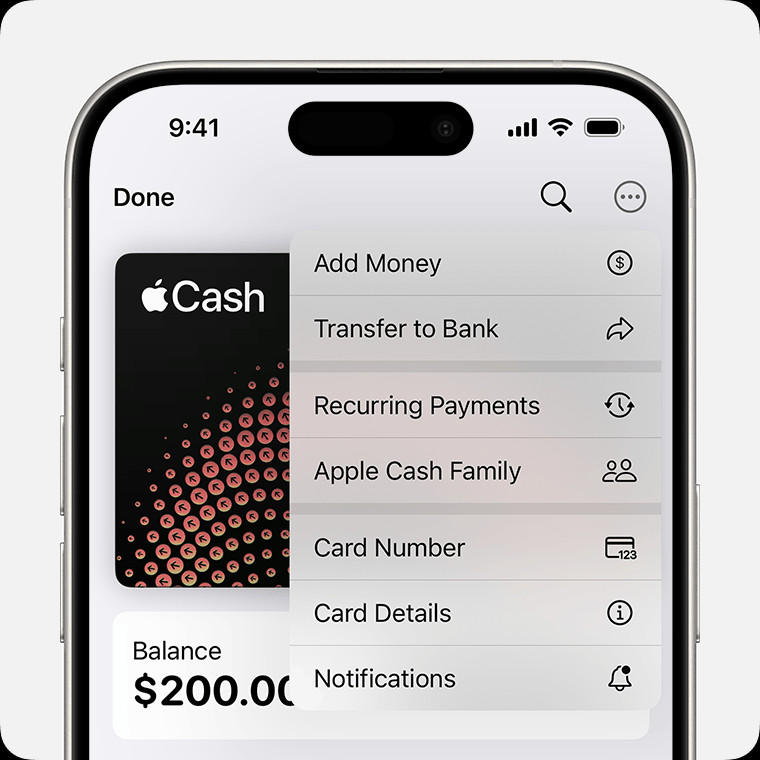 iPhone Wallet App Recurring Payments Apple Cash
iPhone Wallet App Recurring Payments Apple Cash -
Configure Payment Schedule: Add the recipient and follow the on-screen prompts to specify the payment amount, the start date, and the frequency (weekly, biweekly, or monthly). You can also add a memo to identify the purpose of these recurring payments.
-
Review and Confirm: Tap “Send,” then tap the “Send” button to review all the recurring payment details.
-
Authorize Payment Setup: Double-click the side button to set up the recurring payment schedule. Confirm with Face ID, Touch ID, or your passcode.
You can easily edit, cancel, or pause any recurring payment directly from the Wallet app by navigating to “Recurring Payments” under your Apple Cash card settings.
Important Considerations When Sending Money with Apple Cash
While sending money with Apple Cash is straightforward, it’s important to be aware of a few key points to ensure smooth and secure transactions:
- FDIC Insurance and Verification: For full functionality and FDIC insurance eligibility, you may be required to verify your identity. Post-verification, your Apple Cash account becomes FDIC-insured.
- Transaction Limits: Be aware of transaction limits. For instance, Apple Cash Family accounts and Tap to Cash transactions may have limits on the amount you can send or receive within a specific period. Refer to the Terms and Conditions for detailed limits.
- Age and Residency Requirements: To use Apple Cash for sending and receiving money, you must be 18 years old and a U.S. resident. For users under 18, a family organizer can set up Apple Cash as part of an Apple Cash Family account with some feature limitations.
- Security: Apple Cash transactions are designed to be secure. However, it’s always best practice to only send and receive money with people you know and trust, as Apple Cash person-to-person payments are considered private transactions.
- Device and Software Compatibility: Ensure you have an eligible Apple device with Wallet and the latest iOS version to access and utilize all Apple Cash features effectively.
Conclusion: Simplify Your Money Transfers with Apple Cash
Sending money with Apple Cash offers a secure, efficient, and user-friendly way to manage your finances directly from your Apple devices. Whether you are using the Messages app for quick payments, the Wallet app for detailed management, Tap to Cash for in-person exchanges, or setting up recurring payments, Apple Cash provides a versatile suite of tools to handle your money transfer needs. By understanding these different methods, you can leverage the full potential of Apple Cash to simplify your financial interactions in today’s digital world.