Chime is a popular online banking platform, and Cash App is a widely-used mobile payment service. If you’re looking to move funds between these two platforms, you’re in luck. Sending money from Chime to Cash App is straightforward, and this guide will walk you through the different methods available, ensuring you can easily transfer funds whether it’s for yourself or someone else.
Looking for efficient international money transfers? Consider exploring options like Wise for your global transactions.
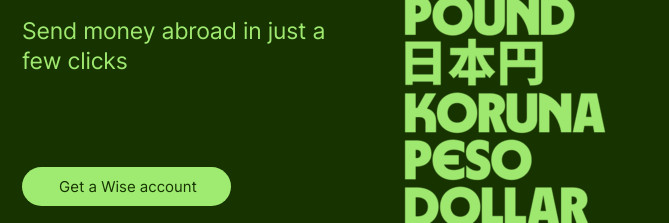 send
send
Understanding Your Options: Transferring Money from Chime to Cash App
Chime, as a digital financial service, allows you to manage your money online effectively. You can indeed send money from Chime to various platforms, including peer-to-peer payment apps like Cash App and PayPal. These P2P services offer secure ways to transact online, adding a layer of security to your financial dealings. Even if your Cash App balance is zero, by connecting it to your Chime account, you can seamlessly send money to your Cash App account or to other Cash App users.
Detailed Methods to Send Money from Chime to Cash App
There are several effective ways to transfer your funds from Chime to Cash App. Let’s explore each method in detail to help you choose the best option for your needs.
Method 1: Linking Your Chime Bank Account to Cash App
One of the most direct methods is to link your Chime bank account directly to your Cash App account. This establishes a connection that allows Cash App to draw funds directly from your Chime account for payments.
Here’s a step-by-step guide on how to link your accounts:
Step 1: Initiate the Linking Process in Cash App.
- Open the Cash App application on your mobile device.
- Navigate to the “Banking” tab, often represented by a bank icon at the bottom left of the screen.
- Select the option to “Add Bank”.
- From the list of banks, choose “Chime”.
Step 2: Authorize the Connection with Your Chime Credentials.
- You will be redirected to a Chime login screen within the Cash App interface.
- Enter your Chime account login credentials (username and password) to securely connect your accounts.
- Follow any on-screen prompts to authorize Cash App to access your Chime account. This is a standard security measure to ensure you approve the link.
Step 3: Making Payments via Linked Chime Account.
- Once linked, return to the main Cash App screen.
- Tap “Pay” to initiate a payment.
- Enter the amount you wish to send and the recipient ($Cashtag, phone number, or email).
- Confirm the payment. Cash App will now automatically deduct the specified amount directly from your linked Chime account.¹
This method is particularly convenient for sending money to your own Cash App account or making regular payments to others. Always double-check the recipient when making payments to avoid sending money to the wrong person, as funds will be directly debited from your Chime account.
Method 2: Utilizing Your Chime Debit Card within Cash App
If you prefer not to link your bank account directly, or if you need to add funds to your Cash App balance using your Chime debit card, this method is for you. You can add your Chime debit card details to Cash App and use it to fund your Cash App balance.
Follow these steps to add your Chime debit card and transfer funds:
Step 1: Add Your Chime Debit Card to Cash App.
- Open Cash App and tap the “Banking” tab.
- Select “Add Debit Card”.
- Enter your Chime debit card details, including the card number, expiration date, CVV code, and billing ZIP code.
- Follow any verification steps prompted by Cash App to ensure the card is successfully added.
Step 2: Add Cash to Your Cash App Balance Using the Chime Debit Card.
- After adding your card, navigate back to the “Banking” tab in Cash App.
- Select “Add Cash”.
- Enter the amount you wish to transfer from your Chime account to your Cash App balance.
- Confirm the transaction. Cash App will use your Chime debit card to add the specified funds to your Cash App balance.²
Step 3: Pay from Your Cash App Balance.
- Once the funds are in your Cash App balance, you can use them to make payments to other Cash App users.
This approach is useful for topping up your Cash App balance specifically when you intend to use Cash App for payments, giving you more control over the funds within your Cash App account.
Method 3: Leveraging Chime’s “Pay Anyone” Transfer Service
Chime provides a feature called “Pay Anyone,” which can be used to send money to individuals, even if they don’t use Chime. If the recipient has a Cash App account, they can still receive funds sent through Chime’s “Pay Anyone” service. This method typically requires the recipient to claim the funds using a debit card.
Here’s how to use Chime’s Pay Anyone to send money, potentially to a Cash App user:
Step 1: Initiate a “Pay Anyone” Transfer in Chime.
- Open the Chime app and select “Pay Anyone”.
- You might be asked to grant Chime access to your contacts, or you can manually enter recipient details.
Step 2: Enter Recipient and Amount Details.
- Choose the person you want to pay by selecting them from your contacts or entering their email address or phone number.
- Specify the amount you want to send.
Step 3: Recipient Receives Notification and Claims Funds.
- Chime will notify the recipient about the incoming transfer.
- The recipient will typically receive a link or instructions on how to claim the funds.
- Depending on the process, the recipient may be prompted to enter their debit card information to accept the transfer, and they might be able to use a Cash App associated debit card if accepted by Chime’s system.³
It’s important to note that the recipient’s experience might vary, and they may need to follow specific steps provided by Chime to claim the money. This method is beneficial when sending money to someone who may not directly use Chime but has a Cash App account and a debit card.
Understanding the Costs: Fees for Chime to Cash App Transfers
A significant advantage of using Chime is its commitment to minimal fees. Notably, Chime does not charge fees for using the “Pay Anyone Transfer Service.”⁴ Similarly, Cash App does not impose any charges for receiving money from external sources.⁵ This means that in many standard transfers from Chime to Cash App, you can avoid transaction fees.
Considering Costs for Transfers from Cash App to Chime
It’s also useful to know about the costs associated with transferring money in the reverse direction, from Cash App to Chime. Cash App offers standard transfers to linked accounts, which are typically free but can take 1 to 3 business days to process.
For faster access to your funds, Cash App provides an “Instant Transfer” option. However, this comes with a fee, ranging from 0.5% to 1.75% of the transaction amount. If you choose instant transfer, the money will usually be available in your Chime account within minutes.⁵
Transfer Timeframes: How Long Does it Take?
The time it takes for money to transfer from Chime to Cash App can vary based on the method used. Generally, it can take 3 to 5 business days for a standard transfer to complete.¹ This timeframe is typical when linking bank accounts or using standard transfer methods.
However, using your Chime debit card to add funds to Cash App is usually faster, with funds often being available in Cash App almost immediately. Similarly, if Chime’s “Pay Anyone” service allows for near-instant claims by the recipient, that method can also be quicker, although the exact time can depend on the recipient’s action to claim the funds.
For the most accurate timeframe, always check the specific details provided by Chime and Cash App during your transaction.
Understanding Transfer Limits Between Chime and Cash App
When sending money from Chime to Cash App, it’s important to be aware of any transfer limits. Chime’s “Pay Anyone” service has different limits based on account verification status. After activating your Chime debit card, you can typically send up to $5,000 USD through Pay Anyone. However, if your card is not activated, the limit may be lower, such as $500 USD per month.
It’s important to note that individual Chime accounts may have specific transfer limits that vary from user to user. For detailed information on your specific transfer limits, it’s best to contact Chime customer service directly.⁴
Troubleshooting Failed Transfers from Chime to Cash App
If you encounter issues with a transfer from Chime to Cash App, there are steps you can take to resolve the problem. The first action should be to contact Chime customer support. You can easily access support through the Chime mobile app, where you can chat with a customer service assistant. Additionally, the Chime website offers helpful guides and FAQs that might provide immediate answers to common issues.⁷
By reaching out to Chime support, you can get personalized assistance to understand why your transfer failed and receive guidance on how to successfully send money to Cash App.
Can You Send Money from Cash App to Chime?
Yes, you can also send money from Cash App to Chime. To do this, you’ll need to link both your Cash App and Chime accounts. Once linked, within Cash App, you can use the “Cash Out” option and choose your linked Chime account as the destination to deposit your funds.⁶ This allows for bidirectional movement of funds between these two platforms.
Conclusion: Easily Manage Transfers Between Chime and Cash App
Sending money from Chime to Cash App is a convenient process, offering multiple methods to suit your needs. Whether you choose to link accounts, use your debit card, or leverage Chime’s Pay Anyone, transferring funds is generally straightforward. Remember to consider transfer times, potential limits, and to verify fee structures, although standard transfers are often fee-free. By understanding these methods and considerations, you can efficiently manage your money between Chime and Cash App.
For international money transfers, explore Wise for a reliable and transparent solution.
Sources:
Sources checked on 10.18.2023
*Please see terms of use and product availability for your region or visit Wise fees and pricing for the most up to date pricing and fee information.
This publication is provided for general information purposes and does not constitute legal, tax or other professional advice from Wise Payments Limited or its subsidiaries and its affiliates, and it is not intended as a substitute for obtaining advice from a financial advisor or any other professional.
We make no representations, warranties or guarantees, whether expressed or implied, that the content in the publication is accurate, complete or up to date.