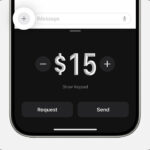Can I Transfer Money From Venmo To My Bank Account is a common question, and at money-central.com, we’re here to provide a straightforward answer: Yes, you absolutely can. Transferring funds from your Venmo account to your bank account is a simple process, giving you easy access to your money for everyday expenses, savings goals, or investment opportunities. This process involves linking your bank account to Venmo and following a few easy steps to initiate the transfer, thereby enhancing your personal finance management, offering insights into electronic payments, and improving your overall money management skills.
1. What Are the Basic Requirements for Bank Transfers on Venmo?
Before you transfer money from your Venmo account to your bank account, there are a few essential requirements to ensure a smooth and secure transaction. Let’s walk through these requirements together.
- Linking Your Bank Account: The first step is to link your bank account to your Venmo account. This process involves providing your bank’s routing number and your account number. You can easily find these details on a check or by contacting your bank directly. Linking your bank account is crucial because it establishes the connection needed to move funds between Venmo and your bank.
- Verifying Your Bank Account: Verifying your bank account is highly recommended to ensure the accuracy and security of your transfers. Verification typically involves Venmo making small test deposits into your bank account (usually less than $1), and then you confirm the amounts in your Venmo account. This step confirms that you have control over the bank account and reduces the risk of fraudulent transactions.
- Correct Bank Credentials: It’s essential to double-check that you’ve entered your bank credentials correctly. Incorrectly entered bank details can lead to lost transfers, and Venmo is not responsible for these losses. Accuracy is key to avoiding any hiccups.
- Sufficient Balance: Ensure you have a sufficient balance in your Venmo account to cover the amount you wish to transfer. Venmo will not allow you to transfer more money than you have available in your account.
Fulfilling these basic requirements ensures that your bank transfers are processed accurately and securely, giving you peace of mind when managing your money.
2. How Do I Initiate a Bank Transfer From the Venmo App?
Transferring money from your Venmo account to your bank account using the Venmo app is a straightforward process. Here’s a step-by-step guide:
-
Go to the Me Tab: Open the Venmo app on your smartphone and navigate to the “Me” tab, usually located at the bottom-right corner of the screen. This tab provides an overview of your account activity and settings.
-
Tap the Add or Transfer Button: Under the “Wallet” section, you’ll find an “Add” or “Transfer” button. Some users might see a “Manage” option instead. Tap this button to initiate the transfer process.
-
Enter the Amount to Transfer: Enter the amount you want to transfer from your Venmo account to your bank. Double-check the amount to ensure it’s correct.
-
Select Your Transfer Method: Choose your preferred transfer method. Venmo typically offers two options:
- Instant Transfer: This option sends the money to your bank account almost immediately, but it comes with a fee. The fee is usually a percentage of the transfer amount.
- 1-3 Business Days: This standard transfer method takes one to three business days to complete and is usually free. Keep in mind that weekends and holidays can affect the processing time.
-
Confirm Your Transfer Details: Before finalizing the transfer, review all the details, including the transfer amount, the selected transfer method, and any applicable fees. Once you’re sure everything is correct, tap the green “Transfer” button to confirm and initiate the transfer.
-
Confirmation: After confirming, Venmo will process your request, and you’ll typically receive a notification confirming that the transfer has been initiated.
By following these steps, you can quickly and easily transfer money from your Venmo account to your bank account using the Venmo app.
3. How Do I Initiate a Bank Transfer From a Computer?
If you prefer using a computer, you can also initiate a bank transfer from your Venmo account by following these steps:
- Sign In to Your Venmo Account: Go to venmo.com/account/sign-in and log in to your Venmo account using your username and password.
- Click “Transfer Balance”: Once you’re logged in, look for the “Transfer balance” option in the sidebar. If you don’t see it, you can go directly to account.venmo.com/cashout.
- Enter the Amount to Transfer: Enter the amount you want to transfer from Venmo to your bank. Make sure to double-check the amount to avoid errors.
- Select Your Transfer Method: Choose your transfer method, keeping in mind the options available:
- Instant Transfer: Provides immediate access to your funds for a fee.
- 1-3 Business Days: A free option that takes a few business days to process.
- Confirm Your Transfer Details: Review all the transfer details, including the amount, transfer method, and any associated fees. If everything looks correct, confirm your transfer to proceed.
Using a computer to transfer money from Venmo to your bank account offers a convenient alternative to the mobile app, especially if you’re already working on your computer.
4. What Are the Different Transfer Methods Available on Venmo?
Venmo offers different transfer methods to suit your needs, each with its own processing time and fees. Understanding these options can help you choose the one that best fits your financial situation.
Instant Transfer
- Speed: As the name suggests, instant transfers are processed almost immediately. This means the money will typically appear in your bank account within minutes.
- Fees: Instant transfers come with a fee, which is usually a percentage of the transfer amount. The fee can vary, so it’s important to check the exact amount before confirming the transfer.
- Best For: Instant transfers are best for situations where you need the money in your bank account urgently. Whether it’s an unexpected bill or an immediate expense, the instant transfer option provides quick access to your funds.
1-3 Business Days
- Speed: This standard transfer method takes one to three business days to process. Keep in mind that weekends and holidays can affect the processing time.
- Fees: The 1-3 business days transfer is typically free. This makes it a cost-effective option for those who don’t need immediate access to their funds.
- Best For: This method is ideal for non-urgent transfers. If you can wait a few days to access your money, this option saves you the fee associated with instant transfers.
Here’s a table summarizing the key differences between the two transfer methods:
| Feature | Instant Transfer | 1-3 Business Days |
|---|---|---|
| Processing Time | Almost Immediate | 1-3 Business Days |
| Fees | Fee Applies | Typically Free |
| Best For | Urgent Needs | Non-Urgent Needs |
By understanding the differences between these transfer methods, you can make an informed decision based on your timing and cost preferences.
5. What Are the Potential Fees for Transferring Money From Venmo to Your Bank?
Understanding the fees associated with transferring money from Venmo to your bank is essential for managing your finances effectively. Here’s a breakdown of potential fees you might encounter:
Instant Transfer Fees
- Fee Structure: Venmo charges a fee for instant transfers, which is typically a percentage of the transfer amount. The exact percentage can vary, so it’s important to check the fee displayed in the app before you confirm the transfer.
- Example: For instance, if the fee is 1.75% and you’re transferring $100, the fee would be $1.75. This means you would receive $98.25 in your bank account.
- Considerations: While instant transfers provide immediate access to your money, the fee can add up over time. If you frequently transfer money to your bank, consider whether the convenience of instant transfers is worth the cost.
Standard Transfer Fees
- Fee Structure: The standard transfer method, which takes 1-3 business days, is typically free. Venmo does not usually charge a fee for this option.
- Considerations: If you don’t need immediate access to your funds, using the standard transfer method can help you avoid fees altogether.
Other Potential Fees
- Returned Transfer Fees: In some cases, you might encounter fees if a transfer fails. This can happen if there’s an issue with your bank account, such as insufficient funds or incorrect account information.
- Third-Party Fees: While Venmo itself might not charge a fee, your bank could potentially impose a fee for receiving the transfer. Check with your bank to see if they have any policies regarding incoming transfers from payment apps like Venmo.
Here’s a table summarizing potential fees:
| Type of Transfer | Fee Structure | Considerations |
|---|---|---|
| Instant Transfer | Percentage of the amount | Convenient but can be costly if used frequently |
| Standard Transfer | Typically Free | Takes 1-3 business days; ideal for non-urgent transfers |
| Returned Transfer | Varies | Due to issues like insufficient funds or incorrect info |
| Third-Party Fees | Varies | Potential fees imposed by your bank; check with your bank first |
By being aware of these potential fees, you can make informed decisions about when and how to transfer money from Venmo to your bank, optimizing your personal finance management.
6. How Long Does It Usually Take to Transfer Money From Venmo to Your Bank Account?
The time it takes to transfer money from Venmo to your bank account depends on the transfer method you choose. Here’s a detailed look at the typical timelines:
Instant Transfer
- Processing Time: As the name suggests, instant transfers are designed to be quick. In most cases, the money will appear in your bank account within minutes.
- Factors Affecting Speed: While instant transfers are usually fast, there can be occasional delays due to technical issues or bank processing times. However, these delays are rare.
- Best For: Instant transfers are ideal when you need immediate access to your funds, such as for urgent bills or unexpected expenses.
1-3 Business Days
- Processing Time: The standard transfer method typically takes one to three business days to process. This means that if you initiate a transfer on Monday, you can expect the money to be available in your bank account by Wednesday or Thursday.
- Impact of Weekends and Holidays: Weekends and holidays can affect the processing time. If you initiate a transfer on a Friday, it might not be processed until the following Monday. Similarly, transfers initiated before a holiday might be delayed due to bank closures.
- Best For: This method is suitable for situations where you don’t need immediate access to your money and want to avoid paying the fee associated with instant transfers.
Here’s a table summarizing the typical transfer times:
| Transfer Method | Processing Time | Factors Affecting Speed |
|---|---|---|
| Instant Transfer | Within Minutes | Rare technical issues or delays |
| 1-3 Business Days | 1-3 Business Days | Weekends and holidays |
Understanding these timelines can help you plan your transfers and manage your finances more effectively.
7. What Are the Transfer Limits When Moving Funds From Venmo to My Bank?
Venmo has transfer limits in place to protect users and comply with regulatory requirements. These limits can affect how much money you can transfer from your Venmo account to your bank account. Here’s a detailed overview of the transfer limits:
Weekly Transfer Limit
- Standard Limit: Venmo typically imposes a weekly transfer limit, which is the maximum amount of money you can transfer to your bank account within a seven-day period. This limit is designed to prevent fraud and ensure the security of your account.
- Checking Your Limit: You can check your current transfer limit in the Venmo app or on the Venmo website. Go to your account settings and look for the transfer limits section.
- Increasing Your Limit: In some cases, you may be able to increase your transfer limit by providing additional information to Venmo, such as verifying your identity or linking a verified bank account.
Single Transfer Limit
- Amount Per Transfer: In addition to the weekly limit, Venmo may also have a limit on the amount you can transfer in a single transaction. This limit is designed to prevent large, unauthorized transfers.
- Considerations: If you need to transfer a large sum of money, you may need to do it in multiple transactions, keeping the single transfer limit in mind.
Impact of Verification
- Verified Accounts: Verified Venmo accounts typically have higher transfer limits compared to unverified accounts. Verifying your account involves providing additional information to Venmo, such as your full name, date of birth, and social security number.
- Unverified Accounts: Unverified accounts usually have lower transfer limits, which can restrict the amount of money you can transfer to your bank account.
Here’s a table summarizing the transfer limits:
| Account Status | Weekly Transfer Limit | Single Transfer Limit |
|---|---|---|
| Verified | Higher | Higher |
| Unverified | Lower | Lower |
Understanding these transfer limits can help you plan your transactions and avoid any disruptions when moving funds from Venmo to your bank account.
8. What Happens if I Enter the Wrong Bank Account Information on Venmo?
Entering the wrong bank account information on Venmo can lead to several issues, including delays, failed transfers, and potential loss of funds. Here’s what you should do if you accidentally enter incorrect bank details:
Immediate Actions
- Contact Venmo Support: The first step is to contact Venmo support immediately. Explain the situation and provide them with the correct bank account information. Venmo support can help you try to stop the transfer and correct the information.
- Monitor Your Bank Account: Keep a close eye on your bank account to see if the transfer goes through. If it does, contact your bank right away.
Potential Outcomes
- Failed Transfer: In many cases, if the bank account information is incorrect, the transfer will fail, and the money will be returned to your Venmo account. This is the best-case scenario.
- Transfer to the Wrong Account: If the bank account information is valid but belongs to someone else, the transfer could go through to the wrong account. In this case, it can be more difficult to recover the funds.
- Lost Funds: Venmo is not responsible for lost transfers resulting from incorrectly entered bank credentials, so it’s crucial to double-check your information before confirming any transfer.
Steps to Correct the Information
- Remove Incorrect Bank Account: Remove the incorrect bank account information from your Venmo account to prevent future errors.
- Add the Correct Bank Account: Add the correct bank account information, making sure to double-check all the details before saving.
- Verify the New Bank Account: Verify the new bank account by confirming the small test deposits that Venmo makes into your account.
Here’s a table summarizing the steps to take:
| Step | Action |
|---|---|
| Immediate Action | Contact Venmo support and monitor your bank account |
| Potential Outcome | Failed transfer, transfer to wrong account, or lost funds |
| Correct the Information | Remove incorrect account, add correct account, and verify it |
By taking these steps, you can minimize the potential damage and increase your chances of recovering any lost funds.
9. Can I Cancel a Transfer From Venmo to My Bank Account?
Canceling a transfer from Venmo to your bank account depends on the status of the transfer and the method you used. Here’s what you need to know:
Instant Transfers
- Cancellation Possibility: Instant transfers are usually processed very quickly, making it difficult to cancel them once they are initiated. In most cases, once you hit the “Transfer” button, the transaction is final.
- Contact Venmo Support: If you realize you made a mistake, contact Venmo support immediately. While they may not be able to cancel the transfer, they can provide guidance and assistance.
1-3 Business Days Transfers
- Cancellation Possibility: Standard transfers, which take 1-3 business days, may be cancellable if they are still in the processing stage.
- How to Cancel: To attempt to cancel a standard transfer, go to your Venmo transaction history, find the pending transfer, and look for a “Cancel” option. If the option is available, follow the instructions to cancel the transfer.
- Contact Venmo Support: If you don’t see a “Cancel” option or need further assistance, contact Venmo support.
General Tips
- Act Quickly: The sooner you realize you need to cancel a transfer, the better your chances of success.
- Check Transfer Status: Regularly check the status of your transfers in your Venmo account to see if they are still pending or have been completed.
- Venmo’s Policies: Be aware of Venmo’s policies regarding cancellations, as they may vary depending on the specific circumstances.
Here’s a table summarizing the cancellation possibilities:
| Transfer Method | Cancellation Possibility | Action to Take |
|---|---|---|
| Instant Transfer | Difficult | Contact Venmo support immediately |
| 1-3 Business Days | Possible if still pending | Check transaction history for “Cancel” option |
By understanding these guidelines, you can take the appropriate steps to attempt to cancel a transfer from Venmo to your bank account.
10. What Should I Do if My Transfer From Venmo to My Bank Account Is Delayed or Missing?
If your transfer from Venmo to your bank account is delayed or missing, there are several steps you can take to investigate and resolve the issue. Here’s a detailed guide:
Check the Transfer Status
- Venmo Transaction History: The first step is to check your Venmo transaction history. This will show you the status of the transfer, whether it’s pending, completed, or failed.
- Confirmation Email: Look for a confirmation email from Venmo regarding the transfer. This email may contain important information about the transaction, including the date, amount, and status.
Contact Venmo Support
- Reach Out to Support: If the transfer is delayed or missing, contact Venmo support for assistance. You can reach them through the Venmo app or website.
- Provide Details: Provide Venmo support with as much information as possible about the transfer, including the date, amount, and your bank account details.
Check With Your Bank
- Contact Your Bank: Contact your bank to see if they have received the transfer. Provide them with the details of the transaction, including the date, amount, and the name of the sender (Venmo).
- Bank Processing Times: Keep in mind that banks may have their own processing times, which can sometimes cause delays.
Potential Issues and Solutions
- Incorrect Bank Information: Double-check that you entered the correct bank account information on Venmo. Incorrect information can cause delays or failed transfers.
- Transfer Limits: Make sure that the transfer amount does not exceed your Venmo transfer limits. If it does, the transfer may be delayed or rejected.
- Technical Issues: Sometimes, technical issues on Venmo’s end or at your bank can cause delays. Venmo support can help you troubleshoot these issues.
Here’s a table summarizing the steps to take:
| Step | Action |
|---|---|
| Check Transfer Status | Review Venmo transaction history and confirmation email |
| Contact Venmo Support | Reach out to Venmo support with transaction details |
| Check With Your Bank | Contact your bank to inquire about the transfer |
| Potential Issues | Incorrect bank information, transfer limits, or technical issues |
By following these steps, you can effectively investigate and resolve any issues with delayed or missing transfers from Venmo to your bank account.
Navigating the world of digital payments and fund transfers can sometimes feel overwhelming. That’s why at money-central.com, we strive to provide clear, reliable, and actionable information to help you manage your finances with confidence. Whether you’re looking for advice on budgeting, saving, investing, or simply understanding the ins and outs of payment platforms like Venmo, we’ve got you covered.
We understand the challenges you face:
- Understanding Complex Financial Concepts: Financial jargon and complex concepts can be confusing.
- Creating an Effective Budget: Balancing income and expenses can be a daunting task.
- Finding Safe Investment Opportunities: Knowing where to invest your money can be risky.
- Managing Debt and Improving Credit Scores: Dealing with debt can feel overwhelming.
- Saving for Financial Goals: Saving enough for big goals like buying a home or retirement requires planning.
That’s where money-central.com comes in. We offer:
- Easy-to-Understand Guides: Simple explanations of financial topics.
- Product Comparisons: Reviews and comparisons of financial products.
- Financial Tools and Calculators: Budgeting tools, investment calculators, and more.
- Personalized Advice: Strategies tailored to your financial situation.
- Market Updates: News and analysis to stay informed.
Ready to take control of your financial future? Visit money-central.com today to explore our resources, use our tools, and connect with financial experts. We’re here to help you achieve your financial goals with confidence.
Address: 44 West Fourth Street, New York, NY 10012, United States. Phone: +1 (212) 998-0000. Website: money-central.com.