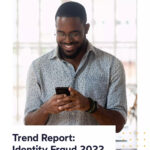Sending money via PayPal is a simple and efficient way to transfer funds, and at money-central.com, we provide you with all the information you need to do it safely and effectively. This guide will cover everything you need to know about sending funds, including how to send money, the fees involved, and other important considerations.
1. What Are The Different Ways Can You Send Money on PayPal?
Yes, you can send money on PayPal through various methods. PayPal offers multiple ways to send money, catering to different needs and preferences. Let’s explore these methods in detail.
- Website: You can send money directly through the PayPal website.
- Mobile App: PayPal has a mobile app for both iOS and Android devices that allows you to send money on the go.
- PayPal.Me: This is a personalized link that you can share with others to receive payments.
- Xoom: A PayPal service for international money transfers.
2. How Do You Send Money On PayPal Using The Website?
Sending funds via the PayPal website is straightforward. Here’s a step-by-step guide:
- Go to Send & Request: Navigate to the Send and Request section on the PayPal website.
- Enter Recipient Information: Input the recipient’s name, PayPal username, email address, or mobile number, then click Next.
- Enter Amount and Note: Specify the amount, choose the currency, add an optional note, and click Continue.
- Choose Payment Type: Select either “For Goods and Services” or “For Friends and Family,” if available.
- Select Payment Method: Choose your preferred payment method and click Next.
- Review and Send: Verify all the details and click Send Payment Now.
3. How Do You Send Money On PayPal Using The Mobile App?
The PayPal mobile app makes it convenient to send money from your smartphone. Here’s how:
- Tap Send/Request: Open the PayPal app and tap on the Send/ Request option.
- Enter Recipient Information: Enter the recipient’s name, @username, email, or mobile number, or select them from your contacts.
- Enter Amount and Note: Specify the amount, choose the currency, add an optional note, and tap Next.
- Select Payment Type: Choose either “For Goods and Services” or “For Friends and Family”.
- Review and Send: Verify the information and tap Send.
4. How Do You Send Money On PayPal Using PayPal.Me?
PayPal.Me links provide an easy way to receive payments. Here’s how to use them to send money:
- Click the PayPal.Me Link: Click the PayPal.Me link you were given or enter it into your browser.
- Click Send: On the PayPal.Me page, click the Send button.
- Enter Amount and Note: Enter the amount you wish to send, add an optional note, and click Continue.
- Choose Payment Type: If available, choose either “For Goods and Services” or “For Friends and Family”.
- Select Payment Method: Choose your preferred payment method and click Next.
- Review and Send: Review the details and click Send Payment Now.
5. How Do You Send Money Internationally With PayPal?
Yes, you can send money internationally with PayPal. PayPal allows you to send money to friends and family members internationally. Additionally, you can use Xoom, a PayPal service, for international money transfers.
5.1. Using PayPal for International Transfers
- Log into Your Account: Log into your PayPal account on the website or mobile app.
- Go to Send Money: Click on “Send & Request” or “Send Money”.
- Enter Recipient Details: Enter the recipient’s email address, username, or mobile number.
- Enter Amount and Currency: Enter the amount you wish to send and select the appropriate currency.
- Choose Payment Type: Select “Friends and Family” or “Goods and Services” based on the nature of the transaction.
- Review and Confirm: Review the details and confirm the payment.
5.2. Using Xoom for International Transfers
- Visit Xoom Website: Go to the Xoom website.
- Create an Account or Log In: If you don’t have an account, create one. Otherwise, log in with your PayPal credentials.
- Enter Recipient Details: Enter the recipient’s name, address, and contact information.
- Enter Amount and Currency: Enter the amount you wish to send and select the destination country and currency.
- Choose Payment Method: Select how you want to pay (e.g., bank account, credit card, debit card).
- Review and Confirm: Review the details and confirm the payment.
Sending money internationally can incur fees, so check the fee structure on PayPal or Xoom before sending.
6. What Are The Fees Associated With Sending Money On PayPal?
Yes, there are fees associated with sending money via PayPal. PayPal charges fees for certain types of transactions. Understanding these fees can help you manage your finances better.
- Friends and Family: When sending money to friends and family, there may be a small charge depending on how you pay or if it’s an international payment.
- Goods and Services: When you pay for goods or services, the seller typically pays a fee.
6.1. Detailed Breakdown of PayPal Fees
To provide a clearer picture of the fees involved, here’s a detailed breakdown in a table format:
| Transaction Type | Fee | Notes |
|---|---|---|
| Domestic (Within the US) | ||
| Sending to Friends and Family | Generally free if funded by PayPal balance or bank account; fees apply if funded by credit or debit card (2.9% + fixed fee) | Fixed fee varies based on currency |
| Sending for Goods and Services | 2.9% + fixed fee | Typically paid by the seller |
| International (Outside the US) | ||
| Sending to Friends and Family | Fees vary by country, funding source, and amount; typically higher than domestic fees | Check PayPal’s fee calculator for specific amounts and countries |
| Sending for Goods and Services | Fees vary by country; generally includes a percentage of the transaction amount plus a fixed fee | Seller usually pays this fee |
| Currency Conversion | PayPal charges a fee for converting currencies, typically around 3-4% above the base exchange rate | This fee applies when sending money in a currency different from your PayPal account’s default currency |
| Additional Fees | ||
| Chargebacks | Fees may apply if a buyer files a chargeback with their card issuer | Typically charged to the seller |
| Receiving International Payments | Fees vary by country | Check PayPal’s fee structure for specific details |
| Withdrawing Money | Fees may apply for certain types of withdrawals, such as instant transfers to a debit card | Standard transfers to a bank account are usually free |
| Refund Processing | PayPal may retain a portion of the transaction fee when processing refunds | Policies can vary; check PayPal’s terms for the most up-to-date information |
6.2. How to Minimize PayPal Fees
- Use PayPal Balance or Bank Account: Whenever possible, fund your payments with your PayPal balance or bank account to avoid credit and debit card fees.
- Choose “Friends and Family” Wisely: Only use the “Friends and Family” option when sending money to people you know and trust, as it offers less protection for buyers.
- Be Aware of Currency Conversion Fees: If you need to send money in a different currency, be aware of PayPal’s currency conversion fees. Consider using alternative services like Xoom, which may offer better rates.
- Consolidate Payments: If you make multiple transactions, try to consolidate them to reduce the number of fixed fees you incur.
- Check PayPal’s Fee Calculator: Before sending money, use PayPal’s fee calculator to estimate the fees for your specific transaction. This will help you make informed decisions and avoid surprises.
- Consider Alternatives for Large Transactions: For large transactions, compare PayPal’s fees with those of other payment services. Some services may offer lower fees for large amounts.
7. What Is The Difference Between “For Goods And Services” And “For Friends And Family” On PayPal?
The choice between “For Goods and Services” and “For Friends and Family” is crucial. Understanding the difference ensures you select the right option for your transaction.
- For Goods and Services: Choose this option when you buy goods or services. The seller pays a fee, and you receive buyer protection.
- For Friends and Family: Choose this option when sending money to someone you trust. It may have lower fees, but it doesn’t offer buyer protection.
7.1. Detailed Comparison
To help you decide which option is best for your needs, here’s a detailed comparison:
| Feature | For Goods and Services | For Friends and Family |
|---|---|---|
| Purpose | Used when buying goods or services from a seller | Used when sending money to friends or family members |
| Buyer Protection | Offers buyer protection, which can help you get a refund if the goods or services are not as described or not received | Does not offer buyer protection; payments are typically non-refundable unless the recipient voluntarily refunds the money |
| Seller Fees | The seller is typically charged a fee for receiving the payment; this fee is a percentage of the transaction amount plus a fixed fee | Generally free for the sender if funded by PayPal balance or bank account; fees may apply if funded by credit or debit card |
| Dispute Resolution | PayPal provides a dispute resolution process if there are issues with the transaction; buyers can file a claim, and PayPal will investigate | No formal dispute resolution process; issues must be resolved directly between the sender and recipient |
| IRS Reporting | PayPal may be required to report transactions to the IRS if the seller receives more than $20,000 in gross payment volume and more than 200 transactions in a year | Typically not subject to IRS reporting, as these are considered personal transactions |
| Ideal For | Online purchases, paying for services (e.g., freelance work, consulting), buying items from individuals or businesses | Sending gifts, splitting bills, lending money, covering expenses for friends or family |
| Fee Structure Example | 2.9% + fixed fee (e.g., $0.30) per transaction (rates may vary by country and PayPal agreement) | Varies by country and funding source; often free for domestic transfers from a PayPal balance or bank account |
7.2. Scenarios to Use Each Option
- Buying from an Online Store: If you are purchasing an item from an online store, always choose “For Goods and Services.” This ensures you are protected if the item is not as described or never arrives.
- Paying a Freelancer: When paying a freelancer for their services, use “For Goods and Services.” This provides both you and the freelancer with a level of security and recourse if issues arise.
- Sending a Gift to a Friend: If you are sending a birthday gift to a friend, use “For Friends and Family.” This is a personal transaction, and buyer protection is not necessary.
- Splitting a Dinner Bill: When splitting a dinner bill with friends, use “For Friends and Family.” This simplifies the transaction and avoids unnecessary fees.
- Lending Money to a Family Member: If you are lending money to a family member, use “For Friends and Family.” This is a personal transaction and does not require buyer protection.
8. What Happens If The Recipient Doesn’t Have A PayPal Account?
If the recipient doesn’t have a PayPal account, they will receive an email notification with instructions on how to sign up. New members must confirm their email address and complete any required identity verification before they can accept your payment.
8.1. Steps for Recipients Without a PayPal Account
- Receive Notification: The recipient receives an email notification from PayPal informing them that someone has sent them money.
- Sign Up for PayPal: The recipient clicks on the link in the email to sign up for a PayPal account. They will need to provide their email address, create a password, and enter their personal information.
- Verify Email Address: PayPal will send a verification email to the recipient’s email address. The recipient must click on the link in the email to verify their email address.
- Complete Identity Confirmation: Depending on the amount of money being received and PayPal’s policies, the recipient may need to complete identity confirmation. This may involve providing additional information such as their date of birth, social security number, and a copy of their government-issued ID.
- Accept the Payment: Once the recipient has signed up, verified their email address, and completed any required identity confirmation, they can accept the payment. The money will be credited to their PayPal account balance.
8.2. Considerations for Senders
- Inform the Recipient: Before sending money to someone who doesn’t have a PayPal account, inform them that they will need to sign up for PayPal to receive the funds.
- Provide Clear Instructions: Provide the recipient with clear instructions on how to sign up for PayPal and accept the payment.
- Check the Recipient’s Country: Ensure that PayPal is available in the recipient’s country. PayPal is available in most countries, but there may be restrictions in some regions.
- Monitor the Transaction: Keep an eye on the transaction to ensure that the recipient successfully signs up for PayPal and accepts the payment.
9. Can You Cancel A Payment On PayPal?
No, once you send money, you typically cannot cancel or reverse the payment. If you make a mistake, such as sending the wrong amount or selecting the wrong payment type, you need to contact the recipient to request a refund.
9.1. Steps to Take If You Make a Mistake
- Contact the Recipient Immediately: The first step is to contact the recipient as soon as you realize the mistake. Explain the situation and request a refund.
- Provide Transaction Details: Provide the recipient with the transaction details, including the date, amount, and transaction ID. This will help them locate the payment in their PayPal account.
- Request a Refund: Ask the recipient to initiate a refund through their PayPal account. If they agree, they can easily refund the payment back to you.
- Monitor the Refund Process: Keep an eye on your PayPal account to ensure that the refund is processed successfully. You will receive a notification once the refund has been completed.
9.2. Situations Where You Might Get Help from PayPal
- Unauthorized Transactions: If you notice an unauthorized transaction on your PayPal account, report it to PayPal immediately. They will investigate the transaction and may be able to recover the funds.
- Scams and Fraud: If you believe you have been scammed or defrauded, report it to PayPal’s Resolution Center. They will investigate the issue and may be able to help you recover your funds.
- Technical Issues: If there were technical issues with the PayPal platform that caused the error, contact PayPal’s customer support. They may be able to provide a resolution.
10. What Are Some Common Issues When Sending Money On PayPal And How To Resolve Them?
While PayPal is generally reliable, you might encounter issues. Knowing how to troubleshoot these problems can save you time and frustration.
- Payment Pending: This can occur if the recipient hasn’t confirmed their email address or completed identity verification.
- Insufficient Funds: Ensure you have sufficient funds in your PayPal account or linked bank account.
- Incorrect Recipient Information: Double-check the recipient’s email address or username to avoid sending money to the wrong person.
- Transaction Limits: PayPal may impose transaction limits for security reasons.
- Security Holds: PayPal may place a hold on transactions if they detect unusual activity.
10.1. Troubleshooting Common Issues
| Issue | Possible Causes | Solutions |
|---|---|---|
| Payment Pending | Recipient hasn’t confirmed their email address or completed identity verification; payment is being reviewed by PayPal | Recipient should check their email and confirm their address; recipient should complete any required identity verification steps; sender and recipient should contact PayPal support if the issue persists |
| Insufficient Funds | Not enough funds in your PayPal account or linked bank account | Transfer funds to your PayPal account from your bank; link an alternative funding source (e.g., credit card); reduce the payment amount |
| Incorrect Recipient Info | Mistyped email address or username | Verify the recipient’s email address or username with them; if the payment hasn’t been claimed, cancel it and resend to the correct address; if the payment has been claimed, contact the recipient and request a refund |
| Transaction Limits | Exceeded daily or monthly transaction limits | Increase your transaction limits by verifying your identity and linking a bank account or credit card; split the payment into smaller amounts over multiple days |
| Security Holds | Unusual account activity; PayPal suspects fraud or unauthorized access | Contact PayPal support immediately to verify the transaction and your identity; provide any requested information or documentation to resolve the hold; change your password and security questions to protect your account; review your recent account activity for any suspicious transactions |
For persistent issues, contacting PayPal support is always a good idea.
11. What Are The Alternatives To Sending Money On PayPal?
While PayPal is popular, several alternatives offer similar services. Exploring these options can help you find the best fit for your needs.
- Venmo: Popular for sending money to friends and family in the US.
- Cash App: Another popular option for quick transfers, especially in the US.
- Zelle: Directly linked to bank accounts, making transfers fast and secure within the US.
- Wise (formerly TransferWise): Great for international transfers with competitive exchange rates.
- Google Pay: Integrated into Google’s ecosystem, offering convenient money transfers.
- Apple Pay Cash: For Apple device users, providing seamless money transfers.
11.1. Comparing PayPal Alternatives
To give you a clearer picture, here’s a comparison table of these alternatives:
| Service | Key Features | Fees | Pros | Cons |
|---|---|---|---|---|
| Venmo | Social payment platform, ideal for splitting bills and sending money to friends and family in the US; integrates with social media; offers a Venmo debit card | Standard transfers are free; instant transfers to a bank account or debit card incur a 1.75% fee (capped); 3% fee for sending money using a credit card | Easy to use, social features make it convenient for splitting expenses with friends; widely accepted in the US | Limited to the US; primarily designed for personal use, not business transactions; fees for instant transfers and credit card payments |
| Cash App | Mobile payment app popular for sending money, investing, and banking; offers a Cash Card (debit card); supports Bitcoin trading | Standard transfers are free; instant transfers to a bank account incur a 1.5% fee; fees for Bitcoin trading | Versatile, offering banking, investing, and payment features; instant transfers available; widely used in the US | Primarily designed for personal use; fees for instant transfers and Bitcoin trading; some users have reported security concerns |
| Zelle | Direct bank-to-bank transfers, integrated into many US banking apps; fast and secure | Typically free for users of participating banks; some banks may charge a small fee for using Zelle | Fast and secure direct bank transfers; widely available in the US through various banking apps; generally free to use | Limited to US bank accounts; not all banks participate; lacks buyer protection for transactions; not ideal for transactions with strangers |
| Wise (TransferWise) | International money transfers with competitive exchange rates; multi-currency accounts; supports a wide range of countries and currencies | Fees vary by currency and amount; generally transparent and competitive; percentage-based fees | Excellent for international transfers with competitive rates; supports multiple currencies; transparent fee structure | Fees can vary and may be higher for certain currencies; transfer times can vary; not ideal for small domestic transfers |
| Google Pay | Integrated into the Google ecosystem; send money to contacts; supports contactless payments; rewards and cashback offers | Standard transfers are free; fees may apply for certain credit card transactions | Convenient for Google users; integrated with other Google services; supports contactless payments | Limited availability in some regions; not as widely accepted as PayPal; some features may require specific hardware |
| Apple Pay Cash | Integrated into Apple devices; send money via iMessage; rewards and cashback offers; requires an Apple device | Standard transfers are free; fees may apply for certain credit card transactions | Seamless integration with Apple devices; easy to use; secure transactions | Requires an Apple device; limited to the Apple ecosystem; not as widely accepted as PayPal |
FAQ Section
1. Can I send money to someone without a PayPal account?
Yes, the recipient will receive an email notification with instructions on how to sign up for a PayPal account to claim the money.
2. What should I do if I sent money to the wrong email address?
Contact the recipient immediately to request a refund. If the payment is unclaimed, you may be able to cancel it.
3. How can I increase my sending limit on PayPal?
Verify your identity and link a bank account or credit card to your PayPal account.
4. Is it safe to send money via PayPal?
Yes, PayPal uses encryption technology and fraud monitoring systems to protect your transactions.
5. Can I use a credit card to send money on PayPal?
Yes, but fees may apply. Using your PayPal balance or bank account is generally cheaper.
6. What is PayPal buyer protection?
PayPal buyer protection can help you get a refund if you don’t receive the item you ordered or if it’s significantly different from what was described.
7. How do I file a dispute on PayPal?
Go to the Resolution Center on the PayPal website or app and follow the instructions to file a dispute.
8. Can I send money internationally with PayPal?
Yes, but fees and exchange rates may apply. Check PayPal’s fee structure for international transfers.
9. What is a PayPal.Me link?
A personalized link that you can share with others to receive payments.
10. How do I avoid PayPal scams?
Be wary of unsolicited emails or messages asking for money. Always double-check the recipient’s information and use secure payment practices.
We hope this comprehensive guide has answered your question, “Can You Send Money On Paypal?” For more detailed information, helpful tools, and expert advice, visit money-central.com today! Take control of your finances and achieve your financial goals with our resources. Our address is 44 West Fourth Street, New York, NY 10012, United States, and you can reach us at +1 (212) 998-0000.