Rocket Money stands out as a robust financial tool designed to consolidate your financial life into a single, user-friendly platform. By connecting your various financial accounts, Rocket Money empowers you to monitor your spending habits, efficiently manage your subscriptions, and even negotiate bills to ensure your financial health is in top shape.
However, there might come a time when Rocket Money no longer aligns with your financial strategy, or perhaps you’ve discovered another financial management assistant that better caters to your needs. Regardless of your reason, if you’re looking to Cancel Rocket Money, this guide is here to provide you with clear, step-by-step instructions. We’ll walk you through the process of cancellation whether you are using the web interface or the mobile app, offer tips for a hassle-free cancellation, and advise you on how to prevent any unexpected charges.
Please note: The information provided in this guide is current as of January 2024. For the most up-to-date details, we recommend visiting the official Rocket Money website or reaching out to their customer support.
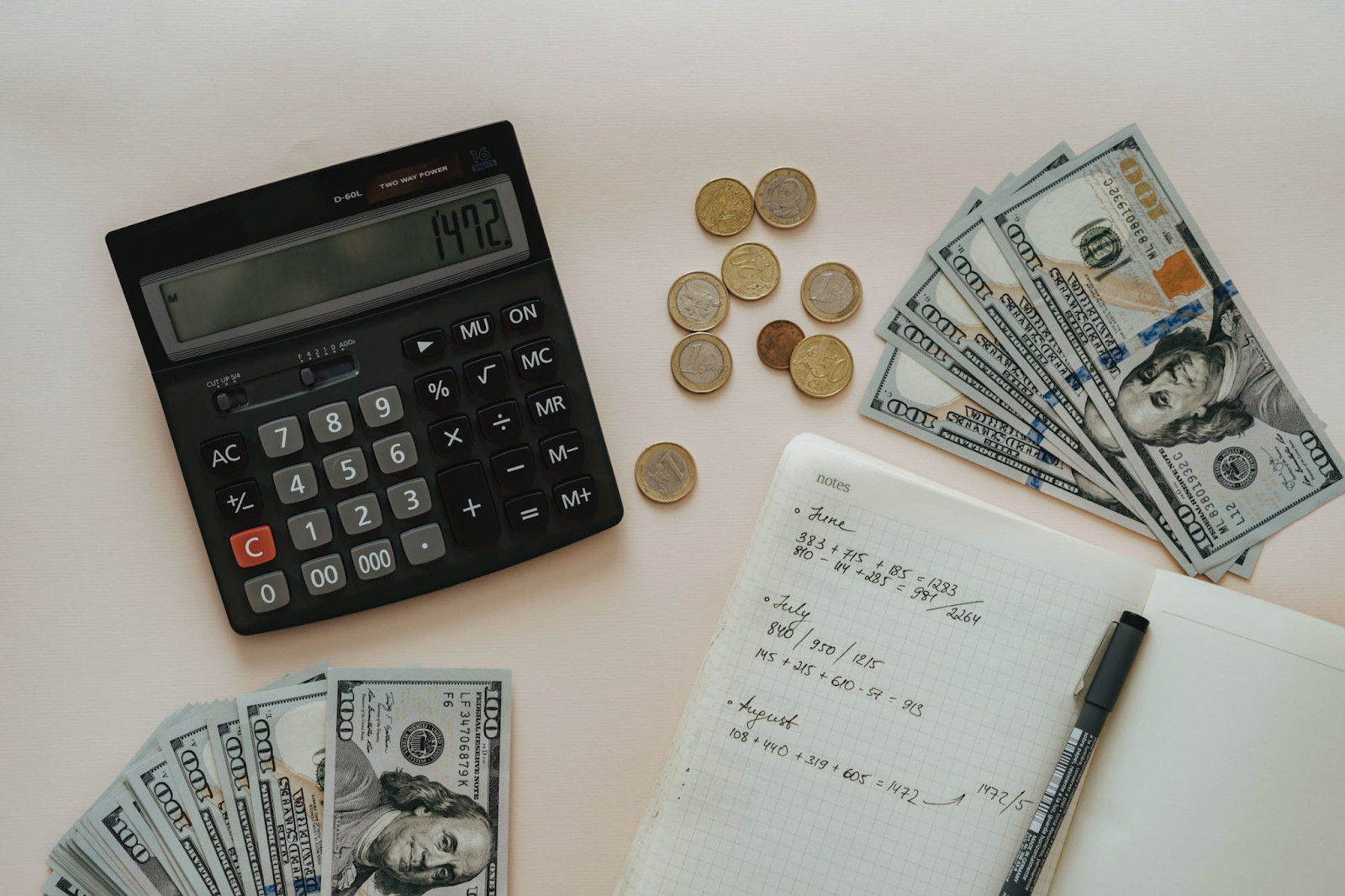 A photo of a calculator, dollar notes, coins, and a notebook placed on a table
A photo of a calculator, dollar notes, coins, and a notebook placed on a table
Step-by-Step Guide to Cancel Rocket Money
The process to cancel your Rocket Money Premium subscription varies depending on whether you initially subscribed through their website or the mobile application. Below are detailed instructions for both methods to ensure you can cancel Rocket Money effectively.
Canceling Rocket Money via the Website
To cancel Rocket Money subscription using the website, follow these steps:
- Navigate to the Rocket Money website in your web browser and log in to your Rocket Money account using your credentials.
- Once logged in, locate the Settings icon, typically found in the top left corner of your dashboard, and click on it.
- From the settings menu, scroll down until you find and select the Premium option.
- A popup window will appear. On this window, you’ll find a slider. Drag this slider all the way down to $0.
- After adjusting the slider to $0, click on the Cancel Subscription button.
- Follow any additional prompts that appear to confirm your cancellation request.
Canceling Rocket Money via the Mobile App
If you prefer to cancel Rocket Money through the mobile app, here’s how:
- Open the Rocket Money application on your mobile device.
- Look for the Settings icon, usually located in the upper left corner of the app screen, and tap on it.
- From the dropdown menu that appears, select Premium Membership.
- At the bottom of the Premium Membership page, tap on Manage Membership.
- Similar to the website method, you’ll see a popup window with a slider. Drag the slider down to $0.
- Tap on the Cancel Subscription button.
- Complete the cancellation process by following any on-screen instructions to finalize your request to cancel Rocket Money.
Important Note on Cancellation
It’s crucial to understand that simply deleting the Rocket Money mobile application from your device does not automatically cancel your Rocket Money subscription. Your account remains active and accessible via the website, and you may continue to incur charges if you do not complete the official cancellation process. To ensure you successfully cancel Rocket Money and avoid any unwanted future charges, always follow the steps detailed above for either the website or the mobile app.
How to Delete Your Rocket Money Account (Optional)
For users who wish to remove all traces of their data from Rocket Money, including personal information, linked accounts, subscription details, and budgeting history, deleting your account is the next step after canceling your subscription. Keep in mind that deleting your account is irreversible and will result in permanent data loss. Here’s how to delete your Rocket Money account via the web or mobile app:
- Locate and click or tap on the Settings icon in the upper-left corner of your Rocket Money dashboard, whether on the website or mobile app.
- From the side menu that appears, select Profile.
- Scroll down to the bottom of the Profile page.
- Find and select the Delete my account option. Follow the subsequent prompts to confirm your decision to permanently delete your account.
Before proceeding with account deletion, it is essential to ensure that you have already canceled your Premium subscription, Smart Savings account, and Bill Negotiation services. This precautionary step will prevent any potential future charges after you cancel Rocket Money and delete your account. Remember that this action is permanent, and all your data will be irretrievable.
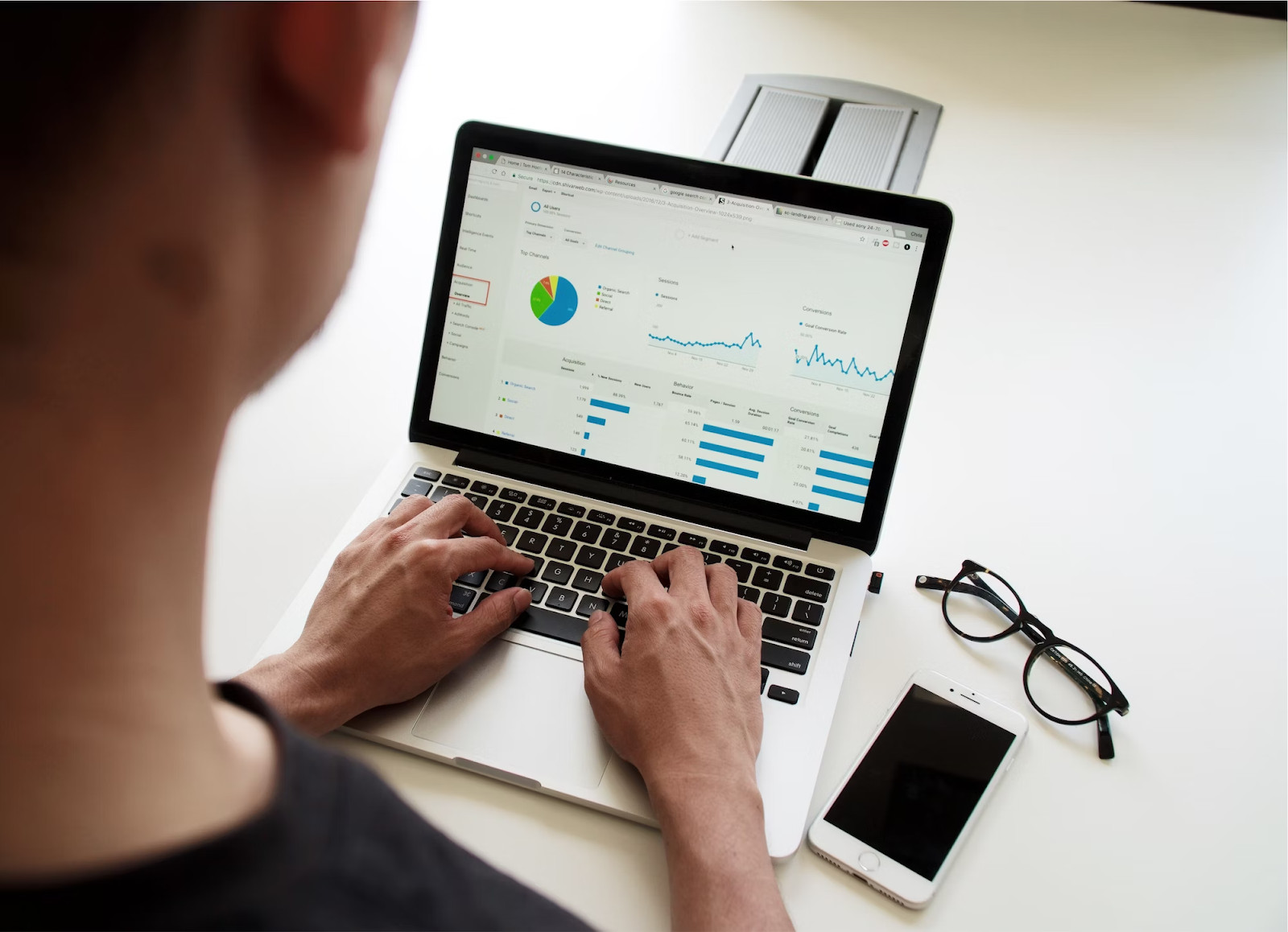 A photo of a person using a laptop placed on a white desk with a phone next to it
A photo of a person using a laptop placed on a white desk with a phone next to it
Managing Subscriptions and Avoiding Cancellation Issues
While the process to cancel Rocket Money is straightforward, issues with subscription cancellations are not uncommon across various platforms. Technical errors or miscommunications can sometimes complicate the process. Furthermore, some companies intentionally design their cancellation processes to be convoluted, aiming to retain subscribers longer and continue collecting payments.
These tactics can range from burying the cancellation option deep within menus to requiring phone calls or even certified mail for cancellation requests. Such strategies are often employed to delay your cancellation, potentially causing you to miss cancellation deadlines and incur charges for another billing cycle. Even after diligently following all required steps to cancel Rocket Money or other subscriptions, accidental charges due to technical glitches can still occur.
Virtual Cards: A Smart Solution for Subscription Management
To effectively manage subscription payments and mitigate the risk of unwanted charges, consider using virtual cards. Virtual cards, like those offered by Privacy, provide an innovative solution by acting as a secure intermediary between your actual funding source and online merchants. They work by substituting your real financial information with randomly generated card numbers at checkout, thereby safeguarding your debit card or bank account details from potential breaches and unauthorized access.
Independent virtual card providers such as Privacy offer robust card controls that give you greater authority over your subscription expenses. These controls allow you to set spending limits, and pause or close cards instantly, offering a significant advantage in managing and canceling subscriptions effectively.
Privacy Virtual Cards: Take Control of Your Finances
Utilizing Privacy Virtual Cards for your subscriptions adds an extra layer of security and control. By using virtual cards, you protect your debit card or bank account information from potential data breaches and from merchants who may accidentally or intentionally overcharge you. You simply link your bank account or debit card to Privacy and then generate virtual cards for all your online transactions, including recurring subscriptions like streaming services, gym memberships, or software subscriptions. This method is particularly useful for managing subscriptions and offers a seamless way to cancel Rocket Money or any other service without exposing your primary financial details.
Privacy Virtual Cards come in two main types, each designed for different transaction needs:
| Card Type | How It Works | What It’s Perfect For |
|---|---|---|
| Single-Use | Becomes invalid shortly after the first transaction is completed. | Making one-time payments on unfamiliar websites or for transactions with merchants from whom you do not plan to purchase again. |
| Merchant-Locked | “Locks” to the first merchant you use it with and can only be used for transactions with that specific merchant. | Subscriptions and recurring payments with your trusted, go-to merchants, like streaming services, online utilities, and memberships you intend to keep long-term. |
Privacy Cards also include features designed to enhance your subscription management:
- Card pausing or closing: When you decide to cancel a subscription, you can simply pause or close the Privacy Virtual Card associated with that service. This action immediately declines all future transactions on that card, effectively preventing any unwanted charges during or after the cancellation process.
- Spending limits: You have the ability to set custom spending limits on each Privacy Card. This ensures that merchants cannot charge you beyond the agreed amount. Any transaction that exceeds your set limit will be automatically declined.
 A close-up photo of payment cards inside a wallet placed on a black surface
A close-up photo of payment cards inside a wallet placed on a black surface
Privacy: Easy To Pay and Manage
Privacy virtual cards are designed for fast and seamless payments across a wide range of online merchants. They are accepted at the vast majority of U.S. websites that accept Visa® and Mastercard®, encompassing a multitude of subscription services, including popular platforms like YouTube Premium, Xbox Game Pass, Tinder Gold, and the Wall Street Journal. This broad acceptance ensures that you can use Privacy for nearly all your online subscription needs, providing both convenience and security.
Getting Started with Privacy Virtual Cards
To begin using Privacy and take advantage of these subscription management benefits, follow these straightforward steps:
- Create an account at Privacy.com.
- Provide the necessary information to verify your identity.
- Connect your preferred funding source, such as a debit card or bank account.
- Request and generate your first Privacy Virtual Cards.
Privacy offers several plans to accommodate different user needs:
- Personal: This free plan is ideal for domestic transactions and includes 12 virtual cards per month. It provides access to both the browser extension and mobile app, along with features to pause or close cards and set spending limits.
- Pro ($10/month): Building on the Personal plan, Pro increases your virtual card limit to 36 per month and adds benefits like fee-free international transfers, priority customer support, and 1% cashback on eligible purchases (up to $4,500/month).
- Premium ($25/month): The Premium plan is designed for power users and businesses, offering all the features of the Pro plan, but increasing the virtual card limit to 60 per month.
By following the steps outlined in this guide, you can confidently cancel Rocket Money and take proactive steps towards managing all your online subscriptions more effectively with the help of virtual cards like those from Privacy. This approach not only simplifies subscription cancellations but also enhances your overall financial security and control.