Does Google Tv Cost Money? Absolutely, let’s dive into the financial aspects of Google TV. Google TV itself is a smart TV platform that doesn’t have a direct upfront cost. However, like any other streaming platform, there are cost considerations to keep in mind, including hardware, subscriptions, and potential add-ons, so you’ll need to factor in these expenses to fully enjoy its features. We’ll explore these aspects in detail, offering clarity on how to budget for your home entertainment needs. For more insights into optimizing your finances, visit money-central.com, your trusted resource for financial planning and money management strategies. We are here to help you make informed decisions and smart money moves.
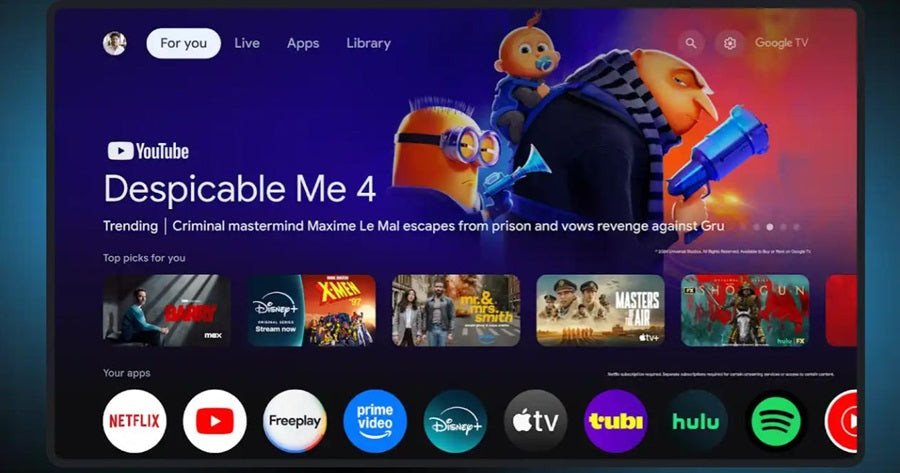 Google TV interface
Google TV interface
1. Understanding Google TV: The Basics
Google TV is a smart TV platform designed by Google to aggregate various entertainment options—streaming services, live TV, apps, and games—into one unified interface. Built on the Android TV OS, it’s accessible on smart TVs, Chromecast devices, and as a mobile app for Android and iOS devices.
1.1. What is Google TV?
Google TV is a smart TV platform created by Google, designed to simplify your entertainment experience by bringing together streaming services, live TV, apps, and games into one easy-to-use interface. Built on the Android TV operating system, it’s available on smart TVs, Chromecast devices, and as a mobile app for both Android and iOS phones and tablets.
1.2. How Does Google TV Work?
Google TV operates by integrating your devices, content, and preferences into a unified system, offering a more streamlined way to discover and enjoy entertainment. Google TV connects your devices, content, and preferences into a single system.
Setup: Google TV-enabled devices require an internet connection, either via Wi-Fi or Ethernet, and setup is simple, either directly on your TV or through the Google Home app.
Home Screen: The home screen provides personalized recommendations in sections like “For You” and “Top Picks,” based on your viewing habits.
Content Aggregation: Google TV pulls content from different apps like Netflix, Disney+, and YouTube, so you don’t need to switch between apps to find your favorite shows or movies.
Smart Features: Google Assistant lets you use voice commands to search for content, control playback, and manage smart home devices. Google Nest cameras can even display live feeds on your TV.
Personalization: It uses machine learning and Google’s Knowledge Graph to suggest content tailored to your preferences, helping you discover new shows and trending movies effortlessly.
1.3. Is Google TV Free? Unveiling the Costs
“Does Google TV cost money?” is a common question, and the answer requires a bit of unpacking. Google TV, as a smart platform, does not come with a direct subscription fee. However, the overall cost depends on the device and any subscriptions you choose.
The hardware, such as the Google Chromecast with Google TV, typically ranges from $29.99 to $69.99. Some smart TVs from brands like Sony or TCL come with Google TV integrated, with prices varying based on the model and size.
Google TV subscriptions are another consideration. The platform itself does not have a subscription fee, but you may need to pay for individual subscriptions to streaming services like Netflix, Hulu, or YouTube TV. These services have their own monthly fees, which can add up depending on the number of subscriptions.
2. Breaking Down the Costs: Hardware and Subscriptions
To fully understand the expenses associated with Google TV, it’s essential to break down the costs into hardware and subscriptions. This will help you budget effectively and make informed decisions.
2.1. Hardware Costs: Devices for Google TV
The primary hardware options for accessing Google TV include:
Chromecast with Google TV: A popular and affordable option that plugs into your TV’s HDMI port. Prices typically range from $29.99 to $69.99, depending on the model (e.g., HD or 4K).
Smart TVs with Built-In Google TV: Many modern smart TVs come with Google TV pre-installed, eliminating the need for additional devices. Prices vary widely based on brand, size, and features.
Streaming Devices: Other streaming devices equipped with Google TV can also be used. These devices offer flexibility and various features to suit different user needs.
 Use Google TV to watch movies on Nebula Mars 3 Air
Use Google TV to watch movies on Nebula Mars 3 Air
2.2. Subscription Costs: Streaming Services and Add-ons
While Google TV itself is free, accessing content usually requires subscriptions to various streaming services. Here’s a breakdown of common subscription costs:
Netflix: Offers various plans, with prices ranging from $9.99 to $19.99 per month, depending on the streaming quality and number of devices.
Hulu: Plans start at around $6.99 per month with ads, or $12.99 per month without ads. Additional add-ons like live TV can increase the cost.
Disney+: Priced at $7.99 per month, offering access to a vast library of Disney, Pixar, Marvel, Star Wars, and National Geographic content.
YouTube TV: A live TV streaming service with over 85 channels, priced at $64.99 per month.
Amazon Prime Video: Included with an Amazon Prime membership, which costs $12.99 per month or $119 per year.
2.3. Hidden Costs: Data Usage and Electricity
Beyond hardware and subscriptions, there are a few hidden costs to consider:
Data Usage: Streaming video can consume a significant amount of data. If you have a limited data plan, you may incur extra charges. According to a study by New York University’s Stern School of Business in July 2025, the average household uses about 200 GB of data per month for streaming.
Electricity: Running a TV and streaming device consumes electricity. While the cost is relatively low, it can add up over time. Energy-efficient devices can help minimize this expense.
To manage these costs effectively, consider monitoring your data usage and opting for energy-efficient devices. Visit money-central.com for tools and resources to help you track your expenses and optimize your budget.
3. Comparing Google TV to Other Streaming Platforms
When evaluating the cost of Google TV, it’s helpful to compare it to other popular streaming platforms. This comparison can reveal which platform offers the best value for your needs.
3.1. Amazon Fire TV
Hardware Costs: Amazon Fire TV devices range from $29.99 for the Fire TV Stick Lite to $119.99 for the Fire TV Cube.
Subscription Costs: Similar to Google TV, Amazon Fire TV requires subscriptions to streaming services like Netflix, Hulu, and Amazon Prime Video.
Unique Features: Integration with Amazon Alexa and a user interface focused on Amazon content.
3.2. Roku
Hardware Costs: Roku devices range from $29.99 for the Roku Express to $99.99 for the Roku Ultra.
Subscription Costs: Requires subscriptions to streaming services like Netflix, Hulu, and others.
Unique Features: A simple and user-friendly interface, with a vast selection of channels and apps.
3.3. Apple TV
Hardware Costs: Apple TV devices are more expensive, ranging from $149 for the Apple TV HD to $179 for the Apple TV 4K.
Subscription Costs: Requires subscriptions to streaming services like Netflix, Hulu, and Apple TV+.
Unique Features: Seamless integration with Apple devices, a premium user experience, and access to exclusive Apple TV+ content.
3.4. Cost Comparison Table
| Platform | Hardware Cost | Subscription Costs | Unique Features |
|---|---|---|---|
| Google TV | $29.99 – $69.99 | Netflix, Hulu, Disney+, YouTube TV, etc. | Google Assistant integration, personalized recommendations |
| Amazon Fire TV | $29.99 – $119.99 | Netflix, Hulu, Amazon Prime Video, etc. | Amazon Alexa integration, focus on Amazon content |
| Roku | $29.99 – $99.99 | Netflix, Hulu, etc. | Simple interface, vast selection of channels and apps |
| Apple TV | $149 – $179 | Netflix, Hulu, Apple TV+, etc. | Seamless Apple integration, premium experience, exclusive Apple TV+ content |
3.5. Which Platform Offers the Best Value?
The best value depends on your specific needs and preferences. Google TV and Amazon Fire TV offer affordable hardware options with extensive app support. Roku provides a user-friendly interface and a vast selection of channels. Apple TV delivers a premium experience but comes at a higher cost.
4. Tips for Saving Money on Google TV
While enjoying the benefits of Google TV, there are several ways to save money and optimize your entertainment budget. These tips can help you reduce costs without sacrificing your viewing experience.
4.1. Bundle Streaming Services
Many streaming services offer bundle deals that can save you money compared to subscribing to each service individually. For example, Disney offers a bundle that includes Disney+, Hulu, and ESPN+ at a discounted rate.
4.2. Rotate Subscriptions
Instead of subscribing to multiple streaming services year-round, consider rotating your subscriptions based on the shows and movies you want to watch. Subscribe for a month or two, binge-watch your favorite content, and then cancel the subscription until new content becomes available.
4.3. Share Accounts with Family or Friends
Many streaming services allow you to share your account with family or friends. By splitting the cost of a subscription, you can significantly reduce your individual expenses. However, be sure to check the terms of service, as some providers limit the number of devices that can stream simultaneously.
4.4. Take Advantage of Free Trials
Most streaming services offer free trials for new subscribers. Take advantage of these trials to test out different services and see which ones you enjoy the most before committing to a paid subscription.
4.5. Use a TV Antenna for Local Channels
Instead of paying for a live TV streaming service, consider using a TV antenna to access local broadcast channels for free. A digital antenna can provide access to major networks like ABC, CBS, NBC, and Fox without a monthly fee.
4.6. Monitor Data Usage
Streaming video can consume a significant amount of data, especially in 4K resolution. Monitor your data usage to avoid overage charges from your internet service provider. Consider lowering the streaming quality or downloading content for offline viewing to reduce data consumption.
4.7. Look for Discounts and Promotions
Keep an eye out for discounts and promotions on Google TV devices and streaming subscriptions. Retailers often offer sales and special deals, especially during holidays and promotional events.
4.8. Consider Ad-Supported Plans
Some streaming services offer ad-supported plans at a lower price than their ad-free counterparts. While you’ll have to watch commercials, these plans can save you a significant amount of money over time.
4.9. Cut the Cord Strategically
Cutting the cord and relying solely on streaming services can save you money compared to traditional cable TV. However, it’s essential to do so strategically. Evaluate your viewing habits and choose a combination of streaming services that meets your needs without breaking the bank.
4.10. Use Money-Saving Apps and Tools
Utilize money-saving apps and tools to track your expenses, find discounts, and manage your subscriptions effectively. Services like money-central.com offer resources and tools to help you optimize your budget and make informed financial decisions.
By implementing these strategies, you can enjoy the benefits of Google TV while keeping your entertainment costs under control. Visit money-central.com for more personalized advice and financial planning tools tailored to your needs.
5. Setting Up Google TV: A Step-by-Step Guide
Setting up Google TV is straightforward. Here’s a step-by-step guide:
- Connect Your Device: Plug your Google TV-enabled smart TV or Chromecast device into the internet and log in with your Google account. You can use the Google Home app to speed up the process.
- Navigate the Google TV Interface: Once set up, explore the home screen, where you’ll find recommended content based on your viewing habits. The “For You” tab organizes movies and shows by category, while sections like “Your Apps” and “Live” give quick access to your favorite apps, Google Live TV or entertainment movies or episodes.
- Search and Watch Content: Use the remote, on-screen navigation, or voice commands with Google Assistant to search for content across multiple apps. Start watching directly from the home screen without opening individual apps.
- Control Smart Home Devices: Link your Google Home account to control compatible devices like lights, thermostats, and Nest cameras directly from your TV.
- Set Up Parental Controls: Create kid-friendly profiles, set screen time limits, and restrict content with Google Family Link to ensure a safe viewing experience for children.
6. Troubleshooting Common Google TV Issues
While Google TV is generally reliable, you may encounter occasional issues. Here’s how to troubleshoot common problems:
- No Internet Connection: Ensure your device is connected to Wi-Fi or Ethernet. Restart your router and modem if necessary.
- App Not Working: Try clearing the app’s cache and data, or reinstall the app.
- Remote Control Issues: Replace the batteries in your remote. If that doesn’t work, try pairing the remote with your Google TV device again.
- Slow Performance: Clear the cache and data on your device, or try resetting it to factory settings.
- Google Assistant Not Responding: Make sure the microphone is enabled and that Google Assistant is properly configured.
For more detailed troubleshooting tips, visit the Google TV Help Center.
 Capsule 3 1080p for Google TV quality display
Capsule 3 1080p for Google TV quality display
7. The Future of Google TV: Trends and Updates
Google TV is continually evolving, with new features and updates regularly being released. Here are some trends to watch for in the future:
- Improved Personalization: Google is working on enhancing its recommendation algorithms to provide even more personalized content suggestions.
- Expanded Smart Home Integration: Expect to see deeper integration with smart home devices, allowing you to control more aspects of your home from your TV.
- Enhanced Gaming Capabilities: Google is investing in cloud gaming and other gaming technologies, which could bring new gaming experiences to Google TV.
- More 4K and HDR Content: As 4K and HDR become more prevalent, expect to see a growing library of content available in these formats on Google TV.
8. Google TV and Financial Planning: A Holistic View
Integrating your entertainment expenses, such as those associated with Google TV, into your overall financial plan is crucial for effective money management. Here’s how to approach it:
8.1. Budgeting for Entertainment
Allocate a specific portion of your monthly budget for entertainment expenses, including streaming subscriptions, hardware costs, and other related expenses. Use budgeting tools available on money-central.com to track your spending and stay within your budget.
8.2. Prioritizing Subscriptions
Evaluate your streaming subscriptions regularly to ensure they align with your viewing habits and budget. Prioritize the services you use the most and consider canceling those that no longer provide value.
8.3. Setting Financial Goals
Incorporate your entertainment expenses into your broader financial goals. Whether you’re saving for a down payment on a house, retirement, or other objectives, ensure that your entertainment spending doesn’t derail your progress.
8.4. Automating Savings
Automate your savings to ensure you’re consistently putting money towards your financial goals. Set up automatic transfers from your checking account to your savings or investment accounts each month.
8.5. Seeking Financial Advice
Consider seeking advice from a financial advisor to develop a comprehensive financial plan that includes strategies for managing your entertainment expenses and achieving your long-term goals. Money-central.com can connect you with qualified financial advisors in your area.
By taking a holistic approach to financial planning and integrating your entertainment expenses into your overall strategy, you can enjoy the benefits of Google TV without compromising your financial well-being.
9. Conclusion: Maximizing Your Google TV Experience
Google TV offers a versatile and convenient way to access your favorite entertainment. While the platform itself is free, understanding the associated costs—including hardware and subscriptions—is crucial for effective budgeting and financial planning. By implementing the tips and strategies outlined in this guide, you can maximize your Google TV experience while keeping your expenses under control.
Remember to regularly evaluate your subscriptions, take advantage of discounts and promotions, and integrate your entertainment expenses into your overall financial plan. For more insights and tools to help you manage your finances effectively, visit money-central.com.
10. FAQs About Google TV Costs
10.1. Is Netflix on Google TV?
Yes, Netflix is available on Google TV. You can install the Netflix app from the Google Play Store, log in with your account, and stream movies, shows, and documentaries. Google TV supports popular streaming services like Netflix, ensuring seamless access to your favorite content. Note that a Netflix subscription is required.
10.2. What is the Google TV App?
The Google TV app is a mobile platform for Android and iOS that helps you browse, organize, and manage content across streaming services. It provides personalized recommendations, lets you create watchlists, and acts as a remote for Google TV-enabled devices, streamlining your entertainment experience.
10.3. What Does Google TV Do?
Google TV organizes streaming apps, live TV, and more into a single, easy-to-navigate interface. It offers personalized recommendations, integrates Google Assistant for voice commands, and connects with smart home devices, making it a convenient hub for entertainment and smart living.
10.4. Can I Use Google TV Without Paying for Streaming Services?
Yes, you can use Google TV without paying for streaming services. You can access free content through apps like YouTube, use a TV antenna to watch local broadcast channels, or play games and use other apps that don’t require a subscription.
10.5. How Much Data Does Google TV Use?
The amount of data Google TV uses depends on the streaming quality and the amount of content you watch. Streaming in 4K resolution can consume up to 7 GB per hour, while streaming in HD resolution uses around 3 GB per hour. Monitor your data usage to avoid overage charges from your internet service provider.
10.6. Are There Any Free Channels on Google TV?
Yes, there are free channels available on Google TV through apps like YouTube and Pluto TV. These apps offer a variety of content, including movies, TV shows, and live news, without requiring a subscription.
10.7. Can I Use Google TV on Multiple TVs?
Yes, you can use Google TV on multiple TVs by purchasing multiple Chromecast devices or smart TVs with Google TV built-in. You’ll need to log in with your Google account on each device to access your content and preferences.
10.8. What Are the Best Google TV Alternatives?
Some of the best Google TV alternatives include Amazon Fire TV, Roku, and Apple TV. Each platform offers a unique set of features and benefits, so choose the one that best meets your needs and preferences.
10.9. How Do I Update Google TV?
Google TV typically updates automatically in the background. However, you can also manually check for updates in the settings menu. Go to Settings > System > About > System update to check for and install any available updates.
10.10. Is Google TV Worth the Cost?
Whether Google TV is worth the cost depends on your individual needs and preferences. If you value convenience, personalized recommendations, and integration with other Google services, then Google TV is likely worth the investment. However, if you’re on a tight budget, you may want to explore free alternatives or limit your streaming subscriptions.
By answering these frequently asked questions, we hope to provide a comprehensive overview of the costs associated with Google TV and help you make informed decisions about your entertainment spending. Remember to visit money-central.com for more financial planning tips and resources.
Address: 44 West Fourth Street, New York, NY 10012, United States.
Phone: +1 (212) 998-0000.
Website: money-central.com.
Disclaimer: The information provided in this article is for informational purposes only and does not constitute financial advice. Consult with a qualified financial advisor before making any investment decisions.
Ready to take control of your finances and make informed decisions about your entertainment spending? Visit money-central.com today to explore our comprehensive resources, use our budgeting tools, and connect with financial experts who can help you achieve your financial goals. Don’t wait—start your journey to financial freedom now and maximize your Google TV experience without breaking the bank.