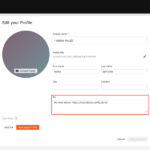Adding money to your Apple Pay is simple, and at money-central.com, we will show you how to do just that and discuss personal finance. This process involves using your debit or prepaid card within the Wallet app to ensure funds are available for purchases; managing your finances effectively can lead to financial stability. By understanding these steps, you can ensure seamless transactions and maintain better control over your monetary resources, enhancing your overall economic well-being with efficient payment solutions, digital currency management, and smart money handling.
1. What is Apple Pay and How Does It Work?
Apple Pay is a mobile payment and digital wallet service by Apple Inc., allowing users to make payments in person, in iOS apps, and on the web. It digitizes and can replace credit or debit card chip and PIN transactions on iPhone, Apple Watch, iPad, and Mac.
Apple Pay works through Near Field Communication (NFC) technology. When you add your credit or debit card to Apple Pay, the card number is replaced with a unique Device Account Number. This number, along with a dynamic security code, is used to process payments, making transactions secure and private. According to Apple, your actual card numbers are never stored on your device or on Apple servers, enhancing the security of your financial information. This digital wallet approach aligns with the growing trend of mobile banking and contactless payment systems, which are reshaping how consumers manage their money.
2. Why Add Money to Your Apple Pay?
Adding money to your Apple Pay offers numerous benefits, making it a convenient and secure way to manage your finances.
- Convenience: Apple Pay simplifies transactions, allowing you to make payments quickly without needing physical cards.
- Security: Each transaction requires Face ID, Touch ID, or a passcode, adding an extra layer of protection against unauthorized use. As Apple states, your card numbers are never shared with merchants, keeping your financial information private.
- Rewards and Benefits: You can still earn rewards and benefits associated with your credit or debit cards when using them through Apple Pay.
- Budgeting: Adding specific amounts to your Apple Cash card can help you stick to a budget and track your spending more effectively.
- Contactless Payments: Especially useful in the era of social distancing, contactless payments minimize physical contact.
3. What You Need Before Adding Money to Apple Pay
Before you can add money to your Apple Pay, ensure you have the following:
- Eligible Apple Device: You need an iPhone, iPad, or Apple Watch that supports Apple Pay.
- Debit or Prepaid Card: Ensure your card is compatible with Apple Pay. Most major debit and prepaid cards are accepted. Note that credit cards cannot be directly added to Apple Cash, and some prepaid cards might not work.
- Apple ID: You need an active Apple ID signed in to your device.
- Wallet App: The Wallet app should be installed on your device. It comes pre-installed on most iOS devices.
- Sufficient Funds: Make sure you have enough money in your linked bank account or on your prepaid card to transfer to Apple Pay.
- Internet Connection: A stable internet connection is required for adding money and managing your Apple Pay account.
4. Step-by-Step Guide: How to Add Money to Apple Pay
Adding money to your Apple Pay is a straightforward process. Here’s a step-by-step guide:
4.1. Open the Wallet App
The Wallet app is where you manage your cards, passes, and Apple Cash.
- On iPhone: Locate the Wallet app icon on your home screen and tap to open it.
- On iPad: The Wallet app is also available on iPads; find the icon on your home screen and open it.
- On Apple Watch: Manage Apple Pay through the Apple Watch app on your iPhone.
4.2. Select Your Apple Cash Card
Once the Wallet app is open, you need to select your Apple Cash card.
- If you have multiple cards, scroll through them to find your Apple Cash card.
- Tap on the Apple Cash card to open it.
4.3. Tap the “Add Money” Option
After selecting your Apple Cash card, look for the “Add Money” option.
- This option is usually located within the Apple Cash card interface.
- Tap “Add Money” to proceed.
4.4. Choose the Amount to Add
Next, you need to specify how much money you want to add to your Apple Cash card.
- You will see a numeric keypad and possibly some preset amounts.
- Enter the amount you wish to add.
- Make sure the amount is within your available balance on the linked debit or prepaid card.
4.5. Select Your Funding Source
Now, select the debit or prepaid card you want to use to add money.
- If you have multiple cards added to your Wallet, you’ll see a list of options.
- Choose the card you want to use.
- If you haven’t added a card yet, you’ll need to add one by following the on-screen instructions.
4.6. Verify with Face ID, Touch ID, or Passcode
For security, Apple Pay requires you to verify the transaction using Face ID, Touch ID, or your passcode.
- Follow the on-screen prompts to complete the verification process.
- Make sure your face is properly scanned for Face ID or your finger is correctly placed on the Touch ID sensor.
- If using a passcode, enter it accurately.
4.7. Confirmation
After successful verification, you will see a confirmation message.
- The message will indicate that the money has been added to your Apple Cash card.
- You can now use this balance for transactions via Apple Pay.
Following these steps ensures that you can easily add funds to your Apple Cash, making your transactions smooth and hassle-free.
5. Alternative Ways to Add Money to Apple Pay
While the primary method involves using the Wallet app, there are alternative ways to add money to your Apple Pay.
5.1. Direct Deposit from Paychecks
You can set up direct deposit to your Apple Cash account if your employer supports it.
- Provide your Apple Cash account and routing numbers to your employer’s payroll department.
- A portion or all of your paycheck can be deposited directly into your Apple Cash account.
- This is a convenient way to regularly fund your Apple Pay balance.
5.2. Transfers from Other Apple Cash Users
You can receive money from other Apple Cash users.
- Ask friends or family to send money to your Apple Cash account.
- They can do this through the Messages app or the Wallet app.
- This is useful for splitting bills or receiving gifts.
5.3. Daily Cash from Apple Card Purchases
If you have an Apple Card, you can have your Daily Cash rewards automatically deposited into your Apple Cash account.
- Configure this option in the Wallet app under your Apple Card settings.
- Daily Cash is earned on purchases made with your Apple Card.
- This is a seamless way to increase your Apple Cash balance passively.
6. Troubleshooting Common Issues When Adding Money
Sometimes, you might encounter issues when adding money to your Apple Pay. Here are some common problems and how to troubleshoot them:
6.1. Card Not Supported
Not all cards are compatible with Apple Pay.
- Ensure your debit or prepaid card is supported by Apple Pay.
- Check with your bank or card issuer to confirm compatibility.
- Some prepaid cards may not be accepted.
6.2. Insufficient Funds
If you don’t have enough money in your linked bank account or on your prepaid card, the transaction will fail.
- Check your available balance before attempting to add money.
- Consider adding a different card with sufficient funds.
6.3. Verification Issues
Problems with Face ID, Touch ID, or passcode can prevent you from adding money.
- Ensure your face is properly scanned for Face ID or your finger is correctly placed on the Touch ID sensor.
- If using a passcode, enter it accurately.
- Restart your device and try again.
6.4. Internet Connection Problems
A weak or unstable internet connection can disrupt the process.
- Make sure you have a stable Wi-Fi or cellular data connection.
- Try switching between Wi-Fi and cellular data to see if the issue resolves.
6.5. Apple Pay Service Outage
Sometimes, Apple Pay services may be temporarily unavailable.
- Check Apple’s system status page to see if there are any known outages.
- Wait for the service to be restored and try again later.
6.6. Card Limits
Some cards have daily or transaction limits that might prevent you from adding the desired amount.
- Check with your bank or card issuer to understand your card limits.
- Try adding a smaller amount or using a different card.
7. Security Tips for Using Apple Pay
While Apple Pay is secure, it’s important to follow some best practices to protect your financial information.
- Keep Your Device Secure: Use a strong passcode, Face ID, or Touch ID to prevent unauthorized access to your device.
- Monitor Transactions: Regularly check your Apple Cash and linked card statements for any suspicious activity.
- Report Lost or Stolen Devices: If your device is lost or stolen, immediately report it to Apple and your bank or card issuer.
- Be Cautious of Scams: Be wary of phishing attempts or scams that try to trick you into providing your Apple ID or financial information.
- Use Secure Networks: Avoid using public Wi-Fi networks for financial transactions. Use a secure, private network whenever possible.
8. Benefits of Using Apple Pay for Financial Management
Using Apple Pay can enhance your financial management in several ways.
8.1. Budget Tracking
Apple Pay integrates with the Wallet app, providing a clear overview of your spending.
- You can track your transactions and spending habits.
- This helps you stay within your budget and identify areas where you can save money.
8.2. Instant Access to Funds
With Apple Cash, you have instant access to your money.
- You can use your balance for online and in-person purchases.
- This eliminates the need to carry physical cash or wait for bank transfers.
8.3. Rewards and Cash Back
Using Apple Pay with rewards cards allows you to earn cash back and other perks.
- You can maximize your rewards by using the appropriate card for each purchase.
- This can lead to significant savings over time.
8.4. Secure Transactions
Apple Pay’s security features help protect you from fraud.
- Each transaction requires authentication, reducing the risk of unauthorized use.
- Your card numbers are not shared with merchants, adding an extra layer of privacy.
8.5. Contactless Payments
Contactless payments are hygienic and convenient.
- You can avoid touching surfaces at checkout, reducing the spread of germs.
- This is especially important in today’s health-conscious environment.
9. How Apple Pay Compares to Other Mobile Payment Systems
Apple Pay is one of several mobile payment systems available. Here’s how it stacks up against some of its competitors:
| Feature | Apple Pay | Google Pay | Samsung Pay |
|---|---|---|---|
| Device Support | iPhone, iPad, Apple Watch, Mac | Android devices, Wear OS watches | Samsung Galaxy devices, Samsung Gear watches |
| Technology | NFC | NFC | NFC and MST (Magnetic Secure Transmission) |
| Security | Face ID, Touch ID, passcode, tokenization | Fingerprint, passcode, tokenization | Fingerprint, PIN, iris scanner, tokenization |
| Card Compatibility | Most major debit and credit cards | Most major debit and credit cards | Most major debit and credit cards |
| Rewards Programs | Integrates with existing card rewards programs, Apple Card Daily Cash | Integrates with existing card rewards programs | Integrates with existing card rewards programs, Samsung Rewards |
| Availability | Widely accepted at merchants that support contactless payments | Widely accepted at merchants that support contactless payments | Accepted at merchants that support contactless payments and traditional magnetic stripe readers |
| Unique Features | Apple Cash, Apple Card integration, seamless integration with Apple ecosystem, focus on privacy and security | Google Rewards, integration with Google services, wide availability on Android devices | MST technology allows payments at older terminals, Samsung Pay Cash, Samsung Rewards |
10. The Future of Apple Pay and Mobile Payments
The future of Apple Pay and mobile payments looks promising. Here are some trends and predictions:
10.1. Increased Adoption
Mobile payments are becoming more popular as consumers seek convenient and secure ways to pay.
- The adoption of Apple Pay is expected to continue to grow.
- More merchants will likely start accepting mobile payments.
10.2. New Features and Integrations
Apple is likely to introduce new features and integrations to enhance the Apple Pay experience.
- This could include support for new types of cards or payment methods.
- Integration with other Apple services and devices is also likely.
10.3. Enhanced Security
Security will remain a top priority for Apple Pay.
- Apple will likely continue to enhance its security measures to protect users from fraud.
- This could include the use of advanced biometric authentication methods.
10.4. Expansion to New Markets
Apple Pay is currently available in many countries, and it is expected to expand to new markets in the future.
- This will make it easier for users around the world to use Apple Pay for their transactions.
- Expansion will also drive further adoption and growth.
10.5. Integration with Digital Currencies
As digital currencies become more mainstream, Apple Pay may integrate with them.
- This could allow users to use cryptocurrencies like Bitcoin and Ethereum for their transactions.
- Integration with digital currencies could open up new possibilities for mobile payments.
11. Real-Life Scenarios: Using Apple Pay in Everyday Situations
Apple Pay can be used in a variety of everyday situations, making transactions quick and easy.
11.1. Grocery Shopping
Use Apple Pay at the grocery store to pay for your groceries.
- Simply hold your iPhone or Apple Watch near the contactless payment terminal.
- Your transaction will be processed quickly and securely.
11.2. Dining Out
Pay for meals at restaurants using Apple Pay.
- Many restaurants now accept contactless payments.
- This is a convenient way to split the bill with friends or family.
11.3. Retail Shopping
Use Apple Pay at retail stores to purchase clothing, electronics, and other items.
- Most major retailers accept Apple Pay.
- You can earn rewards and cash back on your purchases.
11.4. Public Transportation
Use Apple Pay to pay for fares on public transportation.
- Many cities now support contactless payments on buses, trains, and subways.
- This eliminates the need to purchase tickets or load money onto a transit card.
11.5. Online Shopping
Use Apple Pay for online purchases.
- Many websites and apps now support Apple Pay.
- This makes online shopping faster and more secure.
12. Tips for Maximizing the Benefits of Apple Pay
To get the most out of Apple Pay, consider these tips:
12.1. Link Rewards Cards
Link your rewards cards to Apple Pay to earn points and cash back on your purchases.
- This is a simple way to maximize your rewards.
- Make sure to choose the appropriate card for each transaction.
12.2. Monitor Your Spending
Use the Wallet app to track your spending and stay within your budget.
- This helps you identify areas where you can save money.
- Set spending limits and track your progress.
12.3. Use Daily Cash Wisely
If you have an Apple Card, use your Daily Cash to fund future purchases or pay down your balance.
- This is a great way to save money and reduce your debt.
- Consider setting up automatic transfers to your savings account.
12.4. Take Advantage of Promotions
Keep an eye out for promotions and discounts that are available to Apple Pay users.
- Many merchants offer special deals to encourage the use of mobile payments.
- Sign up for email newsletters and follow your favorite brands on social media to stay informed.
12.5. Stay Informed
Stay up-to-date on the latest Apple Pay features and security measures.
- Follow Apple’s official channels for news and updates.
- Read articles and blog posts about Apple Pay to learn new tips and tricks.
13. Apple Pay for Businesses: Accepting Payments
If you own a business, accepting Apple Pay can benefit you and your customers.
13.1. Increased Convenience
Apple Pay provides a convenient payment option for your customers.
- This can lead to increased sales and customer satisfaction.
- Customers can pay quickly and easily with their iPhone or Apple Watch.
13.2. Enhanced Security
Apple Pay’s security features help protect your business from fraud.
- Each transaction requires authentication, reducing the risk of chargebacks.
- Your customers’ card numbers are not shared with you, adding an extra layer of privacy.
13.3. Faster Transactions
Apple Pay transactions are typically faster than traditional card payments.
- This can help reduce checkout times and improve the overall customer experience.
- Faster transactions can also increase throughput during busy periods.
13.4. Reduced Costs
Accepting Apple Pay can reduce your payment processing costs.
- Apple Pay transactions are typically processed at a lower rate than traditional card payments.
- This can lead to significant savings over time.
13.5. Marketing Opportunities
Accepting Apple Pay can provide you with marketing opportunities.
- You can promote your business to Apple Pay users.
- Offer special deals and discounts to encourage the use of mobile payments.
14. Apple Pay and Family Sharing
Apple Pay Family allows family members to share an Apple Card and build credit together.
14.1. Setting Up Apple Cash Family
Family organizers can set up Apple Cash for family members under 18.
- This allows children and teenagers to make purchases with parental supervision.
- Parents can monitor their children’s spending and set limits.
14.2. Sharing an Apple Card
Family members can share an Apple Card and build credit together.
- This can help young adults establish credit.
- Parents can track their children’s spending and manage their accounts.
14.3. Benefits of Family Sharing
Family Sharing provides several benefits for families.
- It allows family members to share an Apple Card and build credit together.
- Parents can monitor their children’s spending and set limits.
- It promotes financial literacy among young adults.
15. Addressing Concerns: Is Apple Pay Safe?
Apple Pay is designed with multiple layers of security to protect your financial information. Here’s what makes it safe:
- Tokenization: When you add a card to Apple Pay, the actual card number is replaced with a unique Device Account Number. This token is used for transactions, so your card number is never shared with merchants or stored on your device.
- Encryption: All transaction data is encrypted, protecting it from being intercepted during transmission.
- Authentication: Every transaction requires authentication using Face ID, Touch ID, or a passcode. This ensures that only you can make purchases with your Apple Pay account.
- Fraud Monitoring: Apple and your bank monitor transactions for suspicious activity. If fraud is detected, you will be notified immediately.
- Device Security: Apple devices have built-in security features, such as the Secure Enclave, which protects your biometric data and passcodes.
According to security experts, Apple Pay is one of the safest mobile payment systems available. By using tokenization, encryption, and authentication, Apple Pay significantly reduces the risk of fraud and identity theft.
16. Common Misconceptions About Apple Pay
There are several common misconceptions about Apple Pay. Here are some of them:
- Apple Pay stores your card numbers on your device: Apple Pay uses tokenization, which means your actual card numbers are never stored on your device or shared with merchants.
- Apple Pay is only for Apple products: While Apple Pay is designed for Apple devices, it can be used to make online purchases on any device.
- Apple Pay is not secure: Apple Pay is one of the most secure mobile payment systems available, thanks to its use of tokenization, encryption, and authentication.
- Apple Pay is only for big purchases: Apple Pay can be used for purchases of any size, from small items at the grocery store to large purchases at retail stores.
- Apple Pay costs extra: Apple Pay is free to use for consumers. There are no additional fees for making purchases with Apple Pay.
17. Contacting Apple Support for Apple Pay Issues
If you encounter any issues with Apple Pay, you can contact Apple Support for assistance. Here’s how:
- Online: Visit Apple’s Support website and search for Apple Pay-related topics. You can find answers to common questions, troubleshooting tips, and contact information.
- Phone: Call Apple Support at 1-800-APL-CARE (1-800-275-2273). Be prepared to provide information about your device and Apple Pay account.
- Apple Store: Visit your local Apple Store and speak with a Genius Bar representative. They can provide hands-on assistance with your Apple Pay issues.
- Apple Support App: Download the Apple Support app from the App Store. You can use the app to schedule a call, chat with a support representative, or find answers to common questions.
When contacting Apple Support, be as specific as possible about the issue you are experiencing. Provide details about your device, the steps you have taken to troubleshoot the problem, and any error messages you have received. This will help the support representative diagnose and resolve your issue more quickly.
18. How to Add Money to Apple Pay: Summary and Best Practices
Adding money to your Apple Pay is straightforward, enhancing your financial management capabilities. Here’s a quick recap and some best practices:
18.1. Summary
To add money to your Apple Pay:
- Open the Wallet app.
- Select your Apple Cash card.
- Tap “Add Money”.
- Choose the amount to add.
- Select your funding source.
- Verify with Face ID, Touch ID, or passcode.
- Confirmation.
18.2. Best Practices
- Keep Your Device Secure: Always use a strong passcode, Face ID, or Touch ID.
- Monitor Transactions: Regularly check your Apple Cash and linked card statements.
- Use Secure Networks: Avoid public Wi-Fi for financial transactions.
- Stay Informed: Keep up with the latest Apple Pay features and security measures.
- Link Rewards Cards: Maximize your rewards by linking your rewards cards.
- Use Daily Cash Wisely: If you have an Apple Card, use your Daily Cash to fund future purchases or pay down your balance.
19. Expert Financial Advice: Integrating Apple Pay into Your Financial Plan
Integrating Apple Pay into your financial plan can streamline transactions and enhance budgeting. Here’s some expert financial advice:
19.1. Budgeting
Use Apple Pay to track your spending and stay within your budget.
- Review your Apple Cash transactions regularly to identify areas where you can save.
- Set up spending alerts to stay informed about your spending habits.
19.2. Emergency Fund
Keep a portion of your emergency fund in your Apple Cash account.
- This provides you with quick access to funds in case of unexpected expenses.
- Be sure to keep the majority of your emergency fund in a high-yield savings account.
19.3. Debt Management
Use Apple Pay to make payments on your debts.
- Set up automatic payments to ensure you never miss a payment.
- Consider using your Daily Cash to pay down your debt faster.
19.4. Investing
Use Apple Pay to invest in stocks, bonds, and other assets.
- Many investment apps now support Apple Pay.
- This makes it easy to fund your investment accounts.
19.5. Financial Goals
Use Apple Pay to save for your financial goals.
- Set up automatic transfers from your Apple Cash account to your savings account.
- Track your progress towards your goals using budgeting apps and tools.
According to financial advisors, integrating Apple Pay into your financial plan can help you stay organized and achieve your financial goals faster. By using Apple Pay for budgeting, saving, and investing, you can take control of your finances and build a secure financial future.
20. Frequently Asked Questions (FAQ) About Adding Money to Apple Pay
20.1. Can I add money to Apple Pay with a credit card?
No, you cannot directly add money to your Apple Cash card with a credit card. You can only use a debit or prepaid card. Credit cards can be used for purchases via Apple Pay, but not for adding funds to your Apple Cash balance. According to Apple’s official documentation, this policy is in place to prevent cash advance fees and other potential issues associated with using credit cards for cash-like transactions.
20.2. Is there a fee for adding money to Apple Pay?
No, there are generally no fees for adding money to your Apple Cash card using a debit card. However, it’s always a good idea to check with your bank or card issuer to ensure they don’t charge any fees for electronic transfers. Apple does not impose any direct fees for this service.
20.3. What is the maximum amount I can add to Apple Pay?
The maximum amount you can add to your Apple Cash card in a single transaction is typically $500. There may also be daily or weekly limits, so it’s best to check the terms and conditions of your Apple Cash account for specific details.
20.4. How long does it take for the money to appear in my Apple Cash account?
Money added to your Apple Cash card typically appears almost instantly. In most cases, you should see the updated balance within a few seconds of completing the transaction. However, it can sometimes take a few minutes, especially if there are any technical issues or delays with your bank.
20.5. What if I accidentally added the wrong amount to Apple Pay?
If you accidentally added the wrong amount to your Apple Cash card, you may be able to transfer the funds back to your linked bank account. Open the Wallet app, select your Apple Cash card, and look for the option to transfer money to your bank. Follow the on-screen instructions to complete the transfer.
20.6. Can I use Apple Pay to send money to someone else?
Yes, you can use Apple Pay to send money to other Apple Cash users. Open the Messages app, start a conversation with the person you want to send money to, tap the Apple Pay icon, enter the amount, and confirm the transaction. The recipient will receive the money in their Apple Cash account.
20.7. What should I do if my card is not compatible with Apple Pay?
If your card is not compatible with Apple Pay, contact your bank or card issuer to see if they offer a compatible card. You may also be able to use a different debit or prepaid card that is compatible with Apple Pay. Alternatively, you can explore other mobile payment options, such as Google Pay or Samsung Pay.
20.8. How do I check my Apple Cash balance?
You can check your Apple Cash balance in the Wallet app. Open the Wallet app, select your Apple Cash card, and your current balance will be displayed on the screen. You can also view your transaction history to see where you have spent your money.
20.9. Is Apple Pay available in my country?
Apple Pay is available in many countries around the world, but not all. Check Apple’s official website for a list of countries where Apple Pay is supported. If Apple Pay is not available in your country, you may be able to use other mobile payment options, such as Google Pay or Samsung Pay.
20.10. How do I remove a card from Apple Pay?
You can remove a card from Apple Pay in the Wallet app. Open the Wallet app, select the card you want to remove, tap the three dots in the upper right corner, and select “Remove Card”. Confirm the removal, and the card will be removed from your Apple Pay account.
21. Call to Action: Start Managing Your Money Better Today
Ready to take control of your finances and make the most of Apple Pay? Visit money-central.com today for comprehensive guides, helpful tools, and expert advice on budgeting, saving, and investing. Discover how to integrate Apple Pay into your financial plan and achieve your financial goals faster. Start your journey to financial freedom with money-central.com!
For further assistance and personalized financial guidance, please contact us at:
Address: 44 West Fourth Street, New York, NY 10012, United States
Phone: +1 (212) 998-0000
Website: money-central.com
 Apple Pay on iPhone
Apple Pay on iPhone
 Apple Pay
Apple Pay