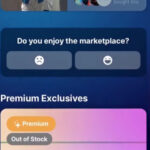Sending money on FB Messenger is a convenient way to transfer funds to friends and family, and money-central.com is here to guide you through every step. Discover how to utilize this feature effectively, manage your finances securely, and explore alternative methods for digital payments with practical tips to optimize your financial transactions and ensure seamless money transfers.
1. What is Facebook Messenger Money Transfer?
Facebook Messenger money transfer is a feature that allows users to send and receive money directly through the Messenger app. Yes, it’s a convenient way to send money to friends and family right from your phone or computer. It eliminates the need for separate money transfer apps or bank transfers, making it a quick and easy solution for splitting bills, sending gifts, or repaying debts. This service is designed to be user-friendly, integrating seamlessly into the messaging platform. According to Facebook, the goal is to make transactions as simple as sending a message, enhancing the overall user experience. With a debit card or PayPal account linked, you can easily manage your finances while staying connected with your contacts.
Key Features:
- Direct Transfer: Send money within your existing Messenger conversations.
- User-Friendly Interface: Simple and intuitive design for easy navigation.
- Debit Card and PayPal Integration: Connect your preferred payment methods for seamless transactions.
- Secure Transactions: Facebook employs security measures to protect your financial information during transfers.
2. Why Use Facebook Messenger to Send Money?
There are several compelling reasons to use Facebook Messenger for sending money. You might consider it for its convenience and speed, especially when splitting bills or sending quick payments to friends and family. It also integrates seamlessly within a platform you likely use daily, eliminating the need to switch between multiple apps. For instance, if you’re planning a group outing, coordinating through Messenger, and need to collect money for tickets, sending payments directly within the chat is incredibly efficient. Facebook emphasizes the ease of use and accessibility, making it a practical option for everyday transactions.
Benefits of Using Facebook Messenger for Money Transfers:
- Convenience: Send money directly within your existing Messenger conversations.
- Speed: Transactions are typically processed quickly, making it ideal for urgent payments.
- Integration: Seamlessly integrates with a platform you likely use daily.
- Accessibility: Easy to use for both senders and receivers, regardless of their tech-savviness.
3. Who Can Send and Receive Money on Facebook Messenger?
To send and receive money on Facebook Messenger, certain criteria must be met. You need to be at least 18 years old and reside in a country where the feature is available, such as the United States or the UK. A valid debit card or PayPal account must be linked to your Facebook account. According to Facebook’s Help Center, these requirements are in place to ensure secure and compliant transactions. Both the sender and receiver must meet these criteria to successfully complete a money transfer. This helps prevent fraud and ensures that all transactions adhere to legal and regulatory standards.
Eligibility Criteria:
- Age: Must be at least 18 years old.
- Location: Must reside in a country where the feature is available.
- Payment Method: Must have a valid debit card or PayPal account linked to your Facebook account.
- Compliance: Both sender and receiver must meet these criteria for successful transactions.
4. What are the Fees for Sending Money on Facebook Messenger?
One of the appealing aspects of using Facebook Messenger to send money is that, in most cases, there are no fees. Generally, Facebook does not charge fees for sending or receiving money when using a debit card or your PayPal balance. However, there might be fees associated with using a credit card, as these are often treated as cash advances by credit card companies. According to Facebook’s official policy, the platform aims to provide a free service for basic money transfers, making it an attractive option for users. Always check with your bank and PayPal to understand any potential fees they might impose.
Fee Structure:
- Debit Card: Typically no fees for sending or receiving money.
- PayPal Balance: Generally no fees for using your PayPal balance.
- Credit Card: Potential fees, as these might be treated as cash advances.
- Third-Party Fees: Check with your bank and PayPal for any additional fees they might impose.
5. How to Set Up Facebook Messenger for Money Transfers
Before you can send or receive money on Facebook Messenger, you need to set up your account properly. The process involves linking either a debit card or a PayPal account to your Facebook profile. To do this, go to your Messenger settings, select “Payments,” and follow the prompts to add your preferred payment method. Facebook uses secure encryption technology to protect your financial information during this process. According to Facebook’s security guidelines, this setup ensures that your transactions are safe and compliant with industry standards. Completing this setup is essential for seamless and secure money transfers.
Setup Steps:
- Access Settings: Go to your Messenger settings.
- Select Payments: Choose the “Payments” option.
- Add Payment Method: Follow the prompts to add your debit card or PayPal account.
- Secure Encryption: Facebook uses encryption to protect your financial information.
- Complete Setup: Ensure all information is accurate and verified for seamless transactions.
6. How Do I Send Money on FB Messenger on My Computer?
Sending money on Facebook Messenger from your computer is a straightforward process. First, open Facebook in your web browser and navigate to the Messenger section. Open a conversation with the person you want to send money to, and click on the “$” icon located at the bottom of the chat window. Enter the amount you wish to send and click “Pay.” You may be prompted to enter your debit card or PayPal information if you haven’t already set up your payment method. According to Facebook’s official instructions, this process is designed to be simple and intuitive, allowing you to send money quickly and securely from your computer.
Steps to Send Money on a Computer:
- Open Facebook: Access Facebook in your web browser.
- Navigate to Messenger: Open the Messenger section.
- Start Conversation: Open a chat with the recipient.
- Click “$” Icon: Click the dollar sign icon at the bottom of the chat window.
- Enter Amount: Input the amount you wish to send.
- Click Pay: Confirm the transaction by clicking “Pay.”
- Enter Payment Information: If necessary, enter your debit card or PayPal information.
Click the “$” sign to begin your money transfer.
7. How Do I Send Money on FB Messenger on My Mobile Device?
Sending money via Facebook Messenger on your mobile device is just as easy. Launch the Messenger app on your smartphone or tablet. Open a conversation with the person you want to send money to. Tap the “+” icon next to the text input field, and then select the “$” icon. Enter the amount you wish to send and tap “Pay.” If you haven’t already set up your payment method, you’ll be prompted to add your debit card or PayPal account. According to Facebook’s mobile user guide, this process is optimized for mobile devices, ensuring a smooth and convenient experience for users on the go.
Steps to Send Money on a Mobile Device:
- Launch Messenger App: Open the Messenger app on your smartphone or tablet.
- Start Conversation: Open a chat with the recipient.
- Tap “+” Icon: Tap the plus sign icon next to the text input field.
- Select “$” Icon: Choose the dollar sign icon.
- Enter Amount: Input the amount you wish to send.
- Tap Pay: Confirm the transaction by tapping “Pay.”
- Add Payment Method: If necessary, add your debit card or PayPal account.
Enter your debit card or PayPal information, save it, and then press “Pay” to send money.
8. What Payment Methods Can I Use to Send Money on Facebook Messenger?
Facebook Messenger supports two primary payment methods for sending and receiving money. You can use either a debit card or your PayPal account. Most major debit cards are accepted, including Visa, Mastercard, and American Express. Linking your PayPal account provides an alternative method for transferring funds directly from your PayPal balance. According to Facebook’s payment options, these methods are chosen for their security and ease of use, ensuring that users have reliable options for managing their transactions. Using a debit card often avoids potential fees associated with credit cards.
Accepted Payment Methods:
- Debit Card: Visa, Mastercard, American Express, and most major debit cards.
- PayPal Account: Transfer funds directly from your PayPal balance.
- Credit Cards: Are not recommended due to the fees.
9. How to Request Money on Facebook Messenger
In addition to sending money, Facebook Messenger allows you to request money from your contacts. To do this, open a conversation with the person you want to request money from. Tap the “+” icon next to the text input field, and then select the “Request Money” option. Enter the amount you’re requesting and add a note explaining why you need the money. The recipient will receive a notification with your request and can choose to pay you directly through Messenger. According to Facebook’s user guidelines, this feature is particularly useful for group expenses, shared bills, or IOUs among friends and family.
Steps to Request Money:
- Open Conversation: Open a chat with the person you want to request money from.
- Tap “+” Icon: Tap the plus sign icon next to the text input field.
- Select “Request Money”: Choose the “Request Money” option.
- Enter Amount: Input the amount you’re requesting.
- Add Note: Include a brief explanation of why you need the money.
- Send Request: The recipient receives a notification and can pay you directly.
10. Is Sending Money on Facebook Messenger Safe?
Security is a top priority when it comes to financial transactions on Facebook Messenger. Facebook employs several security measures to protect your financial information. All transactions are encrypted to prevent unauthorized access. Additionally, Facebook monitors transactions for suspicious activity and provides tools for reporting potential fraud. According to Facebook’s security protocols, these measures are designed to ensure that your money transfers are safe and secure. Always be cautious and avoid sending money to people you don’t know or trust, and regularly review your transaction history for any unauthorized activity.
Security Measures:
- Encryption: All transactions are encrypted to protect your financial information.
- Monitoring: Facebook monitors transactions for suspicious activity.
- Fraud Reporting: Tools are available for reporting potential fraud.
- User Caution: Avoid sending money to unknown or untrusted individuals.
- Transaction History: Regularly review your transaction history for unauthorized activity.
11. What are the Limits for Sending and Receiving Money on Facebook Messenger?
Facebook Messenger imposes certain limits on the amount of money you can send and receive. These limits are in place to prevent fraud and ensure the security of transactions. Typically, the maximum amount you can send in a single transaction is $9,999.00, while the maximum you can receive is $10,000.00 in a 30-day period. According to Facebook’s transaction limits, these amounts may vary depending on your account status and location. Always check the specific limits in your account settings to ensure you stay within the allowable thresholds.
Transaction Limits:
- Maximum Send Amount: Typically $9,999.00 per transaction.
- Maximum Receive Amount: Typically $10,000.00 in a 30-day period.
- Account Status: Limits may vary based on account status and location.
- Check Account Settings: Verify specific limits in your account settings.
12. How to View Your Facebook Messenger Payment History
Keeping track of your transactions is essential for managing your finances. Facebook Messenger provides a payment history feature that allows you to view all your past transactions. To access your payment history, go to your Messenger settings and select “Payments.” From there, you can view a detailed list of all your sent and received payments, including the date, amount, and recipient or sender. According to Facebook’s user guide, this feature helps you monitor your spending and identify any unauthorized transactions. Regularly reviewing your payment history is a good practice for maintaining financial awareness.
Steps to View Payment History:
- Access Settings: Go to your Messenger settings.
- Select “Payments”: Choose the “Payments” option.
- View Transaction List: See a detailed list of all sent and received payments.
- Review Details: Check the date, amount, and recipient/sender for each transaction.
- Regular Monitoring: Regularly review your payment history for financial awareness.
13. What to Do If You Have Problems Sending Money on Facebook Messenger
If you encounter issues while sending money on Facebook Messenger, there are several steps you can take to troubleshoot the problem. First, ensure that your debit card or PayPal account is properly linked and that your payment information is up to date. Check your internet connection to ensure it’s stable. If the problem persists, try restarting the Messenger app or clearing the app’s cache. According to Facebook’s help resources, contacting Facebook’s support team is the next step if these measures don’t resolve the issue. They can provide further assistance and investigate any potential technical problems.
Troubleshooting Steps:
- Verify Payment Information: Ensure your debit card or PayPal account is properly linked and up to date.
- Check Internet Connection: Make sure you have a stable internet connection.
- Restart App: Try restarting the Messenger app.
- Clear Cache: Clear the app’s cache to resolve potential glitches.
- Contact Support: Contact Facebook’s support team for further assistance.
14. Alternatives to Sending Money on Facebook Messenger
While Facebook Messenger is a convenient option for sending money, several alternatives offer similar or enhanced features. Popular options include Venmo, Cash App, PayPal, and Zelle. Venmo and Cash App are particularly popular among younger users for their social features and ease of use. PayPal offers a broader range of services, including international transfers and business transactions. Zelle is integrated with many major banks, making it a seamless option for sending money directly between bank accounts. According to financial experts, diversifying your money transfer methods can provide flexibility and ensure you have options that suit different needs and situations.
Alternative Options:
- Venmo: Popular for social features and ease of use among younger users.
- Cash App: Known for its simplicity and additional features like Bitcoin trading.
- PayPal: Offers a broad range of services, including international transfers and business transactions.
- Zelle: Integrated with many major banks for direct bank-to-bank transfers.
15. Tips for Managing Your Finances While Using Facebook Messenger for Transfers
Using Facebook Messenger for money transfers can be convenient, but it’s essential to manage your finances responsibly. Set a budget for your Messenger transactions to avoid overspending. Regularly review your payment history to track your spending and identify any unauthorized activity. Be cautious about sending money to people you don’t know or trust, and avoid sharing sensitive financial information over Messenger. According to financial advisors, practicing these habits can help you maintain control over your finances and prevent potential fraud or financial mismanagement.
Financial Management Tips:
- Set a Budget: Establish a budget for your Messenger transactions.
- Review Payment History: Regularly check your payment history to track spending.
- Be Cautious: Avoid sending money to unknown or untrusted individuals.
- Protect Information: Do not share sensitive financial information over Messenger.
- Practice Responsibility: Maintain control over your finances and prevent fraud.
16. How Does Facebook Messenger Money Transfer Compare to Other Payment Apps?
Facebook Messenger’s money transfer feature offers simplicity and integration within a widely used platform, but it’s important to compare it to other payment apps to see where it stands out and where it might fall short.
| Feature | Facebook Messenger | Venmo | Cash App | PayPal | Zelle |
|---|---|---|---|---|---|
| Ease of Use | Simple, integrated into existing messaging platform | Very user-friendly with social features | Straightforward, focused on basic money transfers | Comprehensive, but can be overwhelming for basic use | Seamless integration with banking apps |
| Fees | Generally no fees for debit cards or PayPal balance | Standard transfers are free; instant transfers have a fee | Standard transfers are free; instant transfers have a fee | Fees for certain transactions, especially international | Generally no fees when sending between bank accounts |
| Transaction Speed | Can vary; typically quick | Standard transfers take 1-3 business days; instant is immediate | Standard transfers take 1-3 business days; instant is immediate | Varies depending on funding source; instant for PayPal balance | Typically very fast, often immediate |
| Security | Encryption, monitoring, fraud reporting | Encryption, PIN code, transaction monitoring | Encryption, PIN code, transaction monitoring | Encryption, fraud monitoring, buyer/seller protection | Uses bank-level security |
| Additional Features | None | Social feed, rewards programs | Bitcoin trading, investment options | International transfers, business payments | Direct bank-to-bank transfers |
| Best For | Quick, casual transfers to friends and family | Social payments, splitting bills with friends | Basic money transfers, investing | Online shopping, international payments | Sending money directly between bank accounts |
As you can see, Facebook Messenger is a convenient option for quick transfers within your social circle, but other apps offer more specialized features and may be better suited for specific needs.
17. Understanding the Security Aspects of Facebook Messenger Payments
When using Facebook Messenger for payments, understanding its security aspects is crucial. Facebook employs several measures to protect your financial data. All payment information is encrypted, ensuring that your card details and bank account information are secure during transmission. Facebook also uses fraud detection systems to monitor transactions for any suspicious activity. According to their security policies, Facebook regularly updates its security protocols to address emerging threats. While Facebook takes significant steps to protect your data, it’s also important to practice safe habits, such as not sharing your password and being cautious of phishing attempts.
Key Security Practices:
- Encryption: Ensures your financial data is protected during transmission.
- Fraud Detection: Monitors transactions for suspicious activity.
- Regular Updates: Facebook updates its security protocols to address emerging threats.
- User Responsibility: Practice safe habits, such as not sharing your password.
- Phishing Awareness: Be cautious of phishing attempts to steal your information.
18. What Happens If You Send Money to the Wrong Person on Facebook Messenger?
Accidentally sending money to the wrong person on Facebook Messenger can be a stressful situation. If this happens, the first step is to immediately contact the person you mistakenly sent the money to and explain the situation. Request them to return the money. If they are unwilling to return it, contact Facebook’s support team as soon as possible. According to Facebook’s help resources, they may be able to assist in recovering the funds, although there is no guarantee. Provide them with all the details of the transaction, including the date, amount, and the recipient’s name. Acting quickly increases the chances of recovering your money.
Steps to Take:
- Contact Recipient: Immediately contact the person you mistakenly sent the money to.
- Request Return: Ask them to return the money.
- Contact Support: Contact Facebook’s support team as soon as possible.
- Provide Details: Give them all the details of the transaction.
- Act Quickly: The sooner you act, the better the chances of recovery.
19. Can You Cancel a Payment on Facebook Messenger?
Whether you can cancel a payment on Facebook Messenger depends on the status of the transaction. If the recipient has not yet accepted the payment, you may be able to cancel it. To check the status, go to your payment history and look for the transaction. If it shows as “Pending,” there may be an option to cancel it. However, if the recipient has already accepted the payment, you cannot cancel it through Messenger. In such cases, you would need to contact the recipient directly to request a refund. According to Facebook’s payment policies, once a payment is accepted, it is considered final.
Cancellation Conditions:
- Pending Payments: You may be able to cancel if the payment is still pending.
- Check Payment History: Go to your payment history to check the status.
- Accepted Payments: Cannot be canceled through Messenger once accepted.
- Request Refund: Contact the recipient directly to request a refund.
- Final Transactions: Accepted payments are considered final.
20. How to Resolve Disputes Related to Facebook Messenger Payments
Disputes related to Facebook Messenger payments can arise for various reasons, such as unauthorized transactions or disagreements about the amount owed. If you encounter a dispute, the first step is to try to resolve it directly with the other party involved. Clear communication can often lead to a resolution. If you cannot resolve the issue on your own, contact Facebook’s support team. According to Facebook’s dispute resolution process, they can investigate the matter and may be able to mediate a solution. Provide them with all the relevant details, including transaction records and any communication you’ve had with the other party.
Dispute Resolution Steps:
- Direct Communication: Try to resolve the issue directly with the other party.
- Contact Support: Contact Facebook’s support team if you cannot resolve it on your own.
- Provide Details: Give them all the relevant details and transaction records.
- Investigation: Facebook can investigate the matter and mediate a solution.
- Mediation: Facebook may help find a resolution between the parties.
21. Understanding Facebook Messenger’s User Agreement for Payments
Before using Facebook Messenger for payments, it’s essential to understand the user agreement and terms of service. This agreement outlines your rights and responsibilities as a user, as well as Facebook’s policies regarding payments, security, and dispute resolution. Key aspects of the agreement include the fees (if any) associated with transactions, the limits on sending and receiving money, and the procedures for reporting fraud or unauthorized activity. According to Facebook’s terms of service, using the payment feature implies that you agree to these terms. Reviewing the agreement ensures you are aware of your obligations and can use the service responsibly.
Key Aspects of User Agreement:
- Rights and Responsibilities: Understand your rights and responsibilities as a user.
- Payment Policies: Review Facebook’s policies regarding payments, security, and dispute resolution.
- Fees and Limits: Be aware of any fees and the limits on sending and receiving money.
- Fraud Reporting: Know the procedures for reporting fraud or unauthorized activity.
- Agreement to Terms: Using the payment feature implies you agree to these terms.
22. Protecting Yourself from Scams and Fraud on Facebook Messenger Payments
Scams and fraud are potential risks when using any online payment platform, including Facebook Messenger. To protect yourself, be cautious of requests from people you don’t know or trust. Never share your password or other sensitive financial information. Be wary of phishing attempts, which may come in the form of messages or emails that look legitimate but are designed to steal your information. According to security experts, enabling two-factor authentication on your Facebook account can add an extra layer of protection. Regularly review your transaction history for any unauthorized activity, and report any suspicious activity to Facebook immediately.
Protection Measures:
- Cautious of Requests: Be wary of requests from people you don’t know or trust.
- Protect Information: Never share your password or sensitive financial information.
- Be Wary of Phishing: Watch out for messages or emails that look legitimate but are designed to steal your information.
- Enable Two-Factor Authentication: Add an extra layer of protection to your account.
- Review Transaction History: Regularly check for any unauthorized activity.
23. What Happens to Your Facebook Messenger Payment Account If Your Account Is Hacked?
If your Facebook account is hacked, your Facebook Messenger payment account could be at risk. Hackers may gain access to your linked payment methods and use them for unauthorized transactions. If you suspect your account has been hacked, immediately change your password and notify Facebook. According to Facebook’s security guidelines, reporting the hack promptly is crucial for minimizing potential damage. Review your payment history for any unauthorized transactions and contact your bank or PayPal to report any fraudulent activity. Taking these steps quickly can help protect your finances and prevent further misuse of your account.
Steps to Take If Hacked:
- Change Password: Immediately change your Facebook password.
- Notify Facebook: Report the hack to Facebook.
- Review Payment History: Check for any unauthorized transactions.
- Contact Bank/PayPal: Report any fraudulent activity to your bank or PayPal.
- Minimize Damage: Act quickly to protect your finances and prevent further misuse.
24. Future Developments and Updates for Facebook Messenger Money Transfers
Facebook continuously updates and improves its Messenger platform, including the money transfer feature. Future developments may include enhanced security measures, integration with other financial services, and expansion to more countries. According to tech industry analysts, Facebook is likely to focus on making transactions even more seamless and user-friendly. Keeping an eye on these updates can help you stay informed about new features and improvements that could enhance your experience using Facebook Messenger for payments.
Potential Future Developments:
- Enhanced Security: Improved security measures to protect your financial data.
- Integration with Financial Services: Integration with other financial platforms and services.
- Global Expansion: Expansion of the money transfer feature to more countries.
- User-Friendly Transactions: Focus on making transactions more seamless and user-friendly.
- Stay Informed: Keep up with updates to learn about new features and improvements.
25. How to Contact Facebook Support for Payment-Related Issues
If you encounter any payment-related issues on Facebook Messenger, contacting Facebook support is essential. To reach Facebook support, go to the Help Center on the Facebook website or within the Messenger app. Search for articles related to your issue, or use the contact form to submit a support request. According to Facebook’s support resources, providing detailed information about your problem, including transaction details and screenshots, can help expedite the resolution process. Facebook support typically responds within a few days, and they can provide assistance with a wide range of issues, from transaction errors to security concerns.
Steps to Contact Support:
- Access Help Center: Go to the Help Center on the Facebook website or within the Messenger app.
- Search for Articles: Look for articles related to your issue.
- Submit Support Request: Use the contact form to submit a support request.
- Provide Details: Include detailed information about your problem and transaction details.
- Wait for Response: Facebook support typically responds within a few days.
FAQ Section
Q1: How do I add a payment method to Facebook Messenger?
Adding a payment method to Facebook Messenger is straightforward; go to Messenger settings, select “Payments,” and follow the prompts to add your debit card or PayPal account, ensuring secure encryption of your financial information. This setup is crucial for seamless and secure money transfers.
Q2: Is there a fee for sending money through Facebook Messenger?
Generally, there are no fees for sending or receiving money on Facebook Messenger when using a debit card or your PayPal balance; however, using a credit card might incur fees, as these are often treated as cash advances by credit card companies. Always verify with your bank and PayPal for any additional charges.
Q3: What should I do if I accidentally send money to the wrong person on Facebook Messenger?
If you mistakenly send money to the wrong person on Facebook Messenger, immediately contact the recipient and request the money back; if they don’t comply, contact Facebook’s support team with transaction details, as acting quickly improves the chances of recovering your funds.
Q4: How can I view my transaction history on Facebook Messenger?
To view your transaction history on Facebook Messenger, access your Messenger settings, select “Payments,” and review the detailed list of all sent and received payments, including dates, amounts, and recipient/sender details for maintaining financial awareness.
Q5: Is it safe to send money via Facebook Messenger?
Sending money on Facebook Messenger is generally safe due to encryption and monitoring for suspicious activity; however, avoid sending money to unknown individuals and regularly check your transaction history for unauthorized activity to maintain security.
Q6: What are the transaction limits for sending and receiving money on Facebook Messenger?
The maximum send amount on Facebook Messenger is typically $9,999.00 per transaction, and the maximum receive amount is usually $10,000.00 in a 30-day period; these limits can vary based on your account status and location, so check your account settings for specific details.
Q7: What payment methods can I use on Facebook Messenger?
Facebook Messenger supports debit cards (Visa, Mastercard, American Express) and PayPal accounts for sending and receiving money, offering reliable options for managing your transactions while avoiding potential fees associated with credit cards.
Q8: How can I request money from someone on Facebook Messenger?
To request money on Facebook Messenger, open a conversation, tap the “+” icon, select “Request Money,” enter the amount and a note, and send the request; the recipient will receive a notification and can pay you directly through the app.
Q9: Can I cancel a payment on Facebook Messenger?
You can cancel a payment on Facebook Messenger if the transaction is still pending; check your payment history, and if it shows as “Pending,” you might have the option to cancel. Once the payment is accepted, cancellation isn’t possible through Messenger, and you must request a refund from the recipient.
Q10: What should I do if my Facebook account is hacked and my Messenger payment information is compromised?
If your Facebook account is hacked, immediately change your password, notify Facebook, review your payment history for unauthorized transactions, and contact your bank/PayPal to report any fraudulent activity, ensuring you act quickly to protect your finances and prevent further misuse.
Facebook Messenger offers a convenient way to send money, but it’s essential to stay informed and manage your transactions responsibly. For more comprehensive financial guidance, explore the resources and expert advice available at money-central.com. Take control of your financial future today Visit money-central.com to read articles, use our tools, and connect with financial advisors in the USA.
Address: 44 West Fourth Street, New York, NY 10012, United States.
Phone: +1 (212) 998-0000.
Website: money-central.com.