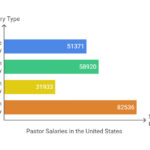How Do You Request Money On Cash App? Requesting money on Cash App is a straightforward process that allows you to easily collect funds from friends, family, or clients; money-central.com provides detailed guidance on managing your finances effectively, including using Cash App. This article offers a complete guide on how to request money, manage payments, and understand related financial aspects. Stay tuned for expert tips and insights!
1. What is Cash App and How Does It Work?
Cash App is a mobile payment service developed by Block, Inc., formerly known as Square, Inc. It allows users to transfer money to one another using a mobile app. The service is available in the United States and the United Kingdom.
1.1 Key Features of Cash App
- Peer-to-Peer Payments: Send and receive money instantly with other Cash App users.
- Cash Card: A customizable Visa debit card linked to your Cash App balance.
- Direct Deposit: Receive paychecks, tax refunds, and other deposits directly into your Cash App account.
- Investing: Buy and sell stocks and Bitcoin directly within the app.
- Cash Boost: Instant discounts at various retailers when using your Cash Card.
1.2 How Cash App Works
Cash App functions as a digital wallet. Users can link their bank accounts or debit cards to the app, allowing them to transfer funds in and out of their Cash App balance. Transactions are typically instant, making it a convenient tool for splitting bills, paying for services, or sending gifts.
2. Step-by-Step Guide: How to Request Money on Cash App
Requesting money on Cash App is simple and can be done in a few steps. Here’s a detailed guide for both iPhone and Android users:
2.1 Requesting Money on iPhone
-
Open the Cash App: Launch the Cash App on your iPhone.
-
Enter the Amount: Tap the dollar sign ($) icon at the bottom center of the screen. Enter the amount you wish to request.
-
Tap “Request”: After entering the amount, tap the “Request” button.
-
Enter the Recipient’s Information: You can enter the recipient’s:
- Username ($Cashtag): Their unique Cash App identifier.
- Phone Number: The phone number associated with their Cash App account.
- Email Address: The email address linked to their Cash App account.
-
Add a Note (Optional): You can add a note to specify what the money is for. This helps the recipient understand the request.
-
Tap “Request”: After entering the recipient’s information and adding a note (if desired), tap the “Request” button again to send the request.
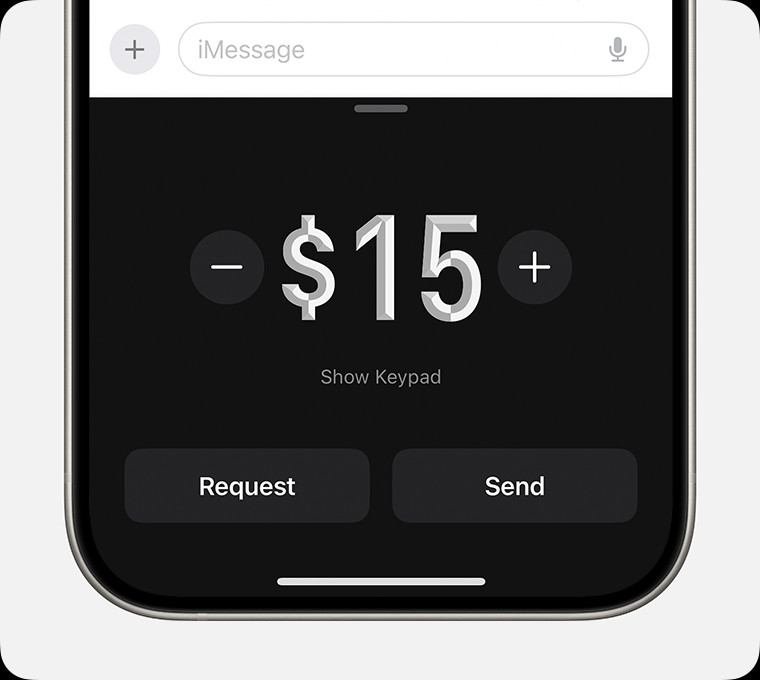 iPhone requesting money in the Messages app
iPhone requesting money in the Messages app -
Confirmation: The recipient will receive a notification of your request and can choose to accept or decline it.
2.2 Requesting Money on Android
The process for requesting money on Android devices is almost identical to that on iPhones:
-
Open the Cash App: Launch the Cash App on your Android device.
-
Enter the Amount: Tap the dollar sign ($) icon at the bottom center of the screen. Enter the amount you wish to request.
-
Tap “Request”: After entering the amount, tap the “Request” button.
-
Enter the Recipient’s Information: You can enter the recipient’s:
- Username ($Cashtag): Their unique Cash App identifier.
- Phone Number: The phone number associated with their Cash App account.
- Email Address: The email address linked to their Cash App account.
-
Add a Note (Optional): You can add a note to specify what the money is for. This helps the recipient understand the request.
-
Tap “Request”: After entering the recipient’s information and adding a note (if desired), tap the “Request” button again to send the request.
-
Confirmation: The recipient will receive a notification of your request and can choose to accept or decline it.
2.3 Requesting Money via Cashtag URL
Another way to request money is through your Cashtag URL. Here’s how:
- Find Your Cashtag: Your Cashtag is your unique Cash App username. You can find it in your profile settings.
- Create a Request URL: Use the following format:
cash.app/$Cashtag/$Amount. Replace$Cashtagwith your actual Cashtag and$Amountwith the amount you want to request. For example, if your Cashtag isMoneyCentraland you want to request $50, the URL would becash.app/$MoneyCentral/50. - Share the URL: Share this URL via text, email, or any other messaging platform. When someone clicks on the link, it will take them directly to Cash App with the amount pre-filled, ready for them to send.
3. Managing Payment Requests
Once you’ve sent a request, it’s essential to know how to manage it effectively.
3.1 Tracking Requests
- Activity Tab: In the Cash App, go to the “Activity” tab (clock icon) to see a list of all your transactions, including pending requests.
- Pending Status: A request will show as “Pending” until the recipient accepts or declines it.
- Notifications: Cash App sends notifications when a request is accepted or declined.
3.2 Cancelling a Request
If you need to cancel a request before it’s accepted, follow these steps:
- Go to the Activity Tab: Open the Cash App and go to the “Activity” tab.
- Select the Pending Request: Find the request you want to cancel in the list.
- Tap the Request: Tap on the request to view the details.
- Cancel the Request: You should see an option to “Cancel Request.” Tap it to cancel the request. The recipient will be notified that the request has been cancelled.
3.3 Resending a Request
If a recipient hasn’t responded to your request, you might want to resend it. The easiest way to do this is to cancel the original request and create a new one, following the steps outlined earlier.
4. Best Practices for Requesting Money on Cash App
To ensure smooth and successful transactions, consider these best practices:
4.1 Double-Check Recipient Information
Before sending a request, always double-check the recipient’s username, phone number, or email address. Sending money to the wrong person can be difficult to rectify, and Cash App is not responsible for refunding payments sent to the wrong recipient due to user error.
4.2 Add a Clear Note
Always include a clear and concise note explaining what the money is for. This helps the recipient understand why they are receiving the request and reduces the chances of confusion or disputes.
4.3 Be Mindful of Timing
Consider the timing of your request. Avoid sending requests at odd hours or when you know the recipient might be unavailable. Sending requests during reasonable hours increases the likelihood of a prompt response.
4.4 Communicate with the Recipient
If you’re requesting a significant amount of money, it’s a good idea to communicate with the recipient beforehand. Let them know to expect the request and why you’re sending it. This can help avoid misunderstandings and ensure a smoother transaction.
4.5 Avoid Requesting Money from Strangers
Cash App is designed for transactions between people who know and trust each other. Avoid requesting money from strangers or engaging in transactions with unknown individuals. This can help protect you from scams and fraudulent activities.
5. Potential Issues and How to Resolve Them
While Cash App is generally reliable, users may encounter some issues when requesting or receiving money. Here are some common problems and how to resolve them:
5.1 Request Not Received
If the recipient claims they didn’t receive your request, try the following:
- Verify Contact Information: Double-check that you entered the correct username, phone number, or email address.
- Check Cash App Status: Ensure the recipient has an active Cash App account.
- Resend the Request: Cancel the original request and send a new one.
5.2 Payment Declined
If a recipient declines your request, you will receive a notification. In this case, you may need to discuss the matter with the recipient offline to understand why they declined the request.
5.3 Transaction Limits
Cash App has transaction limits that can affect your ability to request or receive money. Verified users typically have higher limits than unverified users. To increase your limits:
- Verify Your Account: Provide the required information to verify your identity.
- Contact Support: If you need higher limits, contact Cash App support for assistance.
5.4 Technical Issues
Sometimes, technical issues can prevent requests from going through. If you suspect a technical issue:
- Check Internet Connection: Ensure you have a stable internet connection.
- Update the App: Make sure you are using the latest version of Cash App.
- Contact Support: If the problem persists, contact Cash App support for assistance.
6. Security Tips for Using Cash App
Protecting your account and funds on Cash App is crucial. Here are some security tips to keep in mind:
6.1 Enable Security Lock
Enable the security lock feature in Cash App settings. This requires you to enter a passcode or use biometric authentication (such as fingerprint or facial recognition) to access the app and make transactions.
6.2 Monitor Your Account Regularly
Regularly review your transaction history to identify any unauthorized activity. If you notice anything suspicious, report it to Cash App support immediately.
6.3 Be Cautious of Scams
Be wary of scams and phishing attempts. Cash App will never ask for your PIN or sign-in code. Avoid clicking on suspicious links or providing personal information to unknown individuals.
6.4 Use Strong Passwords
Use a strong, unique password for your Cash App account. Avoid using the same password for multiple accounts.
6.5 Enable Two-Factor Authentication (2FA)
Enable two-factor authentication for added security. This requires you to enter a verification code sent to your phone or email in addition to your password when logging in.
7. Cash App Fees and Limits
Understanding the fees and limits associated with Cash App is important for managing your finances effectively.
7.1 Standard Fees
- Standard Transfers: Standard transfers to your bank account are free but typically take 1-3 business days.
- Instant Transfers: Instant transfers to your bank account incur a fee, typically 1.5% of the transfer amount.
- Credit Card Transfers: Sending money via credit card incurs a 3% fee.
7.2 Investing Fees
- Stocks: Cash App does not charge commission fees for buying or selling stocks.
- Bitcoin: Cash App charges a fee for buying and selling Bitcoin, which is typically a percentage of the transaction amount.
7.3 Limits
- Sending Limits: Unverified users have a weekly sending limit of $250. Verified users have a weekly sending limit of $7,500.
- Receiving Limits: Unverified users have a monthly receiving limit of $1,000. Verified users have no monthly receiving limit.
- ATM Withdrawal Limits: The Cash Card has a daily ATM withdrawal limit of $250.
8. Alternatives to Cash App
While Cash App is a popular choice for mobile payments, several alternatives offer similar features and benefits:
8.1 Venmo
Venmo is another popular peer-to-peer payment app that allows users to send and receive money instantly. It also offers a social feed where users can share transactions with friends.
8.2 PayPal
PayPal is a well-established online payment platform that allows users to send and receive money, shop online, and manage their finances. It offers robust security features and buyer protection.
8.3 Zelle
Zelle is a payment network that allows users to send and receive money directly between bank accounts. It is typically integrated into banking apps, making it a convenient option for those who prefer not to use a separate payment app.
8.4 Google Pay
Google Pay is a mobile payment service that allows users to send and receive money, shop online, and make contactless payments in stores. It is integrated into Android devices and offers a seamless payment experience.
9. Using Cash App for Business
Cash App can also be used for business transactions, making it a versatile tool for entrepreneurs and small business owners.
9.1 Setting Up a Business Account
To use Cash App for business, you need to create a business account. This allows you to accept payments from customers and manage your business finances separately from your personal account.
9.2 Payment Processing
Cash App charges a fee for business transactions, typically 2.75% per transaction. This is similar to the fees charged by other payment processors.
9.3 Benefits of Using Cash App for Business
- Easy Setup: Setting up a Cash App business account is quick and easy.
- Fast Payments: Payments are typically instant, allowing you to receive funds quickly.
- Mobile Payments: Cash App allows you to accept payments on the go, making it ideal for mobile businesses.
- Customization: You can customize your Cash App profile with your business logo and information.
10. How to Link and Unlink Bank Accounts and Cards
To use Cash App effectively, you need to link your bank account or debit card. Here’s how:
10.1 Linking a Bank Account
- Go to the “Banking” Tab: In the Cash App, tap the “Banking” tab (house icon).
- Tap “Link Bank”: Tap the “Link Bank” option.
- Choose Your Bank: Select your bank from the list or use the search bar to find it.
- Enter Your Credentials: Enter your online banking username and password. Cash App uses secure encryption to protect your information.
- Verify Your Account: Follow the on-screen instructions to verify your account.
10.2 Linking a Debit Card
- Go to the “Banking” Tab: In the Cash App, tap the “Banking” tab.
- Tap “Link Card”: Tap the “Link Card” option.
- Enter Your Card Details: Enter your debit card number, expiration date, CVV code, and billing ZIP code.
- Verify Your Card: Cash App may make a small temporary charge to your card to verify it.
10.3 Unlinking a Bank Account or Card
- Go to the “Banking” Tab: In the Cash App, tap the “Banking” tab.
- Select the Linked Account or Card: Find the account or card you want to unlink in the list.
- Tap “Remove”: Tap the “Remove” option to unlink the account or card.
11. Understanding Cash App Direct Deposit
Cash App allows you to receive direct deposits, such as paychecks and tax refunds, directly into your Cash App account.
11.1 Setting Up Direct Deposit
- Go to the “Banking” Tab: In the Cash App, tap the “Banking” tab.
- Tap “Direct Deposit”: Tap the “Direct Deposit” option.
- Get Account and Routing Numbers: Follow the on-screen instructions to get your Cash App account and routing numbers.
- Provide Information to Your Employer or the IRS: Provide your Cash App account and routing numbers to your employer or the IRS to set up direct deposit.
11.2 Benefits of Direct Deposit
- Fast Access to Funds: Receive your funds faster than with traditional paper checks.
- Convenience: Avoid the hassle of depositing checks manually.
- Security: Reduce the risk of lost or stolen checks.
12. Cash App Investing: Buying and Selling Stocks and Bitcoin
Cash App allows you to invest in stocks and Bitcoin directly within the app.
12.1 Buying and Selling Stocks
- Go to the “Investing” Tab: In the Cash App, tap the “Investing” tab (squiggly line icon).
- Search for a Stock: Use the search bar to find the stock you want to buy or sell.
- Place an Order: Enter the amount you want to invest and place your order.
- Monitor Your Investments: Track your investments in the “Investing” tab.
12.2 Buying and Selling Bitcoin
- Go to the “Bitcoin” Tab: In the Cash App, tap the “Bitcoin” tab (Bitcoin icon).
- Buy or Sell Bitcoin: Tap the “Buy” or “Sell” button and enter the amount you want to transact.
- Confirm Your Transaction: Review the details and confirm your transaction.
- Monitor Your Bitcoin: Track your Bitcoin holdings in the “Bitcoin” tab.
12.3 Risks of Investing
Investing in stocks and Bitcoin involves risk. The value of your investments can go up or down, and you could lose money. It’s important to do your research and understand the risks before investing. According to research from New York University’s Stern School of Business, in July 2023, approximately 40% of individual investors lost money on their investments due to market volatility.
13. Cash App Customer Support
If you encounter any issues or have questions about Cash App, you can contact customer support for assistance.
13.1 How to Contact Support
- In-App Support: Go to your profile in the Cash App and tap “Support.”
- Email Support: You can email Cash App support at their official email address.
- Phone Support: Cash App offers phone support for certain issues. Check the Cash App website for the phone number.
- Social Media: You can also reach out to Cash App support on social media platforms like Twitter.
13.2 Tips for Contacting Support
- Be Clear and Concise: Clearly explain your issue and provide all relevant information.
- Be Patient: Wait for a response from support. It may take some time to resolve your issue.
- Keep Records: Keep records of all your communications with support.
14. Latest Updates and Features on Cash App
Stay updated with the latest features and updates on Cash App to maximize your experience:
14.1 Recent Updates
- New Security Features: Cash App frequently rolls out new security features to protect users’ accounts and funds.
- Enhanced Investing Tools: Cash App continues to enhance its investing tools, providing users with more resources and information.
- Cash Boost Updates: Cash App regularly updates its Cash Boost program, offering new discounts and rewards at various retailers.
14.2 How to Stay Informed
- Follow Cash App on Social Media: Stay updated with the latest news and announcements by following Cash App on social media platforms.
- Check the Cash App Blog: Cash App has a blog where they post updates, tips, and information about new features.
- Enable Notifications: Enable notifications in the Cash App settings to receive alerts about new features and updates.
15. Common Mistakes to Avoid When Using Cash App
To ensure a smooth experience with Cash App, avoid these common mistakes:
15.1 Sending Money to the Wrong Person
Always double-check the recipient’s information before sending money. Sending money to the wrong person can be difficult to rectify.
15.2 Falling for Scams
Be wary of scams and phishing attempts. Cash App will never ask for your PIN or sign-in code.
15.3 Sharing Your PIN or Sign-In Code
Never share your PIN or sign-in code with anyone. Cash App employees will never ask for this information.
15.4 Ignoring Security Alerts
Pay attention to security alerts and notifications from Cash App. These alerts can help you protect your account and funds.
16. Cash App and Taxes: What You Need to Know
Understanding how Cash App transactions are taxed is important for complying with IRS regulations.
16.1 Taxable Transactions
- Business Transactions: If you use Cash App for business transactions, you may need to report your income to the IRS.
- Large Transactions: The IRS may require you to report large transactions made through Cash App.
- Investment Income: Income from stocks and Bitcoin investments is taxable and must be reported to the IRS.
16.2 Reporting Requirements
- Form 1099-K: Cash App may issue you a Form 1099-K if you receive more than $20,000 in payments and have more than 200 transactions in a calendar year.
- Consult a Tax Professional: If you have questions about how Cash App transactions are taxed, consult a tax professional for assistance.
17. Cash App for Minors: Family Accounts
Cash App offers family accounts for minors, allowing parents to manage their children’s finances.
17.1 Setting Up a Family Account
- Eligibility: The family organizer must be at least 18 years old and have a verified Cash App account.
- Invite a Minor: The family organizer can invite a minor (ages 13-17) to join their Cash App Family account.
- Parental Controls: The family organizer can monitor the minor’s transactions and set spending limits.
17.2 Benefits of Family Accounts
- Financial Education: Family accounts can help minors learn about money management.
- Parental Oversight: Parents can monitor their children’s transactions and provide guidance.
- Convenience: Family accounts make it easy for parents to send money to their children and track their spending.
18. Advanced Tips and Tricks for Cash App Users
Take your Cash App game to the next level with these advanced tips and tricks:
18.1 Using Cash Boost Strategically
Take advantage of Cash Boost offers to save money on your purchases. Plan your spending around available boosts to maximize your savings.
18.2 Automating Transfers
Set up recurring transfers to automatically transfer money to your Cash App account from your bank account. This can help you stay on top of your finances and avoid overdraft fees.
18.3 Using Cash App for Budgeting
Use Cash App to track your spending and manage your budget. Categorize your transactions and set spending limits to stay on track.
18.4 Investing for the Long Term
Consider using Cash App to invest in stocks and Bitcoin for the long term. Diversify your investments and stay informed about market trends.
19. Real-Life Scenarios: How to Use Cash App Effectively
Explore these real-life scenarios to understand how to use Cash App effectively in various situations:
19.1 Splitting Bills with Friends
Use Cash App to split bills with friends at restaurants, concerts, or other events. Simply request your share of the bill and receive instant payments.
19.2 Paying for Services
Use Cash App to pay for services such as landscaping, cleaning, or tutoring. Cash App provides a convenient and secure way to send payments.
19.3 Sending Gifts
Use Cash App to send gifts to friends and family for birthdays, holidays, or other special occasions. Add a personal note to make your gift extra special.
19.4 Managing Freelance Payments
Use Cash App to manage freelance payments from clients. Request payments and track your income in the app.
20. Future of Cash App: Trends and Predictions
Explore the future of Cash App and what to expect in the coming years:
20.1 Expansion of Services
Cash App is expected to continue expanding its services, offering new features and tools for users to manage their finances.
20.2 Integration with Other Platforms
Cash App may integrate with other platforms and services, providing users with a seamless payment experience across various channels.
20.3 Increased Security Measures
Cash App is expected to continue enhancing its security measures to protect users’ accounts and funds from fraud and cyber threats.
20.4 Global Expansion
Cash App may expand its availability to new countries, making it a global payment platform for users around the world.
In summary, understanding how to request money on Cash App is essential for efficient financial management; money-central.com offers a wealth of resources to further enhance your financial literacy and skills. Whether you’re splitting bills, managing business transactions, or investing in stocks and Bitcoin, Cash App provides a versatile and convenient platform for managing your finances. By following the tips and best practices outlined in this guide, you can use Cash App safely and effectively.
Are you ready to take control of your finances? Visit money-central.com today for more articles, tools, and expert advice to help you achieve your financial goals. Explore our resources on budgeting, saving, investing, and more, and start your journey towards financial freedom. Contact us at 44 West Fourth Street, New York, NY 10012, United States or call +1 (212) 998-0000. Visit our website at money-central.com and start building your financial future today!
FAQ: Requesting Money on Cash App
1. Can I request money from someone who doesn’t have Cash App?
No, both parties must have a Cash App account to send and receive money. If the recipient doesn’t have Cash App, they’ll need to download the app and create an account to accept your request.
2. Is there a fee for requesting money on Cash App?
No, Cash App does not charge a fee for requesting money. However, the recipient may incur a fee if they use a credit card to send the money (3%).
3. How long does it take for a requested payment to appear in my account?
Once the recipient accepts your request and sends the money, it typically appears in your Cash App balance instantly.
4. What happens if someone declines my request for money?
If someone declines your request, you’ll receive a notification in the app. You may need to discuss the reason for the decline with the recipient offline.
5. Can I cancel a money request after sending it?
Yes, you can cancel a money request as long as the recipient hasn’t accepted it yet. Go to the “Activity” tab, select the pending request, and tap “Cancel Request.”
6. How do I know if someone has paid my request?
You’ll receive a notification in the Cash App when someone pays your request. The transaction will also appear in your “Activity” tab.
7. Is it safe to request money from people I don’t know on Cash App?
It’s generally not recommended to request money from people you don’t know, as it can increase the risk of scams or fraudulent activities. Cash App is best used for transactions between people who know and trust each other.
8. What should I do if I accidentally requested the wrong amount?
If you accidentally requested the wrong amount, cancel the original request and send a new one with the correct amount.
9. Can I set up recurring money requests on Cash App?
No, Cash App doesn’t have a feature for setting up recurring money requests. You’ll need to manually send a new request each time.
10. What are the limits for requesting money on Cash App?
Unverified users have a monthly receiving limit of $1,000. To increase your limits, verify your account by providing the required information to Cash App.