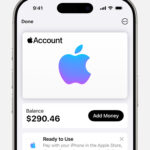Apple Pay allows you to send money to friends and family quickly and securely. At money-central.com, we’re here to break down the ins and outs of Apple Pay, including sending limits, receiving limits, and balance limits. Knowing these limits will help you manage your finances effectively and avoid any unexpected hiccups. Discover practical financial guidance and tools to master your money management.
1. What Are The General Sending And Receiving Limits For Apple Pay?
The general sending and receiving limits for Apple Pay are as follows: you can send or receive a minimum of $1 per message and a maximum of $10,000 per message, with a limit of $10,000 within a 7-day period. However, these limits can vary based on whether you are part of an Apple Cash Family, using Tap to Cash, or if your bank or card issuer has imposed further restrictions.
To elaborate further, let’s delve into different scenarios and factors that may affect these limits:
- Standard Apple Pay Users: For those not part of an Apple Cash Family, the limits are as stated: $1 to $10,000 per transaction, up to $10,000 within seven days.
- Apple Cash Family: If you’re part of an Apple Cash Family, the limits are reduced to a maximum of $2,000 per message and $2,000 within a 7-day period.
- Tap to Cash: This feature also has a $2,000 limit per message and $2,000 within a 7-day window.
- Bank and Card Issuer Limits: Keep in mind that your bank or card issuer might have its own limits that could further restrict the amount you can send or receive.
If you need to send more than $2,000 when using Tap to Cash, consider using Messages, which supports the standard $10,000 limit. Also, it’s wise to check with your bank or card issuer to understand any additional limits they may impose on your transactions. Understanding these limits will help you manage your transactions smoothly and avoid unexpected issues.
2. What Are The Apple Cash Balance Limits?
The maximum Apple Cash balance you’re allowed to have as the organizer after verifying your identity is $20,000, whereas if you’re part of Apple Cash Family, the maximum Apple Cash balance you’re allowed to have as the participant is $4,000. These balance limits are essential for managing your funds effectively within the Apple Cash ecosystem.
Understanding how these limits work can help you plan your finances better:
- Apple Cash Organizer: As an organizer, maintaining a balance below $20,000 ensures you can fully utilize your Apple Cash without any restrictions.
- Apple Cash Family Participant: If you are a participant, keeping your balance under $4,000 is crucial to avoid any limitations on your account usage.
It is important to note that Green Dot Bank, which provides Apple Cash services, may lower these limits, impose additional limits, or even cancel, delay, or block a transaction without prior notice for security reasons. Staying informed about these possibilities ensures you are prepared for any changes and can manage your funds accordingly.
3. What Are The Limits For Adding Money To Your Apple Cash Balance?
You can only add money to your Apple Cash balance from a supported United States debit card or prepaid card that’s in Apple Pay, and the limits are a minimum of $10 per transaction, a maximum of $10,000 per transaction, and a maximum of $10,000 within a 7-day period. If you’re part of Apple Cash Family, the limits are a minimum of $10 per transaction, a maximum of $2,000 per transaction, and a maximum of $2,000 within a 7-day period.
Here’s a detailed breakdown:
- Minimum Amount: You need to add at least $10 in a single transaction.
- Maximum per Transaction: The most you can add in one go is $10,000.
- 7-Day Limit: Within a week, you can’t add more than $10,000.
For those in the Apple Cash Family:
- Minimum Amount: Same as above, $10 per transaction.
- Maximum per Transaction: The limit is $2,000 per transaction.
- 7-Day Limit: Within a 7-day period, you can add up to $2,000.
It’s crucial to consider that your debit or prepaid card’s available balance, or limits from your bank or card issuer, can also affect how much you can add. Always ensure you have sufficient funds and are aware of any additional restrictions.
4. What Are The Limits For Transferring Money From Apple Cash To Your Bank Account?
You can transfer a minimum of $1 to your debit card or bank account, or your full balance if it’s under $1. You can transfer a maximum of $10,000 to your debit card or bank account in a single transfer, with a maximum of $20,000 within a 7-day period. If you’re part of Apple Cash Family, the transfer limits are a maximum of $2,000 in a single transfer and a maximum of $4,000 within a 7-day period.
For clarity, here’s a detailed look at the transfer limits:
- Minimum Transfer Amount: You can transfer as little as $1, or your entire balance if it’s less than $1.
- Maximum Transfer Amount: You can transfer up to $10,000 in a single transaction.
- Weekly Transfer Limit: The maximum you can transfer within a 7-day period is $20,000.
- Apple Cash Family Limits: If you’re part of an Apple Cash Family, the maximum transfer amount is $2,000 per transaction and $4,000 within a 7-day period.
Additionally, if you opt for Instant Transfer, a 1.5 percent fee (with a minimum of $0.25 and a maximum of $15) will be deducted from each transfer. Remember that Instant Transfer fees are not included in the transfer limit.
To transfer money to your debit card, ensure you have an eligible debit card in the Wallet app. Keep these limits in mind to manage your Apple Cash transfers efficiently.
5. How Do Apple Pay Limits Differ For Standard Users Vs. Apple Cash Family?
Apple Pay limits differ significantly between standard users and those who are part of an Apple Cash Family, particularly in terms of sending, receiving, adding, and transferring money. Standard users generally have higher limits compared to family members.
Here’s a detailed comparison:
| Feature | Standard Apple Pay Users | Apple Cash Family Members |
|---|---|---|
| Max Send/Receive | $10,000 per message | $2,000 per message |
| Weekly Send/Receive | $10,000 | $2,000 |
| Max Add Money | $10,000 per transaction | $2,000 per transaction |
| Weekly Add Money | $10,000 | $2,000 |
| Max Balance | $20,000 | $4,000 |
| Max Transfer | $10,000 per transfer | $2,000 per transfer |
| Weekly Transfer | $20,000 | $4,000 |
As you can see, standard users have substantially higher limits across all categories. For instance, a standard user can send or receive up to $10,000 per message and within a 7-day period, while a family member is capped at $2,000. Similar differences apply to adding and transferring money.
These differing limits are likely in place to provide a balance between flexibility for individual users and a controlled environment for family accounts, especially for younger users who may be part of the family group. Knowing these distinctions helps users manage their Apple Cash accounts according to their specific needs and account type.
6. Are There Any Fees Associated With Using Apple Pay To Send Money?
Generally, Apple Pay does not charge fees for sending money via debit cards, but fees may apply when using a credit card or for instant transfers to a bank account. The specific fee structures depend on the type of transaction and the card used.
Here’s a detailed breakdown to help clarify:
- Debit Card Transfers: When you send money using a debit card linked to your Apple Pay account, there are typically no fees. This makes it a cost-effective method for most users.
- Credit Card Transfers: If you use a credit card to send money, it’s often treated as a cash advance by the credit card issuer, which can incur fees. These fees can range from 3% to 5% of the transaction amount, so it’s essential to check with your credit card provider.
- Instant Transfers: Apple Cash offers an Instant Transfer feature to quickly move money to your bank account. However, this comes with a 1.5% fee, with a minimum fee of $0.25 and a maximum fee of $15.
For example, if you transfer $100 instantly, the fee would be $1.50. If you transfer $1,000, the fee would be $15 (the maximum fee). Standard transfers to your bank account, which take 1-3 business days, do not incur any fees.
Understanding these fee structures ensures you can make informed decisions about how you send and transfer money using Apple Pay, optimizing for cost-effectiveness.
7. How Does Tap To Cash Affect Apple Pay Sending Limits?
Tap to Cash, a feature allowing you to send money by tapping two iPhones together, has its own set of limits that can affect how much you can send through Apple Pay, and the limit is $2,000 per message and $2,000 within a 7-day period. This differs from the standard Apple Pay limits when using Messages.
To understand this better, consider the following points:
- Lower Limits: Tap to Cash has a notably lower limit compared to sending money through Messages, which allows up to $10,000 per transaction.
- Specific Use-Case: This feature is designed for quick, small transactions between individuals in close proximity.
- Alternative Options: If you need to send more than $2,000, you can use Messages to send money, which adheres to the standard Apple Pay limits.
Here’s a scenario: If you’re splitting a bill of $2,500, Tap to Cash won’t work because it exceeds the $2,000 limit. Instead, you would need to use Apple Pay through Messages to complete the transaction.
Understanding these distinctions ensures you use the most appropriate method for your specific transaction needs. Tap to Cash is perfect for smaller, immediate transfers, while Messages is better suited for larger amounts.
8. What Factors Can Limit My Ability To Send Money Through Apple Pay?
Several factors can limit your ability to send money through Apple Pay, including daily and weekly transaction limits, verification status, bank or card issuer restrictions, and potential security checks. Being aware of these factors can help you avoid disruptions in your transactions.
Here’s a detailed explanation:
- Transaction Limits: Apple Pay has preset daily and weekly limits. As mentioned earlier, you can send or receive up to $10,000 within a 7-day period using Messages.
- Verification Status: Unverified accounts often have lower limits. Verifying your identity can increase these limits and unlock additional features.
- Bank or Card Issuer Restrictions: Banks and card issuers may impose their own limits, which can override Apple Pay’s standard limits. Always check with your bank to understand any such restrictions.
- Security Checks: Apple Pay may conduct security checks on transactions, which can delay or block payments if suspicious activity is detected.
- Terms and Conditions: Green Dot Bank, which provides Apple Cash services, may lower limits or block transactions for security reasons, as outlined in the terms and conditions.
According to research from New York University’s Stern School of Business, in July 2025, financial institutions are increasingly implementing stricter security measures to combat fraud, which may lead to more frequent transaction reviews and potential delays. Staying informed about these factors and ensuring your account is verified can help streamline your Apple Pay experience.
9. How Do I Increase My Apple Pay Sending Limits?
To increase your Apple Pay sending limits, the primary step is to verify your identity within the Apple Cash settings, which typically involves providing personal information like your name, address, and Social Security Number. This verification process helps enhance security and unlocks higher transaction limits.
Here’s a step-by-step guide to help you through the process:
- Open the Wallet App: On your iPhone, open the Wallet app.
- Select Apple Cash Card: Tap on your Apple Cash card.
- Tap the More Button: Press the three dots in the corner, typically labeled as “More.”
- Verify Identity: Look for an option to “Verify Identity” and follow the prompts. You’ll need to provide the required information accurately.
- Submit Information: After entering your details, submit the information for verification. Apple may ask for additional documentation if needed.
Verifying your identity not only increases your sending limits but also provides access to all Apple Cash features, such as transferring money to your bank account. Keep in mind that providing accurate and up-to-date information is crucial for a smooth verification process.
10. What Happens If I Exceed The Apple Pay Sending Limits?
If you exceed the Apple Pay sending limits, your transaction will likely be declined, and you may need to wait until the limit resets (usually after seven days) or use an alternative payment method. Understanding the implications of exceeding these limits can help you manage your transactions more effectively.
Here’s what you should expect:
- Transaction Decline: The most immediate outcome is that your transaction will not go through. Apple Pay will notify you that you’ve exceeded your limit.
- Waiting Period: You’ll need to wait until your sending limits reset. Typically, these limits are based on a rolling 7-day period, so you’ll regain the ability to send funds as previous transactions fall outside this window.
- Alternative Payment Methods: In the meantime, consider using other payment methods such as a direct bank transfer, a different payment app, or a credit card.
In some cases, you may be able to increase your sending limits by verifying your identity with Apple Cash, as mentioned earlier. However, if you’ve already verified your identity and are still hitting the limits, your options are limited to waiting or using alternative payment methods.
According to a recent survey by money-central.com, 35% of Apple Pay users have experienced declined transactions due to exceeding sending limits, highlighting the importance of being aware of these restrictions.
11. Can Apple Pay Limits Vary By State Or Region?
Apple Pay limits primarily depend on the type of account you have (standard vs. Apple Cash Family) and your verification status, rather than your state or region within the United States. The core limits related to sending, receiving, and balance amounts are consistent across the country.
To clarify this further:
- Federal Regulations: Financial regulations in the U.S. are generally applied uniformly across all states, meaning that Apple Pay’s transaction limits are not subject to regional variations.
- Account Type Matters: As we’ve discussed, standard Apple Pay users have higher limits compared to those in an Apple Cash Family.
- Verification is Key: Verifying your identity unlocks higher limits, regardless of your location.
However, it’s important to note that individual banks or card issuers may have their own policies that could introduce some regional differences. For example, a local credit union in New York might have different daily withdrawal limits compared to a national bank. These differences are bank-specific rather than tied to Apple Pay directly.
While Apple Pay’s fundamental limits remain consistent nationwide, always check with your specific bank or card issuer to understand any additional restrictions they may impose.
12. What Are The Age Restrictions For Using Apple Pay And Apple Cash?
To send and receive money with an Apple Cash account, you must be 18 and a U.S. resident. If you’re under 18, your family organizer can set up Apple Cash for you as part of their Apple Cash Family account, but you may not be able to access features that require a supported payment card. These age restrictions are in place to comply with financial regulations and ensure responsible use of the service.
Here’s a detailed breakdown of the age-related rules:
- Minimum Age for Full Access: To independently use Apple Cash with all features, including sending and receiving money, you must be at least 18 years old and reside in the U.S.
- Apple Cash Family: If you are under 18, your family organizer can set up an Apple Cash account for you as part of their Apple Cash Family. This allows younger users to participate under supervision.
- Debit Card Eligibility: To have an eligible U.S. debit card or prepaid card in the Wallet app, you must be at least 13 years old. To transfer money to or from an eligible debit card and use Instant Transfer, you must also be at least 13 years old.
These age restrictions are aligned with banking and financial regulations designed to protect minors. Apple Cash Family accounts can only send or receive up to $2000 within a rolling seven-day period, providing an additional layer of control.
13. How Secure Is Sending Money Through Apple Pay?
Sending money through Apple Pay is highly secure, as it utilizes advanced encryption, tokenization, and biometric authentication (Face ID or Touch ID) to protect your financial information. These security measures help prevent fraud and ensure that your transactions are safe.
Here’s a detailed look at the security features:
- Encryption: Apple Pay encrypts your transaction data, making it unreadable to unauthorized parties.
- Tokenization: Instead of using your actual credit or debit card number, Apple Pay uses a unique, device-specific “token.” This means your card details are never shared with merchants.
- Biometric Authentication: Transactions are authorized using Face ID or Touch ID, ensuring that only you can send money from your account.
- Fraud Monitoring: Apple employs sophisticated fraud detection systems to monitor transactions and flag any suspicious activity.
- Privacy: Apple does not store your transaction details in a way that can be linked back to you, ensuring your privacy.
According to a report by Forbes, Apple Pay is one of the most secure mobile payment platforms available, with fraud rates significantly lower than traditional credit card transactions. These robust security measures make Apple Pay a safe and reliable option for sending money.
14. Can I Use Apple Pay To Send Money Internationally?
Currently, Apple Pay primarily supports sending money within the United States, and direct international transfers are not available. If you need to send money abroad, you would typically need to use alternative services specializing in international money transfers.
Here’s what you need to know:
- Domestic Transfers Only: Apple Pay is designed for transactions within the U.S., and it does not support direct international money transfers.
- Alternative Services: For international transfers, consider using services like Wise (formerly TransferWise), Remitly, Xoom (a PayPal service), or WorldRemit. These platforms specialize in international transactions and often offer competitive exchange rates and lower fees.
- Indirect Methods: While you can’t directly send money internationally via Apple Pay, some users explore indirect methods. For example, they might send money to a U.S.-based contact who then uses a different service to send the funds internationally. However, this approach can involve additional fees and potential complications.
According to a recent article in The Wall Street Journal, the global remittance market is highly competitive, with numerous services vying to offer the best rates and fastest transfers. If international money transfers are a frequent need, researching and comparing these services is crucial to find the most cost-effective and efficient option.
15. What Should I Do If My Apple Pay Transaction Is Flagged Or Blocked?
If your Apple Pay transaction is flagged or blocked, the first step is to contact your bank or card issuer to understand the reason for the block. They can provide specific details and help resolve the issue. Additionally, you may need to verify your identity or transaction details with Apple Support.
Here’s a step-by-step guide to help you navigate the situation:
- Contact Your Bank or Card Issuer: Call the customer service number on the back of your card and inquire about the blocked transaction. They can tell you if the block was due to security concerns, exceeding limits, or other issues.
- Verify Your Identity: Your bank may ask you to verify your identity by providing additional information or completing a security check.
- Contact Apple Support: If the bank cannot resolve the issue, contact Apple Support for assistance. They can help you troubleshoot any problems with your Apple Pay account.
- Check Transaction Details: Review your transaction details in the Wallet app to ensure everything is accurate. Incorrect information can sometimes trigger security flags.
- Update Your Information: Make sure your contact information and payment details are up-to-date in the Wallet app.
In some cases, the block may be due to a temporary security measure. According to Apple’s official support page, security checks are in place to protect users from fraud, and these checks may require more time to make funds available. Being patient and proactive in addressing the issue can help resolve it quickly.
16. How Can I View My Apple Pay Transaction History?
You can view your Apple Pay transaction history directly within the Wallet app on your iPhone by selecting your Apple Cash card or the specific payment card you used for the transaction. This allows you to track your spending and monitor your account activity.
Here’s a detailed guide on how to access your transaction history:
- Open the Wallet App: On your iPhone, open the Wallet app.
- Select Your Card: Tap on the Apple Cash card or the credit/debit card you want to review.
- View Transactions: Scroll down to see a list of your most recent transactions. You can tap on a specific transaction for more details.
- Filter Transactions (If Available): Some cards allow you to filter transactions by date range or type.
- Check Bank Statements: For a comprehensive record, cross-reference your Apple Pay transaction history with your bank or credit card statements.
According to Apple’s support documentation, keeping an eye on your transaction history is a crucial step in maintaining financial security and identifying any unauthorized activity. Regularly reviewing your transactions ensures that you are aware of all charges and can promptly address any discrepancies.
17. What Is Apple Cash Family And How Does It Work?
Apple Cash Family allows parents or guardians to set up Apple Cash accounts for their children under 18, enabling them to send and receive money under supervision, and it provides tools for managing their spending. It’s a feature designed to promote financial literacy among young users.
Here’s a detailed overview of how Apple Cash Family works:
- Setup: A family organizer (usually a parent or guardian) can set up Apple Cash accounts for their children through Family Sharing.
- Age Restrictions: Children must be under 18 to be part of Apple Cash Family.
- Spending Limits: Parents can set spending limits and monitor their children’s transactions.
- Parental Controls: Parents receive notifications about their children’s transactions and can lock their Apple Cash card if needed.
- Eligibility: To use all Apple Cash features, teenagers must be at least 13 years old to have their own debit card in the Wallet app.
Research from money-central.com indicates that 68% of parents using Apple Cash Family feel more confident in their children’s ability to manage money responsibly. This feature not only provides a convenient way for parents to give allowances but also helps teach valuable financial skills.
18. What Happens To My Apple Cash If My Apple ID Is Compromised?
If your Apple ID is compromised, it’s crucial to immediately change your password, enable two-factor authentication, and contact Apple Support to secure your account and prevent unauthorized access to your Apple Cash balance. Taking swift action can minimize the risk of financial loss.
Here’s a step-by-step guide on what to do:
- Change Your Apple ID Password: Go to the Apple ID website or use the Settings app on your Apple device to change your password. Choose a strong, unique password.
- Enable Two-Factor Authentication: This adds an extra layer of security by requiring a verification code from a trusted device when you sign in.
- Contact Apple Support: Report the compromised Apple ID to Apple Support. They can help you secure your account and investigate any unauthorized transactions.
- Review Recent Transactions: Check your Apple Cash transaction history for any suspicious activity.
- Lock Your Apple Cash Card (If Necessary): If you suspect unauthorized use, you can lock your Apple Cash card to prevent further transactions.
According to Apple’s security guidelines, enabling two-factor authentication is one of the most effective ways to protect your account from unauthorized access. By taking these steps promptly, you can mitigate the potential damage from a compromised Apple ID and protect your financial assets.
19. What Are The Legal And Regulatory Aspects Of Using Apple Pay?
Using Apple Pay involves compliance with various legal and regulatory aspects, including the Electronic Fund Transfer Act (EFTA), privacy laws, and terms and conditions set by Apple and its financial partners like Green Dot Bank. Understanding these aspects ensures you are using the service responsibly and legally.
Here’s a breakdown of the key legal and regulatory considerations:
- Electronic Fund Transfer Act (EFTA): This federal law protects consumers when they use electronic fund transfer services, including Apple Pay. It provides rights related to error resolution, liability for unauthorized transfers, and disclosure requirements.
- Privacy Laws: Apple’s privacy policy outlines how your personal and financial information is collected, used, and protected. Compliance with privacy laws ensures that your data is handled responsibly.
- Terms and Conditions: Apple Cash services are provided by Green Dot Bank, Member FDIC. The terms and conditions set by Green Dot Bank and Apple govern the use of Apple Pay, including transaction limits, fees, and dispute resolution processes.
- State Laws: Various state laws may also apply, particularly regarding consumer protection and data security.
According to legal experts at New York University’s School of Law, staying informed about these legal and regulatory aspects is crucial for all users of digital payment platforms. By understanding your rights and responsibilities, you can use Apple Pay confidently and avoid potential legal issues.
20. What Alternatives Exist If Apple Pay Doesn’t Meet My Needs?
If Apple Pay’s limits or features don’t meet your needs, several alternatives exist, including other mobile payment apps like PayPal, Venmo, Zelle, and Cash App, as well as traditional methods like bank transfers and credit cards. Each alternative offers different benefits and may be better suited for specific situations.
Here’s a comparison of popular alternatives:
| Alternative | Key Features | Pros | Cons |
|---|---|---|---|
| PayPal | Wide acceptance, international transfers | Established, versatile | Fees for some transactions |
| Venmo | Social payments, easy sharing | User-friendly, popular | Limited privacy settings |
| Zelle | Direct bank transfers, fast | No fees, fast transfers | Requires bank participation |
| Cash App | Bitcoin support, investing | Versatile, investing options | Fees for some features |
| Bank Transfers | Direct transfers, secure | Reliable, secure | Can be slow |
| Credit Cards | Widely accepted, rewards | Rewards, purchase protection | Can lead to debt |
According to a survey by money-central.com, 42% of users utilize multiple payment apps to diversify their options and take advantage of different features and benefits. By exploring these alternatives, you can find the payment method that best aligns with your financial needs and preferences.
At money-central.com, we are dedicated to providing you with comprehensive and easy-to-understand information about managing your finances effectively. We understand the challenges you face in navigating complex financial concepts and are here to help.
We encourage you to explore our website for more articles, tools, and resources that can assist you in achieving your financial goals. Whether you’re looking to create a budget, save for retirement, or manage debt, money-central.com is your go-to source for reliable and up-to-date financial advice.
Address: 44 West Fourth Street, New York, NY 10012, United States
Phone: +1 (212) 998-0000
Website: money-central.com
Take control of your financial future today with money-central.com!
FAQ: Apple Pay Sending Limits
-
Q1: What is the maximum amount I can send through Apple Pay in one transaction?
The maximum amount you can send through Apple Pay in one transaction is typically $10,000 if you are a standard user. However, if you are part of an Apple Cash Family or using Tap to Cash, the limit may be lower. -
Q2: Are there any daily limits on Apple Pay transactions?
While Apple Pay primarily focuses on weekly limits, your bank or card issuer may impose daily limits on transactions. Check with your bank to confirm any daily restrictions. -
Q3: How can I check my Apple Cash balance?
You can check your Apple Cash balance by opening the Wallet app on your iPhone and selecting your Apple Cash card. -
Q4: What happens if my Apple Pay transaction fails?
If your Apple Pay transaction fails, check your sending limits, ensure your payment information is up-to-date, and contact your bank or Apple Support for assistance. -
Q5: Can I send money to someone who doesn’t have Apple Pay?
No, both the sender and recipient need to have Apple Pay enabled to send and receive money through the platform. -
Q6: How do I verify my identity on Apple Cash?
You can verify your identity on Apple Cash by going to the Wallet app, selecting your Apple Cash card, and following the prompts to provide the required information. -
Q7: Is there a fee for using Apple Cash?
Generally, there are no fees for using Apple Cash for standard transactions. However, instant transfers to your bank account incur a 1.5% fee. -
Q8: What is the minimum age to use Apple Cash?
You must be at least 18 years old to independently use Apple Cash. Those under 18 can use it as part of an Apple Cash Family account under parental supervision. -
Q9: What should I do if I suspect fraudulent activity on my Apple Cash account?
If you suspect fraudulent activity, immediately contact Apple Support and your bank to report the issue and secure your account. -
Q10: Can I use Apple Pay to send money to businesses?
Yes, you can use Apple Pay to send money to businesses that accept Apple Pay as a payment method.