How To Put Money On Cash App From Apple Pay can seem tricky, but money-central.com is here to simplify the process for you, offering a seamless solution to bridge these two popular platforms. While a direct transfer isn’t possible, we’ll guide you through the easy steps to move your funds efficiently, ensuring you can leverage the convenience of both Apple Pay and Cash App. Unlock financial flexibility with our expert advice on digital payments, mobile banking, and secure transactions.
1. Understanding the Limitations: Apple Pay and Cash App
Can you directly transfer funds between Apple Pay and Cash App? The straightforward answer is generally no. Due to the way these platforms are designed, a direct link for transferring funds between them isn’t available. Both Apple Pay and Cash App function as independent digital wallets, and while they offer similar services, they operate within their own ecosystems.
1.1. Why Can’t I Directly Transfer?
The primary reason you can’t directly transfer funds lies in the operational structure of these services. Apple Pay is deeply integrated into the Apple ecosystem, focusing on providing a seamless payment experience for Apple device users. Cash App, on the other hand, operates as a standalone financial platform offering a broader range of services, including peer-to-peer payments, investing, and even Bitcoin transactions.
Because of these differences, there’s no built-in functionality for direct transfers. This is similar to why you can’t directly transfer money between different banks without using an intermediary account.
1.2. The Need for a Workaround
Despite the lack of a direct transfer option, there’s still a way to move your money from Apple Pay to Cash App. This involves using a linked bank account as an intermediary. Here’s why this method works:
- Universal Compatibility: Bank accounts are universally compatible with both Apple Pay and Cash App.
- Transfer Hub: Your bank account acts as a central hub, allowing you to withdraw funds from Apple Pay and then add them to Cash App.
This workaround may seem a bit roundabout, but it’s the most reliable way to manage your funds across both platforms.
2. Step-by-Step Guide: Transferring Money From Apple Pay to Cash App
The process of transferring money from Apple Pay to Cash App involves two key steps: first, transferring funds from Apple Pay to your bank account, and second, adding those funds from your bank account to Cash App. Let’s break down each step.
2.1. Step 1: Transferring Funds From Apple Pay to Your Bank Account
To begin, you’ll need to transfer your Apple Cash balance to your linked bank account. Here’s how to do it:
-
Open the Wallet App: On your iPhone or iPad, locate and open the Wallet app. This is where your Apple Cash card resides.
-
Tap Your Apple Cash Card: Find your Apple Cash card within the Wallet app and tap on it to access your balance and transaction history.
-
Access the More Button: Look for a “More” button, which is typically represented by three dots or a similar icon. Tap this button to reveal additional options.
-
Select Transfer to Bank: From the options presented, select “Transfer to Bank.” This will initiate the process of moving your funds to your linked bank account.
-
Enter the Amount: Enter the amount you wish to transfer from your Apple Cash balance to your bank account. Double-check the amount to ensure accuracy.
-
Tap Next: After entering the amount, tap “Next” to proceed.
-
Choose Transfer Speed: You’ll typically have two options for transfer speed:
- 1-3 Business Days: This is the standard, fee-free option.
- Instant Transfer: This option allows for immediate transfer to your linked debit card, but it comes with a fee.
-
Confirm With Authentication: Use Face ID, Touch ID, or your passcode to confirm the transaction. This adds an extra layer of security to ensure that only you can authorize the transfer.
2.2. Step 2: Adding Money From Your Bank Account to Cash App
Once the money has been successfully transferred from Apple Pay to your bank account, you can now add it to your Cash App balance. Here’s how:
- Open Cash App: Launch the Cash App application on your smartphone.
- Tap the Money Tab: Look for the “Money” tab, which is usually located at the bottom of the screen. It may be represented by a dollar sign ($) or a similar icon.
- Press Add Cash: Tap on the “Add Cash” option. This will allow you to specify the amount you want to add to your Cash App balance.
- Confirm the Amount: Enter the amount you wish to add to Cash App. Make sure this amount is available in your linked bank account.
- Tap Add: After confirming the amount, tap the “Add” button.
- Confirm With Authentication: Use Touch ID or your PIN to confirm the transaction. This ensures that the addition of funds is secure.
2.3. Troubleshooting Common Issues
While the process is generally straightforward, you might encounter a few issues. Here’s how to troubleshoot them:
- Insufficient Funds: Ensure you have enough funds in your Apple Cash balance or bank account before initiating the transfer.
- Incorrect Bank Details: Double-check that your bank account details are correctly linked to both Apple Pay and Cash App.
- Transfer Limits: Be aware of any daily or transaction limits imposed by Apple Pay or Cash App.
By following these steps and keeping these tips in mind, you can smoothly transfer your money from Apple Pay to Cash App.
3. Alternatives to Direct Transfers
While a direct transfer between Apple Pay and Cash App isn’t possible, there are alternative methods you can use to manage your funds effectively. These alternatives provide flexibility and convenience, allowing you to make the most of both platforms.
3.1. Using a Debit Card as an Intermediary
One of the most straightforward methods is to use a debit card as an intermediary. Here’s how it works:
- Transfer From Apple Pay to Debit Card: Instead of transferring to a bank account, opt for the instant transfer option from Apple Pay to your linked debit card. Note that this usually involves a fee.
- Add Funds to Cash App via Debit Card: Once the funds are in your debit card, you can add them to Cash App using the “Add Cash” feature.
This method is quicker than transferring to a bank account, as instant transfers typically take around 30 minutes. However, the fee for instant transfers should be considered.
3.2. Utilizing Third-Party Payment Services
Another option is to use third-party payment services that might act as a bridge between Apple Pay and Cash App. While not all services support direct transfers, some may offer workarounds. For example, you could use a service that allows you to:
- Withdraw From Apple Pay: Transfer funds from Apple Pay to the third-party service.
- Deposit to Cash App: Then, deposit those funds from the third-party service to Cash App.
However, it’s essential to research and choose a reputable service to ensure the security of your funds.
3.3. Cash App Card and Apple Pay
A convenient alternative is to add your Cash App card to Apple Pay. This allows you to use your Cash App balance for purchases wherever Apple Pay is accepted. Here’s how:
- Add Cash App Card to Apple Wallet: Open your Apple Wallet and add your Cash App card as you would with any other debit or credit card.
- Use Apple Pay for Purchases: When making a purchase, select your Cash App card as the payment method in Apple Pay.
This method doesn’t directly transfer funds, but it allows you to utilize your Cash App balance for Apple Pay transactions.
3.4. Comparison of Alternatives
To help you decide which method is best for you, here’s a comparison table:
| Method | Speed | Fees | Convenience | Notes |
|---|---|---|---|---|
| Debit Card as Intermediary | Instant | Fee Applies | High | Quick but involves fees |
| Third-Party Payment Services | Variable | Variable | Medium | Requires research to find a reliable service |
| Cash App Card in Apple Pay | N/A | None | High | Uses Cash App balance for Apple Pay purchases, no direct transfer involved |
| Bank Account Transfer | 1-3 Days | None | Medium | Slower but fee-free |
By considering these alternatives, you can find a method that suits your needs and helps you manage your funds between Apple Pay and Cash App effectively.
4. Comparing Cash App and Apple Pay
Cash App and Apple Pay are both popular digital payment platforms, but they offer different features and cater to slightly different needs. Understanding these differences can help you decide which platform is best for you, or how to use them in conjunction.
4.1. Similarities Between Cash App and Apple Pay
Both Cash App and Apple Pay offer convenient ways to send and receive money, but here’s what they have in common:
- Free to Download: Both apps are free to download and use.
- Person-to-Person Payments: Both platforms allow you to send and receive money from other users within the United States.
- Mobile Payments: Both Cash App and Apple Pay facilitate mobile payments via your smartphone or smart device.
- Physical Cards: Both offer physical debit cards that you can use for payments in stores and online.
- Transaction Fees: While many transactions are free, both platforms may charge fees for certain services, such as instant transfers.
4.2. Differences Between Cash App and Apple Pay
Despite their similarities, Cash App and Apple Pay have several key differences:
- Device Compatibility: Apple Pay is exclusively available on Apple devices, while Cash App is available on both Apple and Android devices.
- Services Offered: Cash App offers a broader range of services, including crypto and stock investing. Apple Pay primarily focuses on payment services.
- International Payments: Cash App allows you to send money to users in both the US and the UK. Apple Pay is primarily US-based.
- Features and Functionality: Cash App includes features like direct deposit, paper money deposits, and the ability to receive paychecks early. Apple Pay focuses on secure and seamless payments within the Apple ecosystem.
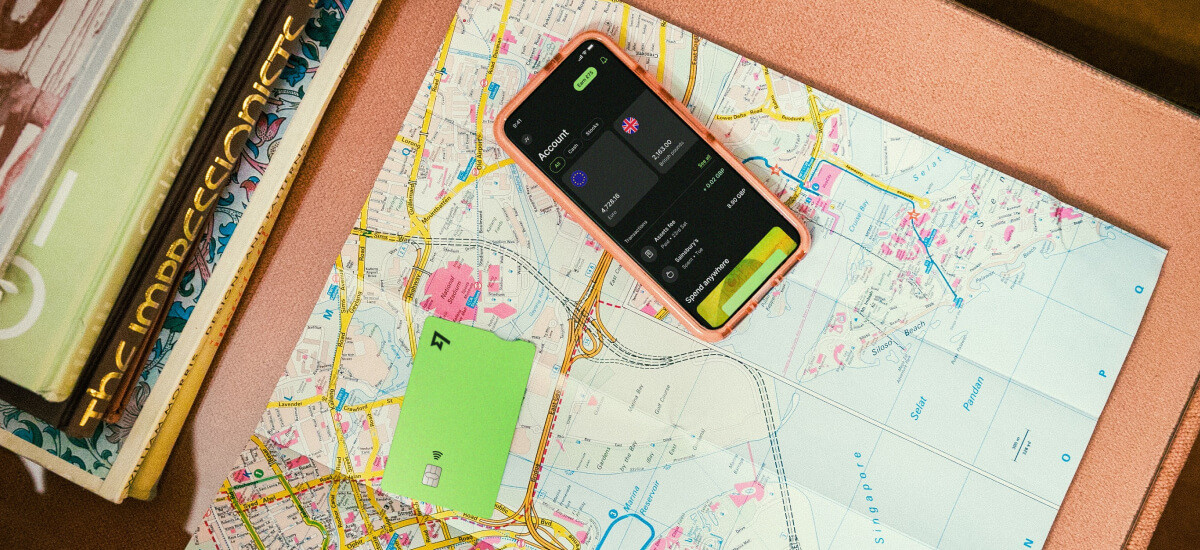 Cash App offers broader services like crypto and investments while Apple Pay sticks with payment services
Cash App offers broader services like crypto and investments while Apple Pay sticks with payment services
4.3. Which Platform Is Right for You?
The choice between Cash App and Apple Pay depends on your specific needs and preferences:
- Choose Apple Pay if: You primarily use Apple devices and want a seamless, secure payment experience within the Apple ecosystem.
- Choose Cash App if: You use both Apple and Android devices and want a broader range of financial services, including investing and international payments.
4.4. Comparative Table
Here’s a table summarizing the key differences:
| Feature | Cash App | Apple Pay |
|---|---|---|
| Device Compatibility | Apple and Android | Apple Devices Only |
| Services | Payments, Investing, Crypto | Payments |
| International Payments | US and UK | Primarily US |
| Fees | Variable, for some services | Variable, for some services |
| Additional Features | Direct Deposit, Paper Money Deposits | Secure Payments, Integration with Apple Wallet |
Understanding these differences can help you choose the platform that best fits your financial needs and lifestyle.
5. Security Considerations When Transferring Funds
When transferring funds between any platforms, security should be your top priority. Both Apple Pay and Cash App employ various security measures, but it’s essential to be aware of the risks and take steps to protect your money.
5.1. Security Features of Apple Pay
Apple Pay uses several security features to protect your financial information:
- Tokenization: When you add a card to Apple Pay, the actual card number is not stored on your device or on Apple’s servers. Instead, a unique Device Account Number is created, encrypted, and stored in the Secure Element on your device.
- Face ID and Touch ID: Transactions are authenticated using Face ID or Touch ID, ensuring that only you can authorize payments.
- Transaction Notifications: You receive instant notifications for every transaction, allowing you to quickly identify and report any unauthorized activity.
- Privacy: Apple does not store your transaction information in a way that can be tied back to you, ensuring your privacy.
5.2. Security Features of Cash App
Cash App also employs several security measures to protect your funds:
- Encryption: Cash App encrypts your data to protect it during transmission and storage.
- PIN and Touch ID: You can set up a PIN or use Touch ID to secure your Cash App account and authorize transactions.
- Fraud Detection: Cash App uses fraud detection systems to monitor transactions and identify suspicious activity.
- Payment Verification: You receive notifications for all transactions and can review your transaction history to ensure accuracy.
5.3. Common Scams and How to Avoid Them
Despite the security measures in place, scams can still occur. Here are some common scams and how to avoid them:
- Phishing Scams: Scammers may try to trick you into providing your login credentials or financial information by sending fake emails or text messages. Always verify the sender’s authenticity before providing any information.
- Fake Payment Scams: Scammers may send you fake payment notifications and ask you to refund the money. Always check your account balance to confirm that you have actually received the money before sending any funds back.
- Impersonation Scams: Scammers may impersonate customer service representatives or other authority figures to trick you into sending them money. Never send money to someone you haven’t verified.
5.4. Best Practices for Secure Transfers
To ensure your transfers are secure, follow these best practices:
- Use Strong Passwords: Use strong, unique passwords for your Apple Pay, Cash App, and bank accounts.
- Enable Two-Factor Authentication: Enable two-factor authentication (2FA) for added security. This requires a second verification method, such as a code sent to your phone, in addition to your password.
- Monitor Your Accounts Regularly: Regularly check your account balances and transaction history to identify any unauthorized activity.
- Be Wary of Suspicious Requests: Be cautious of any requests for money from unknown sources or that seem too good to be true.
- Keep Your Software Updated: Keep your smartphone and apps updated to ensure you have the latest security patches.
By following these security tips, you can protect your funds and ensure a safe and secure transfer experience.
6. Fees Associated With Transfers
Understanding the fees associated with transferring funds between Apple Pay and Cash App is crucial for managing your money effectively. While both platforms offer many services for free, certain transactions may incur charges.
6.1. Apple Pay Fees
Apple Pay itself does not charge fees for most transactions. However, there are a few instances where fees might apply:
- Instant Transfers: When transferring funds from Apple Cash to your linked debit card, you may be charged a fee for instant transfers. This fee is typically a percentage of the transfer amount.
- Merchant Fees: While Apple Pay does not charge consumers directly, merchants may incur fees for accepting Apple Pay transactions. However, these fees are usually absorbed by the merchant and not passed on to the consumer.
6.2. Cash App Fees
Cash App also offers many services for free, but certain transactions may incur fees:
- Instant Deposits: When transferring funds from Cash App to your linked debit card, you may be charged a fee for instant deposits. This fee is typically a percentage of the transfer amount.
- Credit Card Payments: When sending money to someone using a credit card, you will be charged a fee. This fee is typically around 3% of the transaction amount.
- Business Accounts: If you use Cash App for business transactions, you may be charged a fee for receiving payments.
6.3. Fee Comparison
Here’s a comparison of the fees associated with each platform:
| Fee Type | Apple Pay | Cash App |
|---|---|---|
| Instant Transfers | Fee applies, typically a percentage of the amount | Fee applies, typically a percentage of the amount |
| Credit Card Payments | N/A | Fee applies, typically around 3% |
| Business Accounts | N/A | Fee applies for receiving payments |
| Standard Transfers | Free (1-3 business days) | Free (1-3 business days) |
| Monthly/Annual Fees | None | None |
6.4. How to Minimize Fees
To minimize fees when transferring funds, consider the following tips:
- Opt for Standard Transfers: Choose standard transfers instead of instant transfers whenever possible. Standard transfers typically take 1-3 business days but are free of charge.
- Use Debit Cards or Bank Accounts: Avoid using credit cards for payments, as this can incur fees. Instead, use your debit card or linked bank account.
- Plan Ahead: Plan your transfers in advance to avoid the need for instant transfers.
- Read the Fine Print: Always read the terms and conditions of each platform to understand the fees associated with different transactions.
By being mindful of these fees and following these tips, you can save money and manage your funds more effectively.
7. International Money Transfers: Wise as an Alternative
While Cash App and Apple Pay are convenient for domestic transactions, they are limited when it comes to international money transfers. If you need to send money to someone overseas, consider using Wise (formerly TransferWise) as an alternative.
7.1. Limitations of Cash App and Apple Pay for International Transfers
Cash App and Apple Pay have limited capabilities for international money transfers:
- Cash App: While Cash App allows you to send money to users in the US and the UK, it does not support transfers to other countries.
- Apple Pay: Apple Pay is primarily US-based and does not support international transfers.
7.2. Why Choose Wise?
Wise offers several advantages for international money transfers:
- Mid-Market Exchange Rate: Wise uses the mid-market exchange rate, which is the fairest exchange rate available. This means you get more for your money compared to traditional banks and other money transfer services.
- Low, Transparent Fees: Wise charges low, transparent fees for international transfers. You can see the exact fees upfront, so there are no surprises.
- Fast Transfers: Wise offers fast transfers to over 80 countries, with many transfers arriving within 24 hours.
- Convenient Payment Options: You can pay for your transfer using a variety of methods, including bank transfers, debit cards, and credit cards.
- Multi-Currency Account: Wise also offers a multi-currency account that allows you to hold and manage money in multiple currencies.
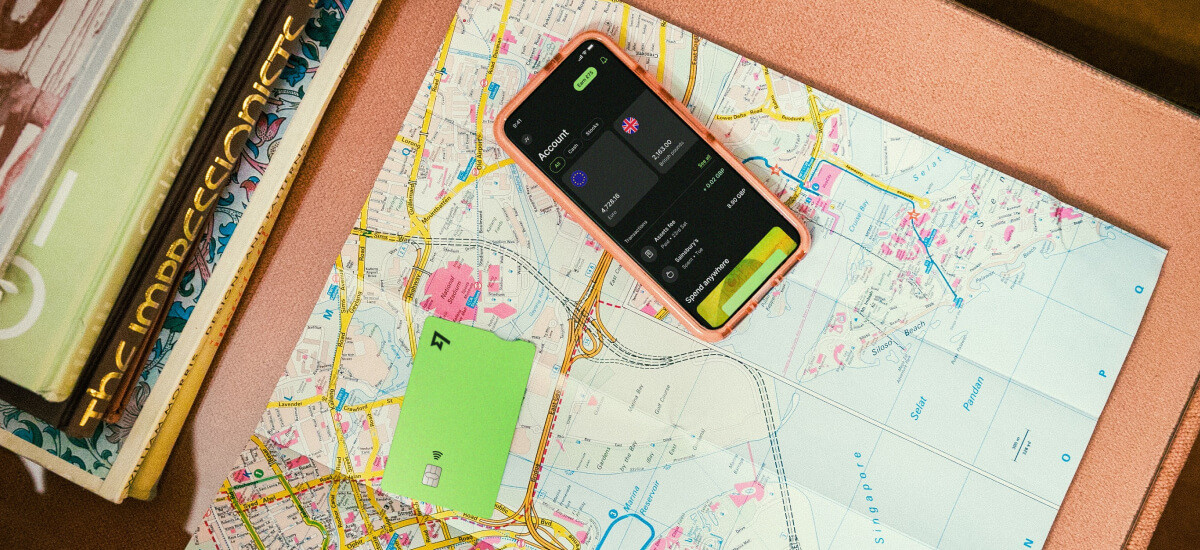 Cash App offers broader services like crypto and investments while Apple Pay sticks with payment services
Cash App offers broader services like crypto and investments while Apple Pay sticks with payment services
7.3. How to Use Wise
Using Wise is simple and straightforward:
- Sign Up: Create a free account on the Wise website or app.
- Enter Transfer Details: Enter the amount you want to send and the recipient’s bank details.
- Choose Payment Method: Choose your preferred payment method (bank transfer, debit card, or credit card).
- Review and Confirm: Review the transfer details and confirm the transaction.
- Track Your Transfer: Track your transfer online or in the app.
7.4. Wise vs. Traditional Banks
Compared to traditional banks, Wise offers several advantages for international money transfers:
| Feature | Wise | Traditional Banks |
|---|---|---|
| Exchange Rate | Mid-Market Rate | Less Favorable Rate |
| Fees | Low, Transparent | Higher, Often Hidden |
| Speed | Fast, Often Within 24 Hours | Slower, Typically 3-5 Business Days |
| Convenience | Online or App Based | In-Person or Online |
| Transparency | Full Disclosure of Fees | Less Transparent |
If you need to send money internationally, Wise is a reliable and cost-effective alternative to Cash App and Apple Pay.
8. Utilizing Money-Central.com for Financial Guidance
Navigating the world of digital payments and financial management can be complex. That’s where money-central.com comes in. Our website provides comprehensive and easy-to-understand information to help you make informed financial decisions.
8.1. Comprehensive Financial Information
Money-central.com offers a wide range of articles and guides on various financial topics, including:
- Budgeting and Saving: Learn how to create a budget, track your expenses, and save money effectively.
- Investing: Discover different investment options and strategies to grow your wealth.
- Debt Management: Get tips on how to manage your debt and improve your credit score.
- Digital Payments: Stay up-to-date on the latest trends and best practices in digital payments.
8.2. Easy-to-Understand Guides
We understand that financial jargon can be confusing. That’s why we break down complex topics into simple, easy-to-understand language. Our guides are designed to help you:
- Understand Key Concepts: Learn the basics of personal finance and digital payments.
- Make Informed Decisions: Get the information you need to make smart financial choices.
- Take Action: Implement practical strategies to improve your financial well-being.
8.3. Up-to-Date Information
The financial landscape is constantly evolving. We keep our content up-to-date with the latest trends, regulations, and best practices to ensure you have the most current information.
8.4. Powerful Tools and Resources
In addition to informative articles, money-central.com offers powerful tools and resources to help you manage your finances:
- Budgeting Calculators: Create a budget and track your expenses.
- Investment Calculators: Estimate the potential returns on your investments.
- Debt Management Tools: Develop a plan to pay off your debt.
8.5. Expert Advice
We partner with financial experts to provide you with reliable and trustworthy advice. Our experts share their insights and strategies to help you achieve your financial goals.
8.6. Call to Action
Ready to take control of your finances? Visit money-central.com today to explore our articles, use our tools, and get expert advice. Whether you’re looking to create a budget, invest for the future, or manage your debt, we have the resources you need to succeed.
9. Frequently Asked Questions (FAQ)
Here are some frequently asked questions about transferring money between Apple Pay and Cash App:
9.1. How Do You Add Apple Pay to Cash App?
You cannot directly add Apple Pay to Cash App or vice versa. Both are digital wallets, not banks, so direct transfers aren’t possible. However, you can add your Cash App card to Apple Pay for easy mobile spending.
9.2. How Do You Verify Cash App for Apple Pay?
To add your Cash App card to Apple Pay:
- Open your Apple Wallet and tap the + symbol.
- Follow the on-screen prompts to enter your card information.
- Open Cash App to verify that your Cash App card has been added.
9.3. Is There a Transfer Limit When Using Apple Pay With Cash App?
You can withdraw up to $10,000 per transaction from Apple Cash, with a limit of $20,000 in a 7-day period. These limits apply to transfers from Apple Cash to your bank account, not direct transfers to Cash App.
9.4. How Long Do Instant Transfers From Apple Pay to Cash App Take?
While you can’t directly move money from Apple Pay to Cash App, you can use an instant withdrawal from Apple Cash to your linked debit card, and then move the funds from your card to Cash App. Instant transfers from Apple Cash usually arrive in 30 minutes.
9.5. Can I Use Apple Cash to Pay Someone on Cash App?
No, you cannot directly use Apple Cash to pay someone on Cash App. You must first transfer the funds from Apple Cash to your bank account and then use Cash App to send the money.
9.6. What Happens if My Transfer Fails?
If your transfer fails, check the following:
- Ensure you have sufficient funds in your Apple Cash or bank account.
- Verify that your bank account details are correctly linked to both Apple Pay and Cash App.
- Check for any transfer limits imposed by either platform.
If the problem persists, contact Apple Pay or Cash App support for assistance.
9.7. Are There Any Hidden Fees?
Both Apple Pay and Cash App are generally transparent about their fees. However, always read the terms and conditions to understand any potential charges. Be particularly aware of fees for instant transfers and credit card payments.
9.8. How Secure Are These Transfers?
Both Apple Pay and Cash App use encryption and other security measures to protect your financial information. However, it’s essential to follow best practices for secure transfers, such as using strong passwords and enabling two-factor authentication.
9.9. Can I Cancel a Transfer?
The ability to cancel a transfer depends on the platform and the status of the transaction. Generally, you can cancel a transfer if it is still pending. Contact Apple Pay or Cash App support for assistance with canceling a transfer.
9.10. What Should I Do if I Suspect Fraud?
If you suspect fraud, take the following steps:
- Immediately change your passwords for Apple Pay, Cash App, and your bank accounts.
- Contact Apple Pay or Cash App support to report the suspicious activity.
- Contact your bank or credit card company to report any unauthorized transactions.
- Monitor your accounts closely for any further fraudulent activity.
10. Conclusion
While directly transferring money from Apple Pay to Cash App isn’t possible, money-central.com has shown you how to bridge the gap effectively. By using a bank account or debit card as an intermediary, you can easily move your funds between these platforms. Remember to consider the fees, security measures, and alternatives to make the best financial decisions.
For more in-depth guidance and tools to manage your finances, visit money-central.com today. Take control of your financial future with our comprehensive resources and expert advice. Address: 44 West Fourth Street, New York, NY 10012, United States. Phone: +1 (212) 998-0000.