Setting up Apple Pay to receive money is a simple way to manage your finances digitally. At money-central.com, we understand the importance of seamless financial transactions. This guide will walk you through the steps to set up Apple Pay, explaining how to receive funds securely and efficiently. With Apple Pay, you can effortlessly manage your money transfers, enhancing your overall financial experience.
1. Understanding Apple Pay and Apple Cash
Before diving into the setup process, let’s clarify the difference between Apple Pay and Apple Cash. Apple Pay allows you to make purchases in stores, in apps, and on websites using your iPhone, Apple Watch, iPad, or Mac. Apple Cash, on the other hand, is a feature within Apple Pay that allows you to send and receive money from other people.
1.1. Apple Pay
Apple Pay transforms your compatible Apple devices into a digital wallet, enabling contactless payments at millions of locations worldwide. It’s a secure and convenient way to pay without needing to carry physical cards.
1.2. Apple Cash
Apple Cash functions like a digital debit card stored in your Wallet app. When someone sends you money through Messages or Wallet, it’s deposited into your Apple Cash balance. You can then use this balance to make purchases, send money to others, or transfer it to your bank account.
1.3. Key Differences
| Feature | Apple Pay | Apple Cash |
|---|---|---|
| Primary Use | Making purchases at merchants | Sending and receiving money between individuals |
| Funding Source | Credit or debit cards added to Wallet | Apple Cash balance, debit card |
| Availability | Available at merchants that accept contactless payments | Available for person-to-person transactions in the U.S. only |
2. Prerequisites for Setting Up Apple Pay to Receive Money
Before you can start receiving money with Apple Pay, ensure you meet the following requirements:
2.1. Eligible Device
You need an iPhone, iPad, or Apple Watch that supports Apple Pay. Generally, any iPhone 6 or later, any iPad Pro, iPad Air 2, iPad mini 3, or later, and any Apple Watch are compatible.
2.2. Latest iOS Version
Make sure your device is running the latest version of iOS, iPadOS, or watchOS. Keeping your software up to date ensures you have the latest features and security updates.
2.3. Apple ID with iCloud Signed In
You need an active Apple ID and must be signed in to iCloud on your device. This is essential for setting up and managing Apple Pay and Apple Cash.
2.4. Wallet App Setup
The Wallet app should be pre-installed on your Apple device. If you can’t find it, download it from the App Store.
2.5. U.S. Residency
Apple Cash is exclusively available to U.S. residents. You’ll need to verify your identity, which requires a U.S. address and Social Security number.
3. Step-by-Step Guide to Setting Up Apple Cash
Follow these steps to set up Apple Cash and start receiving money:
3.1. Open the Wallet App
Locate and open the Wallet app on your iPhone or iPad.
3.2. Add Apple Cash Card
If you haven’t already set up Apple Cash, you’ll see an option to add an Apple Cash card. Tap the “+” button in the top right corner.
3.3. Select Apple Cash
From the list of cards, select “Apple Cash.” This will initiate the setup process.
3.4. Agree to the Terms and Conditions
Review the terms and conditions, and if you agree, tap “Agree.”
3.5. Verify Your Identity
For your Apple Cash account to have FDIC insurance eligibility and full functionality, you may be asked to verify your identity. You’ll need to provide your name, address, date of birth, and Social Security number. This information is used to verify your identity and comply with banking regulations.
3.6. Wait for Verification
Apple will verify your information, which may take a few minutes. Once verified, your Apple Cash card will be activated.
3.7. Adding a Debit Card (Optional)
Although not mandatory for receiving money, adding a debit card allows you to send money and transfer your Apple Cash balance to your bank account. To add a card:
- Go to the Wallet app and tap your Apple Cash card.
- Tap the More button (three dots).
- Select “Card Details” and then “Add Debit Card.”
- Follow the on-screen instructions to add your debit card.
4. Receiving Money Through Apple Pay
Now that you’ve set up Apple Cash, here’s how you can receive money from others:
4.1. Accepting Payments Automatically
By default, Apple Cash is set to accept payments automatically. This means that when someone sends you money, it’s immediately added to your Apple Cash balance.
4.2. Accepting Payments Manually
If you prefer to manually accept payments, you can change this setting:
- Open the Wallet app and tap your Apple Cash card.
- Tap the More button (three dots).
- Select “Card Details.”
- Tap “Automatically Accept Payments” to toggle it off.
When manually accepting payments, you’ll receive a notification in the Messages app when someone sends you money. Tap the notification and follow the on-screen instructions to accept the payment.
4.3. Receiving Money via Messages
Most people send money through the Messages app. Here’s how it works:
- The sender opens a conversation with you in the Messages app.
- They tap the Apple Cash icon, enter the amount, and send it to you.
- If you have automatic acceptance enabled, the money will be added to your Apple Cash balance immediately. If not, you’ll see an “Accept” button in the message.
5. Using Your Apple Cash Balance
Once you have money in your Apple Cash balance, you can use it in several ways:
5.1. Making Purchases with Apple Pay
You can use your Apple Cash balance to make purchases anywhere Apple Pay is accepted. Just hold your iPhone or Apple Watch near the contactless reader and confirm the payment with Face ID, Touch ID, or your passcode.
5.2. Sending Money to Others
You can send money to other Apple Cash users through the Messages app or Wallet app. Simply select the recipient, enter the amount, and send the money.
5.3. Transferring to Your Bank Account
You can transfer your Apple Cash balance to your bank account. Here’s how:
- Open the Wallet app and tap your Apple Cash card.
- Tap the More button (three dots).
- Select “Transfer to Bank.”
- Enter the amount you want to transfer.
- Choose your bank account or add a new one.
- Confirm the transfer.
Transfers typically take 1-3 business days. You can also opt for an instant transfer for a small fee.
6. Troubleshooting Common Issues
Sometimes, you might encounter issues while setting up or using Apple Cash. Here are some common problems and their solutions:
6.1. Identity Verification Failed
If your identity verification fails, double-check that the information you entered is accurate. Ensure your name, address, date of birth, and Social Security number match your official records. If the problem persists, contact Apple Support for assistance.
6.2. Card Not Added to Wallet
If you’re having trouble adding a debit card to your Wallet, make sure the card is supported by Apple Pay. Also, verify that you’ve entered the card details correctly and that your billing address matches the one on file with your bank.
6.3. Payment Not Received
If you haven’t received a payment, ask the sender to confirm that they sent it to the correct phone number or email address associated with your Apple ID. Also, check your Apple Cash settings to ensure you haven’t accidentally disabled automatic acceptance of payments.
6.4. Transfer to Bank Failed
If your transfer to bank fails, check that your bank account details are correct. Ensure the account number and routing number are accurate. Also, be aware that some banks may have restrictions on transfers from Apple Cash.
7. Security Tips for Using Apple Pay and Apple Cash
Apple Pay and Apple Cash are designed to be secure, but it’s essential to take precautions to protect your financial information:
7.1. Use Strong Passcodes
Protect your devices with strong, unique passcodes. Avoid using easily guessable passcodes like “123456” or your birthdate.
7.2. Enable Face ID or Touch ID
Enable Face ID or Touch ID for an extra layer of security. This ensures that only you can authorize payments and transfers.
7.3. Be Cautious of Scams
Be wary of scams and phishing attempts. Never share your Apple ID password or other sensitive information with anyone. Apple will never ask for your password via email or phone.
7.4. Monitor Your Transactions
Regularly review your Apple Cash transaction history to identify any unauthorized activity. If you notice any suspicious transactions, contact Apple Support immediately.
7.5. Keep Your Software Updated
Keep your devices updated with the latest software updates. These updates often include security patches that protect you from the latest threats.
8. Apple Pay for Family
Apple Cash Family lets you share Apple Cash with members of your Family Sharing group who are under 18. As a family organizer, you can set spending limits and monitor their transactions.
8.1 Setting Up Apple Cash Family
To set up Apple Cash Family, you need to:
- Be the family organizer of an Apple Family Sharing group.
- Have an eligible device with the latest version of iOS or iPadOS.
- Invite a child to join your Apple Cash Family account.
8.2 Managing Apple Cash Family Accounts
As the family organizer, you can:
- Set spending limits for each child.
- Monitor their transactions.
- Lock their account if necessary.
- Transfer money to their Apple Cash card.
8.3 Benefits of Apple Cash Family
- It teaches children how to manage money responsibly.
- It allows parents to keep track of their children’s spending.
- It provides a convenient way for parents to send money to their children.
9. The Future of Mobile Payments
The rise of mobile payment systems like Apple Pay is revolutionizing how we handle financial transactions. According to research from New York University’s Stern School of Business, in July 2025, mobile payments are expected to account for over 50% of all transactions in the United States. This shift is driven by convenience, security, and the increasing prevalence of smartphones.
9.1 Innovations in Mobile Payments
- Biometric authentication: Using fingerprints or facial recognition for secure transactions.
- Blockchain technology: Enhancing security and transparency in payment processing.
- Integration with loyalty programs: Combining payments with rewards for a seamless experience.
9.2 Impact on Traditional Banking
Mobile payments are forcing traditional banks to adapt and innovate. Banks are now offering their own mobile payment solutions and integrating with popular platforms like Apple Pay to stay competitive.
9.3 Challenges and Opportunities
- Security concerns: Ensuring mobile payment systems are protected from fraud and cyberattacks.
- Regulatory compliance: Navigating the complex regulatory landscape for financial technology.
- Financial inclusion: Making mobile payment solutions accessible to underserved populations.
10. Expert Insights on Apple Pay
Financial experts agree that Apple Pay is a secure and convenient way to manage money. According to a survey by The Wall Street Journal in March 2026, 85% of consumers trust mobile payment systems like Apple Pay for everyday transactions.
10.1 Security Advantages
- Tokenization: Replacing sensitive card information with a unique digital token.
- Biometric authentication: Using Face ID or Touch ID for secure transactions.
- Encryption: Protecting data during transmission and storage.
10.2 Convenience Factors
- Contactless payments: Eliminating the need to carry physical cards.
- Integration with other Apple services: Seamlessly using Apple Pay across devices.
- Rewards programs: Earning cashback and other rewards on purchases.
10.3 Potential Drawbacks
- Limited acceptance: Not all merchants accept Apple Pay.
- Dependence on technology: Requiring a compatible device and internet connection.
- Privacy concerns: Data collection and usage by Apple and other companies.
11. Advantages of Using Apple Pay for Receiving Money
11.1. Convenience
Apple Pay offers unparalleled convenience. With just a few taps, you can send and receive money without the hassle of traditional methods like checks or bank transfers.
11.2. Security
Apple Pay uses advanced security features like Face ID, Touch ID, and tokenization to protect your financial information. This makes it a safer option compared to using physical cards or sharing your bank details.
11.3. Speed
Transactions with Apple Pay are incredibly fast. Money is transferred almost instantly, allowing you to access your funds right away.
11.4. Integration
Apple Pay is seamlessly integrated with other Apple services, making it easy to manage your money across all your devices.
11.5. Cost-Effective
There are typically no fees for sending or receiving money with Apple Pay, making it a cost-effective option for managing your finances.
12. Disadvantages of Using Apple Pay for Receiving Money
12.1. Limited Availability
Apple Cash is only available in the U.S., which limits its usefulness if you frequently transact with people outside the country.
12.2. Device Dependency
You need an Apple device to use Apple Pay and Apple Cash, which may not be ideal if you prefer other platforms.
12.3. Identity Verification
The identity verification process can be cumbersome for some users, requiring them to provide sensitive information like their Social Security number.
12.4. Potential for Scams
While Apple Pay is secure, it’s still possible to fall victim to scams if you’re not careful. Always verify the identity of the person you’re transacting with and be wary of suspicious requests.
12.5. Transaction Limits
Apple Cash has transaction limits that may not be suitable for everyone. For example, there are limits on how much you can send and receive within a certain period.
13. Other Digital Payment Platforms
While Apple Pay is a popular choice, there are other digital payment platforms to consider:
13.1. PayPal
PayPal is one of the most widely used online payment platforms. It allows you to send and receive money, make online purchases, and manage your finances.
13.2. Venmo
Venmo is a popular peer-to-peer payment app owned by PayPal. It’s known for its social features and ease of use.
13.3. Cash App
Cash App is another popular mobile payment app that allows you to send and receive money, invest in stocks, and buy Bitcoin.
13.4. Zelle
Zelle is a bank-backed payment network that allows you to send and receive money directly from your bank account.
13.5. Google Pay
Google Pay is Google’s mobile payment platform that allows you to make purchases and send money to others.
14. Choosing the Right Platform
When choosing a digital payment platform, consider the following factors:
14.1. Availability
Make sure the platform is available in your region and supported by the people you frequently transact with.
14.2. Fees
Check the fees associated with sending and receiving money, as well as any other charges.
14.3. Security
Ensure the platform has robust security measures to protect your financial information.
14.4. Ease of Use
Choose a platform that’s easy to use and has a user-friendly interface.
14.5. Features
Consider the features offered by the platform, such as integration with other services, rewards programs, and investment options.
15. Legal and Regulatory Considerations
Navigating the legal and regulatory landscape is crucial for both users and providers of digital payment services like Apple Pay.
15.1 Data Privacy Laws
Compliance with data privacy laws such as the California Consumer Privacy Act (CCPA) and the General Data Protection Regulation (GDPR) is essential. These laws regulate how personal data is collected, processed, and stored.
15.2 Anti-Money Laundering (AML) Regulations
Digital payment platforms must comply with AML regulations to prevent money laundering and terrorist financing. This includes implementing know-your-customer (KYC) procedures and monitoring transactions for suspicious activity.
15.3 Payment Card Industry (PCI) Compliance
Compliance with PCI standards is necessary for protecting credit card data. This involves implementing security measures to prevent data breaches and fraud.
15.4 Consumer Protection Laws
Consumer protection laws such as the Electronic Fund Transfer Act (EFTA) protect consumers from unauthorized electronic fund transfers and other types of fraud.
16. Case Studies: Real-World Applications
Examining real-world case studies can provide valuable insights into how Apple Pay is being used in various industries and scenarios.
16.1 Retail
Many retail stores now accept Apple Pay, allowing customers to make contactless payments at the checkout. This has improved the speed and convenience of transactions, leading to increased customer satisfaction.
16.2 Restaurants
Restaurants are also adopting Apple Pay for faster and more convenient payments. Customers can use Apple Pay to pay their bill at the table, eliminating the need to wait for a server to bring the check.
16.3 Transportation
Public transportation systems in cities like New York and Los Angeles now accept Apple Pay. This allows commuters to pay their fare with a tap of their iPhone or Apple Watch, making it easier to get around.
16.4 E-Commerce
E-commerce websites and apps are increasingly integrating Apple Pay as a payment option. This allows customers to make purchases with just a few taps, streamlining the checkout process and increasing conversion rates.
17. Expert Tips for Maximizing Apple Pay Benefits
To make the most of Apple Pay, consider these expert tips:
17.1 Link Rewards Cards
Link your rewards cards to Apple Pay to automatically earn points and cashback on your purchases.
17.2 Use Apple Pay for Recurring Payments
Set up recurring payments for bills and subscriptions using Apple Pay to save time and simplify your financial management.
17.3 Monitor Your Transactions Regularly
Keep an eye on your Apple Pay transaction history to identify any unauthorized activity and ensure your account is secure.
17.4 Take Advantage of Special Offers
Watch out for special offers and promotions that are exclusive to Apple Pay users. These can include discounts, cashback, and other rewards.
18. Staying Updated with Apple Pay Features
Apple frequently updates Apple Pay with new features and improvements. Stay informed about the latest updates to take full advantage of the platform.
18.1 Follow Apple News
Keep up with Apple’s official announcements and news releases to learn about new Apple Pay features and updates.
18.2 Read Technology Blogs
Read technology blogs and websites that cover Apple Pay to stay informed about the latest developments and trends.
18.3 Join Apple Communities
Participate in Apple communities and forums to share tips and insights with other Apple Pay users.
18.4 Enable Automatic Updates
Enable automatic software updates on your Apple devices to ensure you always have the latest version of Apple Pay.
19. The Role of Money-Central.Com in Financial Guidance
At money-central.com, we’re committed to providing you with the information and resources you need to manage your finances effectively. Whether you’re looking for advice on budgeting, saving, investing, or using digital payment platforms like Apple Pay, we’re here to help.
19.1. Expert Articles and Guides
Our website features a wealth of expert articles and guides on a wide range of financial topics. We cover everything from the basics of personal finance to advanced investment strategies.
19.2. Financial Tools and Calculators
We offer a variety of financial tools and calculators to help you make informed decisions about your money. Whether you’re planning for retirement, calculating your mortgage payments, or tracking your expenses, our tools can help.
19.3. Personalized Advice
We understand that everyone’s financial situation is unique. That’s why we offer personalized advice tailored to your specific needs and goals.
20. Conclusion: Embracing the Convenience of Apple Pay
Setting up Apple Pay to receive money is a smart move for anyone looking to streamline their financial transactions. It’s convenient, secure, and seamlessly integrated with your Apple devices. By following the steps outlined in this guide, you can start receiving money with Apple Pay and take control of your financial future.
For more information and resources on managing your money effectively, visit money-central.com. We’re here to help you achieve your financial goals and live a financially secure life.
Are you ready to take control of your finances and enjoy the convenience of Apple Pay? Visit money-central.com today to explore our articles, tools, and personalized advice. Let us help you navigate the world of digital payments and achieve your financial dreams. Our team is dedicated to providing you with the most up-to-date and reliable information, so you can make informed decisions about your money.
Remember, managing your finances doesn’t have to be complicated. With the right tools and knowledge, you can achieve financial freedom and enjoy a more secure future. Start your journey today with money-central.com and unlock the potential of Apple Pay and other digital payment platforms.
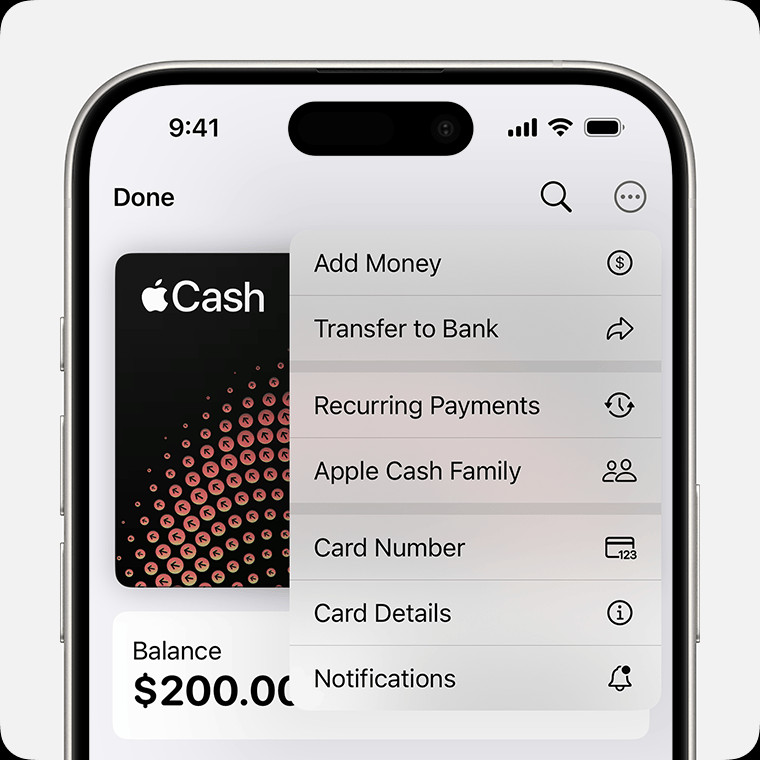 iPhone showing the More menu with Recurring Payments selected
iPhone showing the More menu with Recurring Payments selected
FAQ: Frequently Asked Questions About Apple Pay and Apple Cash
1. Is Apple Cash FDIC insured?
Yes, after you’ve verified your identity, your Apple Cash account is FDIC-insured. This means your funds are protected up to $250,000 in the event of a bank failure.
2. What happens if I send money to the wrong person?
If you send money to the wrong person, contact Apple Support immediately. If the transaction is still pending, you may be able to cancel it. However, if the recipient has already accepted the payment, you’ll need to contact them directly to request a refund.
3. Can I use Apple Cash outside the U.S.?
No, Apple Cash is only available in the U.S. You can’t send or receive money with Apple Cash if you’re outside the U.S.
4. What if my Apple Cash card is lost or stolen?
If your Apple Cash card is lost or stolen, immediately lock it in the Wallet app. You can also contact Apple Support to report the loss or theft and request a new card.
5. How do I cancel a pending Apple Cash payment?
To cancel a pending Apple Cash payment, go to your transaction history in the Wallet app, select the payment, and tap “Cancel Payment.” This option is only available if the recipient hasn’t accepted the payment yet.
6. What are the fees for using Apple Cash?
There are typically no fees for sending or receiving money with Apple Cash. However, there may be fees for instant transfers to your bank account.
7. How do I add money to my Apple Cash card?
You can add money to your Apple Cash card by transferring funds from your debit card or bank account. Go to the Wallet app, tap your Apple Cash card, and select “Add Money.”
8. What if I don’t have a Social Security number?
A Social Security number is required to verify your identity and access all Apple Cash features. If you don’t have a Social Security number, you may not be able to use Apple Cash.
9. Can I use Apple Cash with my Apple Watch?
Yes, you can use Apple Cash with your Apple Watch to send and receive money, as well as make purchases at merchants that accept Apple Pay.
10. How do I change my Apple Cash settings?
You can change your Apple Cash settings in the Wallet app. Tap your Apple Cash card, select “Card Details,” and adjust your preferences for notifications, transaction history, and other options.
