If you’re a frequent user of digital wallets like Cash App and Apple Pay, you might have encountered the need to move funds between these platforms. Specifically, you might be wondering How To Transfer Money From Cash App To Apple Pay. Or perhaps you’re looking at it from the other direction, wanting to know how to transfer money from Apple Pay to Cash App.
Unfortunately, there isn’t a direct link between Cash App and Apple Pay that allows for seamless transfers. These are separate services, and they don’t communicate directly with each other for fund transfers. However, transferring money between them is still achievable with a simple workaround. This guide will walk you through the necessary steps to move your money. We’ll also introduce you to Wise, a great option for international payments that integrates smoothly with Apple Pay.
Understanding the Transfer Process Between Apple Pay and Cash App
You might find yourself with funds in your Apple Cash account, perhaps from a friend’s payment. If you prefer using Cash App for your daily transactions and money transfers, consolidating your funds into your Cash App balance can be more convenient.
Directly transferring funds from Apple Pay to Cash App isn’t possible. Instead, you’ll need to follow a two-step process. This involves first withdrawing your money from Apple Pay to an intermediary account, such as your bank account or debit card. Once the funds are in your bank account, you can then use Cash App’s “Add Cash” feature to transfer the money into your Cash App balance. Let’s break down these steps.
Step-by-Step Guide: Moving Money from Apple Pay to Cash App
As mentioned, a direct transfer from Apple Cash to Cash App isn’t an option. However, bridging the gap between these two popular mobile wallets is definitely doable. Here’s how you can do it:
Step 1: Withdraw Funds from Apple Pay to Your Bank Account
The initial step is to transfer your funds from Apple Pay to your linked bank account. Here’s how to do it:
- Open the Wallet app on your iPhone or iPad.
- Tap your Apple Cash card, and then tap the More button (represented by three dots).
- Select Transfer to Bank.
- Enter the amount you wish to transfer and tap Next.
- Choose 1-3 Business Days for the transfer option to avoid any fees. This standard transfer is free of charge.
- Confirm the transfer using Face ID, Touch ID, or your passcode for security.
If you need the funds urgently, Apple Pay also offers an instant transfer option to your linked debit card. However, keep in mind that this expedited service comes with a fee.
Step 2: Transferring Money from Your Bank Account to Cash App
Once the money from your Apple Pay account has successfully arrived in your bank account, you can proceed to move it into your Cash App. Here’s how:
- Open Cash App on your mobile device and tap the Money tab (usually located at the bottom left, shaped like a bank building).
- Tap Add Cash.
- Enter the amount you want to add to your Cash App balance.
- Tap Add to initiate the transfer.
- Confirm the transaction using Touch ID or your Cash App PIN for security.
| 💡 Good to Know: If you have a Cash App Card, you can actually add it to your Apple Pay wallet. This allows you to use your Cash App balance for purchases anywhere Apple Pay is accepted, without needing to carry your physical Cash App card. |
|---|
Apple Pay vs. Cash App: A Comparison
Both Cash App and Apple Pay are widely used digital wallets that simplify peer-to-peer payments and offer the convenience of optional physical cards. While they share some similarities, they are distinct platforms with different service offerings. Let’s take a closer look at how Cash App and Apple Pay compare.
Similar Features of Apple Pay and Cash App
Here’s what Apple Pay and Cash App have in common:
- Free to Use: Both apps are free to download and offer many transaction types without fees. (For detailed information on Cash App fees, you can consult this guide).
- Person-to-Person Payments: You can send money to other users within the US using both Apple Pay and Cash App.
- Mobile Payment Convenience: Both enable contactless payments using your smartphone or smartwatch.
- Physical Card Options: Both offer physical debit cards that can be used for purchases in stores and online.
- Limited International P2P Transfers: Neither platform is designed for broad international person-to-person payments. (Learn more about international Apple Pay usage here).
Key Differences Between Cash App and Apple Pay
Here’s where Cash App and Apple Pay diverge:
- Platform Availability: Apple Pay is exclusive to Apple devices, whereas Cash App is available on both Apple and Android platforms, offering wider accessibility.
- Service Scope: Cash App extends beyond basic payments, offering services like cryptocurrency trading and investment features. Apple Pay primarily focuses on payment services.
- International Reach for P2P: Cash App allows transfers to users in both the US and the UK, while Apple Pay’s person-to-person payment feature is currently limited to the US.
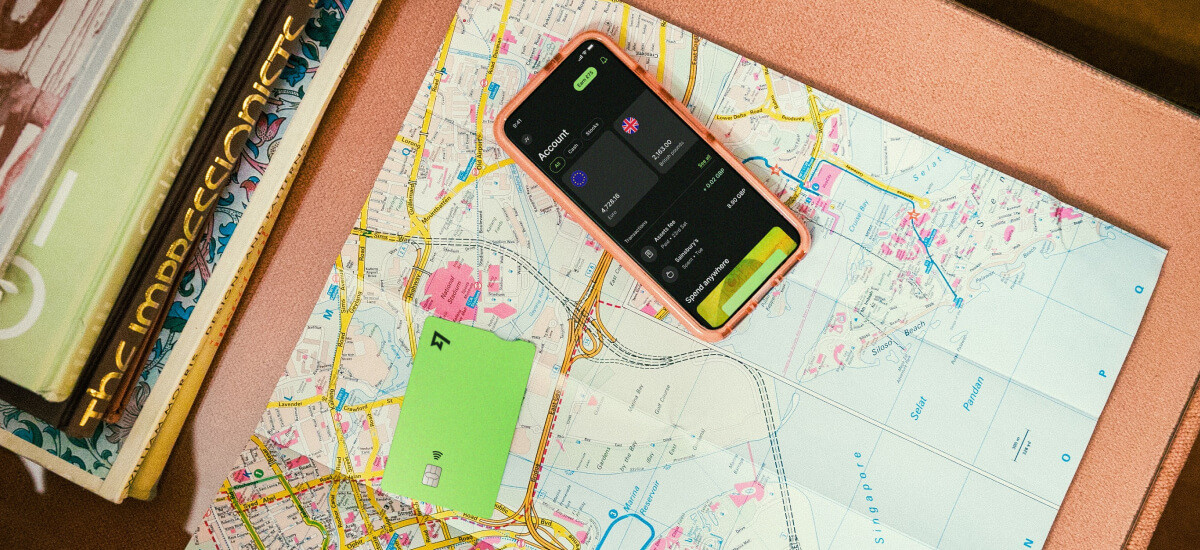 Wise for international money transfers
Wise for international money transfers
Send Money Internationally with Wise, Using Apple Pay
If you need to send money abroad, Apple Pay doesn’t offer direct international transfers. However, you can leverage Wise for international money transfers to over 80 countries. Wise provides transparent, low fees and uses the mid-market exchange rate. Plus, you can conveniently pay for your Wise transfers using Apple Pay on your Apple device.
For frequent international travelers or those who make purchases in multiple currencies, the Wise Multi-Currency Card is an excellent tool. You can add this card to your Apple Pay wallet, enabling low-cost international spending wherever you go.
Open a Wise Account Today
Please refer to the Terms of Use for your region or visit Wise Fees & Pricing: Only Pay for What You Use for the most current pricing and fee details.
In Conclusion
Directly linking Cash App and Apple Pay for withdrawals or transfers isn’t typically possible due to their nature as separate digital wallets. However, you can still transfer money from Apple Cash to your Cash App balance by using your bank account or a linked debit card as an intermediary step. By withdrawing funds from Apple Pay to your bank and then adding cash to Cash App from your bank, you can effectively move your money between these two popular platforms.
Frequently Asked Questions
Can You Add Apple Pay to Cash App Directly?
No, you cannot directly add Apple Pay to Cash App, or vice versa, for fund transfers. They function as e-wallets rather than traditional bank accounts that can be directly linked for transfers. However, you can add your Cash App Card to Apple Pay for convenient spending using your Cash App balance in places that accept Apple Pay.
How to Verify Cash App for Apple Pay?
If you want to add your Cash App Card to your Apple Pay wallet, follow these steps:
- Open your Apple Wallet app and tap the “+” symbol to add a new card.
- Follow the on-screen instructions to input your Cash App Card details.
- Open Cash App to confirm that your Cash Card has been successfully added to Apple Pay.
Are There Transfer Limits When Using Apple Pay with Cash App?
While not a direct transfer, when withdrawing from Apple Cash, you are subject to Apple Cash transfer limits. You can withdraw up to $10,000 USD per single transaction from Apple Cash, with a maximum of $20,000 USD in withdrawals within a 7-day period.
How Long Do Instant Transfers from Apple Pay to Cash App Take?
As direct instant transfers aren’t possible, you can use Apple Cash’s instant withdrawal feature to move funds to your linked debit card quickly. Then, you can transfer from your debit card to Cash App. Instant withdrawals from Apple Cash to your debit card typically process within 30 minutes. Remember that instant transfers from Apple Cash to your debit card incur a fee.
Sources: All sources verified as of December 19, 2022.
*Please see terms of use and product availability for your region or visit Wise fees and pricing for the most up to date pricing and fee information.
This article is for informational purposes only and does not constitute financial, tax, or legal advice. Consult with a financial advisor for personalized guidance.
