Are you experiencing issues with Tiller Money and your Google Account? Many users encounter a conflict when using Tiller Money, especially if they manage multiple Google accounts. This often manifests as errors or confusion when Tiller Money Feeds tries to connect to your Google Sheets. The solution is simpler than you might think: using a dedicated Google Chrome browser profile for your Tiller Money subscribed Google account. This ensures a smooth and conflict-free experience with Tiller Money.
To avoid these frustrating conflicts and ensure Tiller Money works seamlessly, we highly recommend setting up a dedicated Google Chrome browser profile specifically for your Tiller Money Google account. By isolating your Tiller account within its own browser profile, you eliminate any interference from other logged-in Google accounts.
You can easily see and manage your Chrome profiles. In the screenshot below, you’ll notice a browser profile clearly labeled for a “Tiller Google account,” alongside other profiles. This separation is key to preventing account confusion.
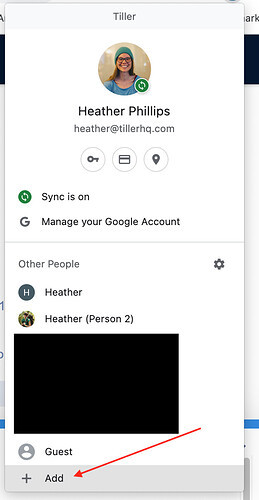 Chrome browser profile for Tiller Google account and other profiles
Chrome browser profile for Tiller Google account and other profiles
For detailed instructions on creating a dedicated Chrome browser profile, Google provides comprehensive steps here: Create a new Chrome profile. Setting this up is a quick and effective way to resolve most Google Account related issues with Tiller Money.
Understanding the Google Account Conflict with Tiller Money
The conflict arises because your browser might be signed into a different Google account than the one associated with your Tiller Money subscription. This is particularly common if you use multiple Google accounts for personal, work, or other purposes on the same browser.
You can quickly identify if you have a Google account conflict by checking the profile pictures within your Google apps (like Sheets or Gmail). Clicking on your profile picture in the top right corner will reveal all the Google accounts currently signed in to your browser profile.
Identify Google account conflict by checking browser profile pictures in Google apps
In the example above, the browser is defaulted to “Heather Phillips,” but this might not be the Google account linked to the Tiller Money subscription. This discrepancy confuses the Tiller Money add-on, leading to connection problems or errors like “refused to connect,” as shown below.
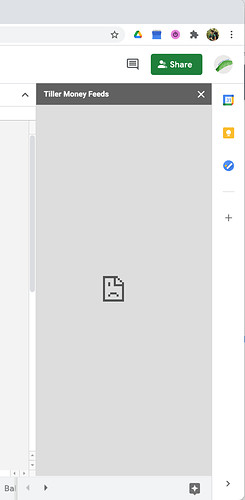 Tiller Money refused to connect error due to Google account conflict
Tiller Money refused to connect error due to Google account conflict
This issue is prevalent in households where computers are shared, or for individuals managing multiple Google accounts for different aspects of their lives.
The Solution: A Dedicated Chrome Browser Profile
Creating a dedicated Chrome browser profile is the most robust solution. Google itself recommends separate browser profiles when sharing a computer, and it’s perfectly suited for managing your Tiller Money account effectively.
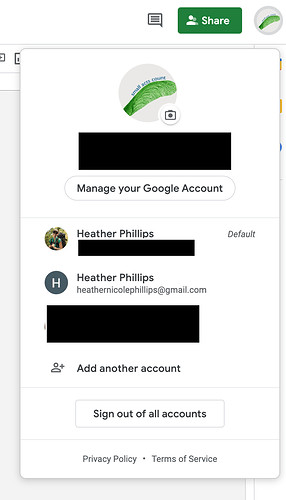 Google recommendation for separate browser profiles when sharing a computer
Google recommendation for separate browser profiles when sharing a computer
The beauty of a dedicated profile is that the default Google account within that profile is fixed. You can’t accidentally sign out of it and inadvertently use a different account with your Tiller Money sheets. This eliminates the root cause of the Google Account conflict.
Even if you attempt to “sign out of all accounts” within a dedicated profile, it will only log you out of the apps within that profile, not the profile itself. Upon signing back in, it will default to the Google account assigned to that specific browser profile.
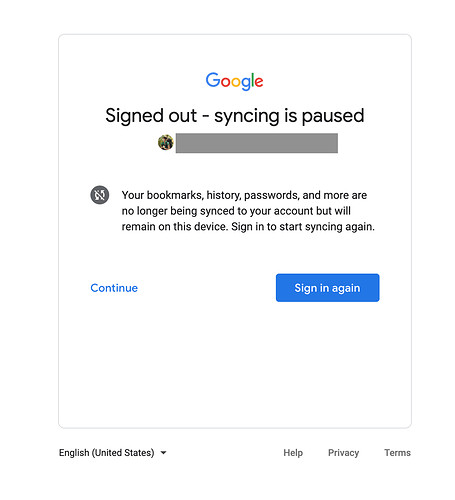 Chrome browser profile sign-out options
Chrome browser profile sign-out options
If the default account of your dedicated profile is indeed the one with your Tiller Money subscription, you should encounter the “Link Sheet” prompt when launching Tiller Money Feeds, indicating a successful connection.
Tiller Money Link Sheet prompt in dedicated browser profile
This dedicated browser profile method ensures that Tiller Money consistently interacts with the correct Google Account, resolving the “refused to connect” and similar errors.
Streamline Your Tiller Money Experience
By implementing a dedicated Chrome browser profile, you can avoid Google Account conflicts and enjoy a smoother, more reliable experience with Tiller Money. This simple step can save you from frustration and ensure your financial tracking remains seamless. Take a few minutes to set up a dedicated profile and optimize your Tiller Money workflow today!