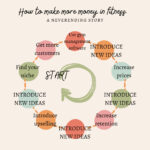Are you looking for convenient and reliable ways to add funds to your Netspend card? At money-central.com, we understand the importance of having easy access to your money, and we’re here to guide you through the various options available for funding your Netspend card, so you can manage your finances effectively, covering everything from online transfers to physical reload locations, ensuring you stay informed and in control of your finances. Discover the best ways to load your Netspend card and manage your funds with ease, and also explore prepaid debit cards, online banking, and money management tips for financial security.
1. What Is A Netspend Card And Why Use It?
A Netspend card is a prepaid debit card that offers a convenient alternative to traditional bank accounts. You can load money onto the card and use it for purchases, online transactions, and ATM withdrawals.
- Convenience: Netspend cards provide a way to manage your money without needing a traditional bank account.
- Accessibility: They’re available to almost anyone, regardless of credit history.
- Control: You can only spend what you load onto the card, helping you stick to a budget.
1.1. Benefits Of Using A Netspend Card
There are several advantages to using a Netspend card:
- No Credit Check: Unlike credit cards, Netspend doesn’t require a credit check, making it accessible to more people.
- Direct Deposit: You can set up direct deposit for paychecks and government benefits.
- Online Bill Pay: Pay bills online easily, avoiding the need for checks or money orders.
- Purchase Protection: Netspend cards often come with purchase protection and fraud monitoring.
- FDIC Insurance: Funds on deposit in your Netspend prepaid, debit, and savings accounts are FDIC insured up to $250,000 through your issuing bank, Pathward, N.A., Republic Bank & Trust Company, or The Bancorp Bank, N.A., Members FDIC, subject to certain conditions.
1.2. Understanding The Basics Of Netspend Cards
Before diving into how to load money, it’s essential to understand some basics:
- Activation: You must activate your Netspend card before using it.
- Fees: Be aware of any fees associated with using the card, such as monthly fees, transaction fees, or ATM fees.
- Limits: Understand the daily and monthly spending and withdrawal limits.
2. Where Can You Load Money Onto Your Netspend Card?
There are several ways to upload money onto your Netspend card, each offering its own level of convenience.
- Online Transfers
- Direct Deposit
- Reload Networks
- Mobile Check Load
- Bank Transfers
- PayPal
- Cash Reload Locations
2.1. Online Transfers To Your Netspend Card
One of the most convenient ways to add funds to your Netspend card is through online transfers. This method allows you to transfer money from another bank account or card directly to your Netspend account.
-
From a Bank Account: You can transfer funds from your bank account to your Netspend card online. Simply link your bank account to your Netspend account and initiate the transfer.
-
From Another Card: Some services allow you to transfer funds from another debit or credit card to your Netspend card, although fees may apply.
Online transfers are ideal for those who prefer managing their finances digitally and want a quick, hassle-free way to add funds to their Netspend card.
2.2. Direct Deposit To Your Netspend Card
Setting up direct deposit is a reliable way to automatically load funds onto your Netspend card. This is especially useful for receiving paychecks, government benefits, or other recurring payments.
- How to Set Up Direct Deposit: Provide your Netspend account and routing numbers to your employer or the agency issuing the payment. This information can be found in your Netspend account online or through the mobile app.
- Benefits of Direct Deposit:
- Convenience: Funds are automatically loaded onto your card without any manual effort.
- Speed: Direct deposit is often faster than receiving a paper check.
- Reliability: You don’t have to worry about losing or misplacing a check.
Direct deposit ensures that your funds are available on time and without any hassle, making it a great option for consistent income.
2.3. Using Reload Networks For Your Netspend Card
Reload networks are partnerships with various retail locations that allow you to add cash to your Netspend card. These networks provide a wide range of locations for you to conveniently reload your card.
- Popular Reload Networks:
- Netspend Reload Network: Netspend has its own network of reload locations, including grocery stores, convenience stores, and gas stations.
- Western Union: Many Western Union locations allow you to reload your Netspend card.
- MoneyGram: Similar to Western Union, MoneyGram offers reload services for Netspend cards at their locations.
- ACE Cash Express: ACE Cash Express stores also provide reload services.
- How to Use Reload Networks:
- Visit a participating retail location.
- Inform the cashier that you want to reload your Netspend card.
- Provide your Netspend card and the amount of cash you want to add.
- Pay the cashier, and the funds will be added to your card.
- Fees and Limits: Be aware of any fees charged by the reload network and any daily or monthly limits on reloads.
Reload networks offer a convenient way to add cash to your Netspend card, especially if you prefer in-person transactions.
2.4. Mobile Check Load For Your Netspend Card
Some Netspend cards offer a mobile check load feature, allowing you to add funds by simply taking a photo of a check with your smartphone.
- How to Use Mobile Check Load:
- Open the Netspend mobile app.
- Select the mobile check load option.
- Follow the instructions to take photos of the front and back of the check.
- Enter the check amount and submit the images.
- Requirements and Restrictions:
- The check must be payable to you.
- There may be limits on the amount you can load per check or per day.
- The check must meet certain requirements, such as being drawn on a U.S. bank.
- Processing Time: It may take a few business days for the check to be processed and the funds to be added to your Netspend card.
Mobile check load offers a convenient way to add funds to your Netspend card without having to visit a physical location.
2.5. Bank Transfers To Your Netspend Card
Transferring money from a traditional bank account to your Netspend card is a straightforward process.
- Linking Your Bank Account:
- Log in to your Netspend account online or through the mobile app.
- Go to the “Transfers” section and select “Add Bank Account.”
- Enter your bank account details, including the routing number and account number.
- Verify your bank account, which may involve confirming a small test deposit.
- Initiating the Transfer:
- Once your bank account is linked and verified, go to the “Transfers” section.
- Select “Transfer Funds” and choose the bank account as the source.
- Enter the amount you want to transfer and confirm the transaction.
- Processing Time: Bank transfers typically take 1-3 business days to complete.
Bank transfers provide a secure and reliable way to move funds from your bank account to your Netspend card.
2.6. Using PayPal To Load Your Netspend Card
PayPal can be a convenient intermediary for loading funds onto your Netspend card.
- Linking Your PayPal Account:
- Log in to your Netspend account online or through the mobile app.
- Go to the “Transfers” section and look for an option to link a PayPal account.
- Follow the prompts to log in to your PayPal account and authorize the connection.
- Transferring Funds:
- Once your PayPal account is linked, you can transfer funds from your PayPal balance to your Netspend card.
- Go to the “Transfers” section and select “Transfer Funds.”
- Choose PayPal as the source and enter the amount you want to transfer.
- Fees and Processing Time: Be aware of any fees charged by PayPal for the transfer and the processing time, which can vary.
Using PayPal can be a convenient way to load your Netspend card, especially if you frequently use PayPal for online transactions.
2.7. Cash Reload Locations For Your Netspend Card
For those who prefer to add cash to their Netspend card in person, cash reload locations offer a convenient option.
- Finding Cash Reload Locations:
- Use the Netspend mobile app or website to find nearby cash reload locations.
- Look for retail locations that participate in reload networks like Western Union, MoneyGram, or ACE Cash Express.
- Reloading Your Card:
- Visit a participating retail location.
- Inform the cashier that you want to reload your Netspend card.
- Provide your Netspend card and the amount of cash you want to add.
- Pay the cashier, and the funds will be added to your card.
- Fees and Limits: Check for any fees charged by the retail location and any daily or monthly limits on cash reloads.
Cash reload locations provide a convenient way to add funds to your Netspend card if you prefer using cash.
3. Step-By-Step Guide To Uploading Money On Your Netspend Card
Here’s a detailed guide on how to upload money on your Netspend card using various methods:
3.1. Uploading Money Online
- Step 1: Log In to Your Netspend Account: Go to the Netspend website or open the mobile app and log in to your account.
- Step 2: Navigate to the “Transfers” Section: Look for a “Transfers” or “Add Funds” option in the menu.
- Step 3: Choose Your Transfer Method: Select the method you want to use, such as “Bank Transfer” or “Transfer from Another Card.”
- Step 4: Enter the Required Information: Provide the necessary details, such as your bank account information or card details.
- Step 5: Verify and Confirm: Review the information you entered and confirm the transaction.
- Step 6: Wait for Processing: Allow the necessary processing time for the funds to be added to your Netspend card.
3.2. Setting Up Direct Deposit
- Step 1: Gather Your Account Information: Find your Netspend account and routing numbers in your online account or mobile app.
- Step 2: Complete a Direct Deposit Form: Obtain a direct deposit form from your employer or the agency issuing the payment.
- Step 3: Provide Your Information: Fill out the form with your Netspend account and routing numbers.
- Step 4: Submit the Form: Submit the completed form to your employer or the agency.
- Step 5: Verify Your Deposit: Check your Netspend account to ensure the direct deposit is processed correctly.
3.3. Using Reload Networks
- Step 1: Find a Participating Location: Use the Netspend website or mobile app to locate a participating retail location.
- Step 2: Visit the Location: Go to the retail location and find the customer service desk or cashier.
- Step 3: Request to Reload Your Card: Inform the cashier that you want to reload your Netspend card.
- Step 4: Provide Your Card and Cash: Give the cashier your Netspend card and the amount of cash you want to add.
- Step 5: Pay the Fee (If Applicable): Pay any fees charged by the retail location.
- Step 6: Confirm the Transaction: Verify that the funds have been added to your Netspend card.
3.4. Loading Money Via Mobile Check Load
- Step 1: Open the Netspend Mobile App: Launch the Netspend mobile app on your smartphone.
- Step 2: Select Mobile Check Load: Find and select the “Mobile Check Load” option.
- Step 3: Take Photos of the Check: Follow the instructions to take clear photos of the front and back of the check.
- Step 4: Enter Check Details: Enter the check amount and any other required information.
- Step 5: Submit the Check: Submit the check images for processing.
- Step 6: Wait for Approval: Allow a few business days for the check to be processed and the funds to be added to your Netspend card.
4. Tips For Choosing The Best Method To Upload Money On Your Netspend Card
Selecting the best method to upload money to your Netspend card depends on several factors. Consider these tips to make an informed decision:
4.1. Consider Convenience And Speed
- Online Transfers: If you need to add funds quickly and prefer managing your finances online, online transfers are a great option.
- Direct Deposit: For recurring payments like paychecks, direct deposit offers the most convenience and reliability.
- Mobile Check Load: If you receive checks regularly and want to avoid visiting a physical location, mobile check load can be a convenient choice.
4.2. Evaluate Fees
- Reload Networks: Be aware of any fees charged by reload networks, as these can vary.
- PayPal: Check for any fees associated with transferring funds from PayPal to your Netspend card.
- Bank Transfers: While bank transfers are often free, some banks may charge a fee for certain types of transfers.
4.3. Assess Accessibility
- Reload Networks: If you prefer adding cash in person, ensure there are convenient reload locations near you.
- Bank Transfers: Make sure you have a bank account that you can link to your Netspend account.
- Mobile Check Load: Verify that your Netspend card offers the mobile check load feature and that you meet the requirements.
4.4. Review Limits
- Reload Networks: Check for any daily or monthly limits on reloads.
- Mobile Check Load: Be aware of any limits on the amount you can load per check or per day.
- Bank Transfers: Understand any transfer limits imposed by your bank or Netspend.
By considering these factors, you can choose the method that best suits your needs and preferences.
5. Troubleshooting Common Issues When Uploading Money On Your Netspend Card
Even with the best planning, you may encounter issues when uploading money to your Netspend card. Here are some common problems and how to troubleshoot them:
5.1. Transfer Failures
- Insufficient Funds: Ensure you have sufficient funds in the source account before initiating the transfer.
- Incorrect Information: Double-check that you have entered the correct account information, such as the routing number and account number.
- Transfer Limits: Verify that you are not exceeding any transfer limits imposed by your bank or Netspend.
- Security Blocks: Your bank may have placed a security block on the transaction. Contact your bank to resolve this issue.
5.2. Delayed Processing
- Bank Processing Times: Bank transfers can take 1-3 business days to process. Be patient and wait for the funds to appear in your Netspend account.
- Mobile Check Load: Mobile check load can also take a few business days to process. Check your Netspend account for updates.
- System Issues: Occasionally, there may be system issues that delay processing. Contact Netspend customer service for assistance.
5.3. Declined Transactions
- Incorrect Card Information: Ensure you have entered the correct card details, such as the card number, expiration date, and CVV.
- Insufficient Funds: Verify that you have sufficient funds available on the card you are using for the transfer.
- Card Restrictions: Your card may have restrictions that prevent online transfers. Contact your card issuer to resolve this issue.
- Security Measures: Netspend may decline the transaction for security reasons. Contact Netspend customer service for assistance.
5.4. Issues With Reload Networks
- Location Issues: Ensure the reload location is a participating location and that they are able to process Netspend reloads.
- System Outages: The reload network may be experiencing a system outage. Try again later or visit a different location.
- Cashier Errors: The cashier may be unfamiliar with Netspend reloads. Ask for a supervisor or try a different location.
By understanding these common issues and how to troubleshoot them, you can minimize any disruptions when uploading money to your Netspend card.
6. Security Measures For Your Netspend Card
Protecting your Netspend card and account is crucial to prevent fraud and unauthorized access. Here are some essential security measures to follow:
6.1. Protect Your Card Information
- Keep Your Card Safe: Store your Netspend card in a secure location and avoid sharing your card details with others.
- Monitor Your Transactions: Regularly check your Netspend account for any unauthorized transactions.
- Report Lost or Stolen Cards: If your card is lost or stolen, report it immediately to Netspend.
6.2. Use Strong Passwords
- Create a Strong Password: Use a strong, unique password for your Netspend account.
- Change Your Password Regularly: Change your password every few months to prevent unauthorized access.
- Avoid Sharing Your Password: Never share your password with anyone.
6.3. Enable Two-Factor Authentication
- Add an Extra Layer of Security: Enable two-factor authentication (2FA) to add an extra layer of security to your Netspend account.
- Verify Your Identity: With 2FA, you will need to verify your identity using a second factor, such as a code sent to your phone, when logging in or making transactions.
6.4. Be Cautious Of Phishing Scams
- Recognize Phishing Emails: Be cautious of phishing emails or messages that ask for your Netspend account information.
- Verify Email Sources: Always verify the source of any email or message before providing any personal information.
- Report Suspicious Activity: Report any suspicious activity to Netspend.
6.5. Secure Your Mobile Device
- Use a Strong Passcode: Protect your smartphone with a strong passcode or biometric authentication.
- Install Security Software: Install security software on your smartphone to protect against malware and other threats.
- Keep Your Software Updated: Keep your smartphone’s operating system and apps updated to ensure you have the latest security patches.
By following these security measures, you can protect your Netspend card and account from fraud and unauthorized access.
7. Fees Associated With Netspend Cards
Understanding the fees associated with Netspend cards is essential for managing your finances effectively. Here’s a breakdown of common fees:
7.1. Monthly Fees
- Different Plans: Netspend offers different plans with varying monthly fees.
- Fee Waivers: Some plans allow you to waive the monthly fee by meeting certain requirements, such as having a certain amount of direct deposits each month.
7.2. Transaction Fees
- Purchase Transactions: Netspend typically does not charge fees for purchase transactions.
- ATM Withdrawals: Fees may apply for ATM withdrawals, especially at out-of-network ATMs.
- Over-the-Counter Withdrawals: Fees may also apply for over-the-counter withdrawals at banks or credit unions.
7.3. Reload Fees
- Reload Network Fees: Reload networks may charge fees for adding funds to your Netspend card.
- Fee Variations: These fees can vary depending on the reload network and the amount you are adding.
7.4. Other Fees
- Inactivity Fees: Netspend may charge inactivity fees if you do not use your card for a certain period of time.
- Card Replacement Fees: Fees may apply for replacing a lost or stolen card.
- Customer Service Fees: Some customer service inquiries may incur a fee.
7.5. How to Minimize Fees
- Choose the Right Plan: Select the Netspend plan that best suits your needs and spending habits.
- Set Up Direct Deposit: Utilize direct deposit to waive monthly fees.
- Use In-Network ATMs: Withdraw cash from in-network ATMs to avoid fees.
- Avoid Inactivity: Use your card regularly to avoid inactivity fees.
By understanding and minimizing these fees, you can maximize the value of your Netspend card.
8. Alternatives To Netspend Cards
While Netspend cards offer many benefits, they may not be the best option for everyone. Here are some alternatives to consider:
8.1. Traditional Bank Accounts
- Benefits: Traditional bank accounts offer features such as check writing, interest-bearing accounts, and access to a wider range of financial services.
- Considerations: They may require a credit check and minimum balance requirements.
8.2. Other Prepaid Debit Cards
- Variety of Options: There are many other prepaid debit cards available, each with its own features and fees.
- Research and Compare: Research and compare different prepaid debit cards to find the one that best suits your needs.
8.3. Credit Cards
- Building Credit: Credit cards can help you build credit if used responsibly.
- Rewards and Benefits: Many credit cards offer rewards and benefits, such as cash back or travel points.
- Interest Charges: Be aware of interest charges if you carry a balance on your credit card.
8.4. Mobile Banking Apps
- Digital Convenience: Mobile banking apps offer digital convenience and features such as mobile check deposit and online bill pay.
- Fee Structures: Be aware of any fees associated with using mobile banking apps.
8.5. Secured Credit Cards
- Credit Building: Secured credit cards are designed to help you build or rebuild credit.
- Security Deposit: They require a security deposit, which serves as your credit limit.
- Netspend® Better Credit Visa Card: This is a secured charge card account issued by Pathward®, National Association, Member FDIC, pursuant to a license from Visa U.S.A. Inc.
By considering these alternatives, you can determine whether a Netspend card is the right choice for you or if another option better suits your financial needs.
9. Maximizing The Benefits Of Your Netspend Card
To get the most out of your Netspend card, here are some strategies to maximize its benefits:
9.1. Budgeting
- Track Your Spending: Use your Netspend account to track your spending and identify areas where you can save money.
- Create a Budget: Create a budget and use your Netspend card to stick to it.
- Avoid Overspending: Only load the amount of money you need onto your card to avoid overspending.
9.2. Saving Money
- Set Savings Goals: Set savings goals and use your Netspend card to save money towards those goals.
- Automate Savings: Automate your savings by setting up regular transfers from your bank account to your Netspend card.
- Take Advantage of Rewards: Take advantage of any rewards or cashback programs offered by Netspend.
9.3. Managing Your Finances
- Monitor Your Account: Regularly monitor your Netspend account for any unauthorized transactions.
- Pay Bills on Time: Use your Netspend card to pay bills on time and avoid late fees.
- Avoid Fees: Minimize fees by choosing the right plan, using in-network ATMs, and avoiding inactivity.
9.4. Utilizing Direct Deposit
- Convenience: Direct deposit ensures that your funds are available on time and without any hassle.
- Fee Waivers: Utilize direct deposit to waive monthly fees.
- Quick Access: Direct deposit often faster than receiving a paper check.
9.5. Staying Informed
- Stay Updated: Keep up-to-date with the latest Netspend news and updates.
- Read the Fine Print: Carefully read the terms and conditions of your Netspend card to understand any fees or restrictions.
- Contact Customer Service: Contact Netspend customer service if you have any questions or concerns.
By following these strategies, you can maximize the benefits of your Netspend card and manage your finances effectively.
10. Frequently Asked Questions (FAQ) About Uploading Money On Your Netspend Card
Here are some frequently asked questions about uploading money on your Netspend card:
10.1. Can I Upload Money To My Netspend Card At Walmart?
Yes, you can upload money to your Netspend card at Walmart. Walmart participates in reload networks like MoneyGram and Western Union, which allow you to add cash to your card at their locations.
10.2. How Much Does It Cost To Upload Money To My Netspend Card?
The cost to upload money to your Netspend card varies depending on the method you use. Some methods, like bank transfers, may be free, while others, like reload networks, may charge a fee.
10.3. What Is The Maximum Amount I Can Upload To My Netspend Card?
The maximum amount you can upload to your Netspend card depends on your card agreement and the reload method. Check your card agreement for specific limits.
10.4. Can I Transfer Money From My Netspend Card To Another Bank Account?
Yes, you can transfer money from your Netspend card to another bank account. You will need to link your bank account to your Netspend account to initiate the transfer.
10.5. How Long Does It Take For Money To Be Available On My Netspend Card After Uploading?
The processing time varies depending on the upload method. Online transfers and direct deposits typically take 1-3 business days, while cash reloads are usually available immediately.
10.6. Can I Use A Credit Card To Upload Money To My Netspend Card?
Some services allow you to transfer funds from a credit card to your Netspend card, although fees may apply. Check with Netspend or the service provider for more information.
10.7. Is It Safe To Upload Money To My Netspend Card Online?
Yes, it is generally safe to upload money to your Netspend card online, as long as you follow security best practices, such as using strong passwords and enabling two-factor authentication.
10.8. What Should I Do If I Have Trouble Uploading Money To My Netspend Card?
If you have trouble uploading money to your Netspend card, contact Netspend customer service for assistance. They can help you troubleshoot the issue and provide guidance.
10.9. Can I Upload Money To My Netspend Card At CVS?
Yes, you can upload money to your Netspend card at CVS through reload networks like MoneyGram and Western Union.
10.10. Are There Any Alternatives To Uploading Money To My Netspend Card?
Yes, alternatives include using a traditional bank account, other prepaid debit cards, or mobile banking apps. Consider your needs and preferences when choosing an alternative.
We hope this comprehensive guide has helped you understand where you can upload money on your Netspend card. Managing your finances effectively is crucial for achieving financial stability and reaching your goals. At money-central.com, we are committed to providing you with the information and resources you need to make informed financial decisions.
Explore our website for more articles, tools, and expert advice to help you take control of your finances. Whether you’re looking to improve your budgeting skills, find the best investment options, or learn how to manage debt, we’ve got you covered. Visit money-central.com today and start your journey towards financial success.
Address: 44 West Fourth Street, New York, NY 10012, United States
Phone: +1 (212) 998-0000
Website: money-central.com