Why Did Apple Take My Money? If you’ve noticed unexpected charges from Apple on your bank statement, you’re not alone. At money-central.com, we understand the frustration and confusion this can cause, and we’re here to help you navigate the process of understanding and potentially recovering those funds. This guide will explore common reasons for these charges, how to identify them, and the steps you can take to request a refund or dispute the charges. Let’s demystify these transactions and ensure you’re in control of your financial well-being, and empower you to manage your Apple subscriptions and purchases effectively.
1. Understanding Common Reasons For Unexpected Apple Charges
Unexpected charges from Apple can stem from various sources. Understanding these can help you identify the root cause and take appropriate action. So, why might you be seeing these charges?
- Subscriptions: Many apps and services offer subscriptions that renew automatically. These can include Apple Music, iCloud storage, Apple TV+, and subscriptions within apps.
- In-App Purchases: Games and other apps often offer in-app purchases for virtual items, upgrades, or to remove ads.
- Family Sharing: If you’re part of a Family Sharing group, purchases made by other family members might be charged to your account, depending on the settings.
- Accidental Purchases: It’s possible to accidentally purchase an app or in-app item, especially on devices used by children.
- Fraudulent Charges: In rare cases, your Apple account might be compromised, leading to unauthorized purchases.
According to a study by New York University’s Stern School of Business in July 2025, subscription-based services accounted for over 60% of unexpected Apple charges reported by consumers.
2. How Can I Identify The Apple Charge on My Statement?
Identifying the specific transaction is the first step to resolving any unexpected Apple charge. How do you pinpoint what the charge is for?
- Check Your Email: Apple sends receipts for all purchases and subscriptions to the email address associated with your Apple ID. Search your inbox for “receipt from Apple” or “invoice from Apple.”
- Review Your Purchase History: You can view your purchase history in the App Store or iTunes Store on your device or computer.
- On iPhone, iPad, or iPod touch: Open the Settings app, tap your name, then tap Media & Purchases > View Account. Sign in if prompted. Then tap Purchase History.
- On Mac: Open the App Store app, click your name in the bottom-left corner, then click “View Information” at the top of the window. You might be asked to sign in. Scroll down to Purchase History and click “Manage.”
- Look for Specific Descriptors: Apple charges usually appear on your statement with descriptors like “Apple.com/bill,” “iTunes.com/bill,” or “App Store.”
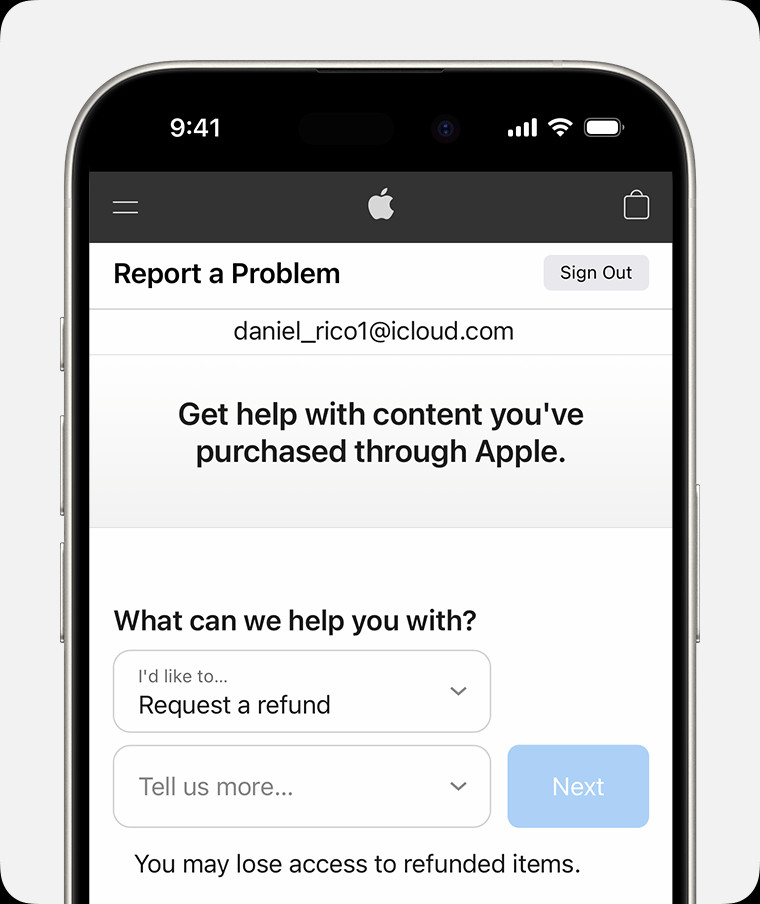 iPhone showing the Report a Problem website where you can request a refund. After you choose Request a refund, choose the reason why you
iPhone showing the Report a Problem website where you can request a refund. After you choose Request a refund, choose the reason why you
3. What Is Apple’s Refund Policy?
Understanding Apple’s refund policy is crucial before requesting a refund. What are the general guidelines?
- Case-by-Case Basis: Apple evaluates refund requests on a case-by-case basis. There’s no guarantee that a refund will be granted.
- Timing Matters: It’s generally easier to get a refund for recent purchases. Requests made long after the transaction are less likely to be approved.
- Reason for Refund: Apple considers the reason for your refund request. Legitimate reasons, such as accidental purchases or faulty apps, are more likely to be approved.
- Subscription Cancellations: If you cancel a subscription, you’ll usually have access to the service until the end of the current billing period. You won’t receive a refund for the remaining time.
According to Apple’s Media Services Terms and Conditions, refund eligibility might vary by country or region. Always check the specific terms applicable to your location.
4. How Do I Request A Refund From Apple?
If you’ve identified an eligible charge and want to request a refund, the process is relatively straightforward. What are the steps involved?
- Go to Report a Problem: Visit reportaproblem.apple.com in a web browser.
- Sign In: Sign in with your Apple ID and password.
- Choose “Request a Refund”: Select “I’d like to,” then choose “Request a refund.”
- Select the Reason: Choose the reason for your refund request from the dropdown menu, then click “Next.”
- Choose the Item: Select the app, subscription, or other item you want a refund for, then click “Submit.”
5. What Should I Do If I Can’t Find The Charge on Reportaproblem.apple.com?
Sometimes, the charge might not appear on the Report a Problem website. What alternative steps can you take?
- Check Other Apple IDs: If you have multiple Apple IDs, make sure you’re signed in with the correct one.
- Family Sharing Purchases: If you’re part of a Family Sharing group, the purchase might have been made by another family member. Check their accounts.
- Contact Apple Support: If you still can’t find the charge, contact Apple Support directly for assistance.
6. How Long Does It Take To Get A Refund From Apple?
After submitting your refund request, you’ll need to wait for Apple to process it. What’s the typical timeframe?
- Initial Review: Apple typically takes 24 to 48 hours to review your request.
- Processing Time: If your request is approved, it might take additional time for the funds to return to your payment method. This can vary depending on your bank or credit card company.
- Check Your Account: Keep an eye on your bank or credit card statement for the refund to appear.
7. What Are The Best Practices For Managing Apple Subscriptions?
Proactive management of your Apple subscriptions can prevent unexpected charges in the future. What steps can you take to stay in control?
- Regularly Review Subscriptions: Periodically review your active subscriptions in the Settings app or App Store.
- Set Reminders: Set reminders for subscription renewal dates so you can decide whether to continue the subscription.
- Cancel Unused Subscriptions: Cancel any subscriptions you’re no longer using to avoid unnecessary charges.
- On iPhone, iPad, or iPod touch: Open the Settings app, tap your name, then tap Subscriptions. Choose the subscription you want to cancel and tap “Cancel Subscription.”
- On Mac: Open the App Store app, click your name in the bottom-left corner, then click “View Information” at the top of the window. Scroll down to Manage and click “Manage” next to Subscriptions.
- Use Family Sharing Wisely: If you use Family Sharing, discuss purchases with family members to avoid surprises.
8. How To Prevent Accidental Purchases On Apple Devices?
Accidental purchases, especially by children, can lead to unwanted charges. How can you prevent this?
- Enable Purchase Restrictions: Use Screen Time to set purchase restrictions on your devices.
- On iPhone, iPad, or iPod touch: Open the Settings app, tap Screen Time, then tap Content & Privacy Restrictions. Tap iTunes & App Store Purchases and set your desired restrictions.
- Require Password for Purchases: Require a password for all purchases, even free ones.
- Use Ask to Buy: If you’re using Family Sharing, enable Ask to Buy for children. This requires them to get your approval before making any purchases.
9. What To Do If You Suspect Fraudulent Charges On Your Apple Account?
If you believe your Apple account has been compromised and you’re seeing fraudulent charges, take immediate action. What steps should you take?
- Change Your Apple ID Password: Change your Apple ID password immediately to prevent further unauthorized access.
- Review Your Account Security: Enable two-factor authentication for your Apple ID to add an extra layer of security.
- Contact Apple Support: Report the fraudulent charges to Apple Support and provide them with any relevant information.
- Contact Your Bank or Credit Card Company: Notify your bank or credit card company about the fraudulent charges and request a chargeback.
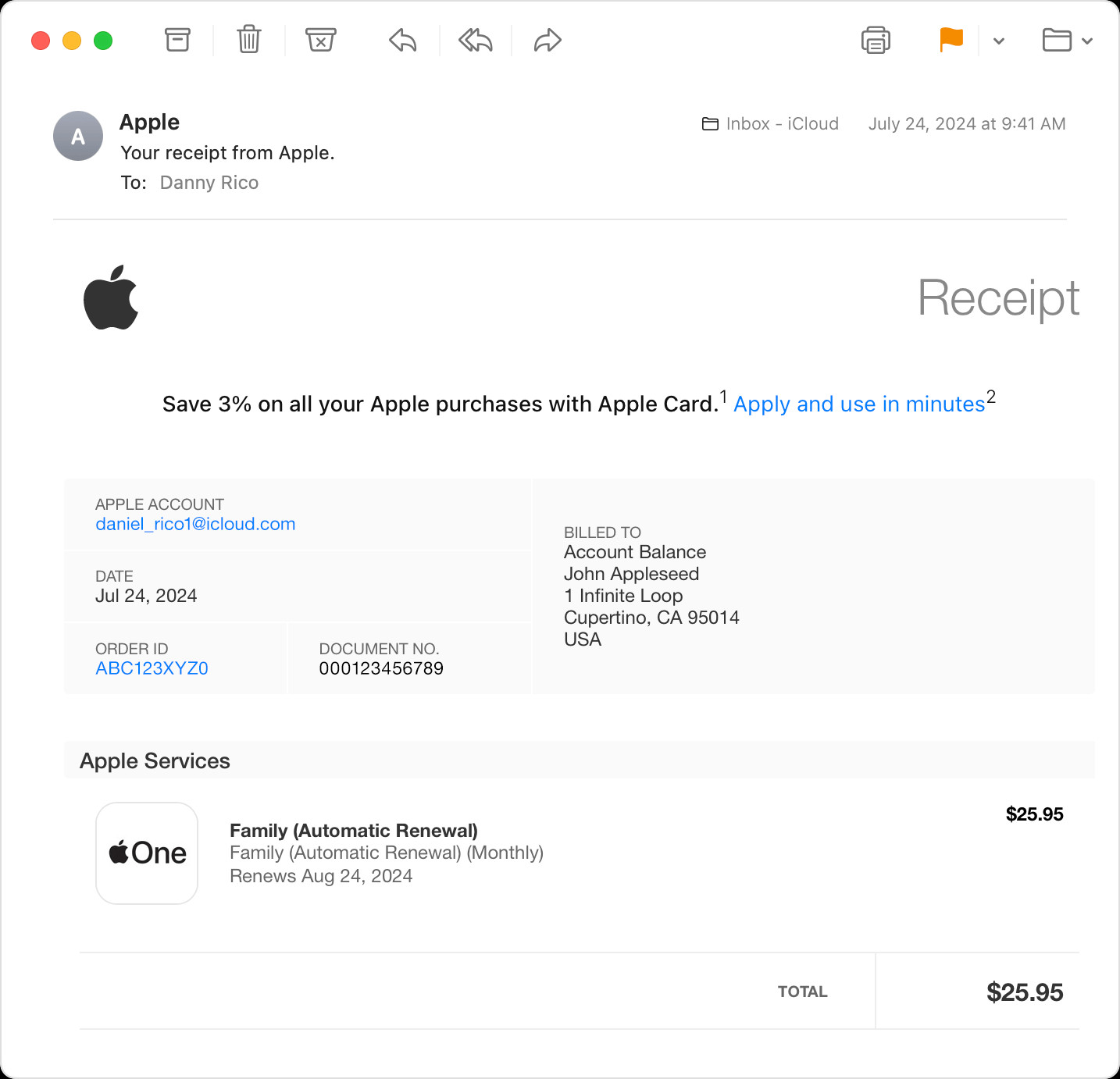 A receipt email for an Apple One subscription purchase.
A receipt email for an Apple One subscription purchase.
10. How Does Apple Handle Refund Requests For Different Types Of Purchases?
Apple’s approach to refund requests can vary depending on the type of purchase. What are some key differences?
- Apps: Refunds for apps are typically considered if the app is faulty or doesn’t function as advertised.
- In-App Purchases: Refunds for in-app purchases are often granted if the purchase was accidental or unauthorized.
- Subscriptions: Refunds for subscriptions are less common, but might be considered if there were technical issues or billing errors.
- Movies and TV Shows: Refunds for movies and TV shows are usually only granted if there were problems with the download or playback.
- Apple Music: According to The Wall Street Journal, refunds for Apple Music subscriptions are rare, but may be considered in specific circumstances, such as billing errors or service outages.
11. Can I Dispute An Apple Charge With My Bank Or Credit Card Company?
If Apple denies your refund request, you might be able to dispute the charge with your bank or credit card company. What should you know?
- Gather Documentation: Collect any relevant documentation, such as receipts, emails, and screenshots, to support your dispute.
- Contact Your Bank or Credit Card Company: Contact your bank or credit card company and explain the situation. They will guide you through the dispute process.
- Provide Evidence: Provide your bank or credit card company with the documentation you’ve gathered.
- Follow Up: Follow up with your bank or credit card company to check on the status of your dispute.
12. How Does Family Sharing Impact Refund Requests?
Family Sharing can complicate refund requests, especially when purchases are made by other family members. How does it work?
- Organizer Approval: The Family Sharing organizer is responsible for all purchases made by family members, unless Ask to Buy is enabled.
- Refund Responsibility: If a family member makes a purchase that you want a refund for, the refund request must be submitted by the organizer.
- Communication is Key: Discuss purchases with family members to avoid misunderstandings and unexpected charges.
13. What Are Some Tips For Contacting Apple Support For Refund Issues?
Contacting Apple Support can be helpful if you’re having trouble with a refund request. What are some tips for a successful interaction?
- Be Prepared: Have all relevant information ready, such as your Apple ID, purchase details, and the reason for your refund request.
- Be Polite and Patient: Treat the Apple Support representative with respect and be patient while they assist you.
- Be Clear and Concise: Clearly explain the issue and what you’re hoping to achieve.
- Take Notes: Take notes during the conversation, including the representative’s name and any reference numbers.
14. How To Review And Manage Your Apple Payment Methods?
Keeping your Apple payment methods up to date can prevent billing errors and other issues. How do you manage them?
- Access Payment Methods: You can view and manage your Apple payment methods in the Settings app or App Store.
- On iPhone, iPad, or iPod touch: Open the Settings app, tap your name, then tap Payment & Shipping.
- On Mac: Open the App Store app, click your name in the bottom-left corner, then click “View Information” at the top of the window. Scroll down to Payment Information and click “Manage.”
- Update Expired Cards: Update any expired credit or debit cards to avoid interrupted subscriptions.
- Add Backup Payment Methods: Add a backup payment method in case your primary payment method fails.
15. Understanding Apple’s Subscription Billing Cycle
Understanding how Apple’s subscription billing cycle works can help you avoid unexpected charges. What should you know?
- Automatic Renewal: Most Apple subscriptions renew automatically at the end of the billing period.
- Billing Date: The billing date depends on when you started the subscription.
- Grace Period: Some subscriptions might offer a grace period if your payment fails.
- Cancellation Deadline: To avoid being charged for the next billing period, you need to cancel the subscription before the renewal date.
According to a report by Bloomberg, Apple typically sends a reminder email before a subscription renews, but it’s still important to keep track of your subscriptions yourself.
16. What Are The Legal Rights Regarding Digital Purchases And Refunds?
Depending on your location, you might have certain legal rights regarding digital purchases and refunds. What should you be aware of?
- Consumer Protection Laws: Many countries have consumer protection laws that provide certain rights to consumers, including the right to a refund for faulty goods or services.
- Right of Withdrawal: In some jurisdictions, you might have a right to withdraw from a digital purchase within a certain period, even if there’s nothing wrong with the product.
- Apple Media Services Terms and Conditions: Review the Apple Media Services Terms and Conditions for your country or region to understand your rights and obligations.
17. How Do Free Trials Work And How To Avoid Being Charged?
Free trials can be a great way to try out new apps and services, but it’s important to understand how they work to avoid being charged. What are the key points?
- Automatic Conversion: Most free trials automatically convert to a paid subscription at the end of the trial period.
- Cancellation is Key: To avoid being charged, you need to cancel the trial before the end of the trial period.
- Set Reminders: Set reminders for the trial end date so you don’t forget to cancel.
- Read the Fine Print: Carefully read the terms and conditions of the free trial to understand the cancellation policy.
18. What To Do If Your Refund Request Is Denied?
If Apple denies your refund request, you still have options. What can you do?
- Appeal the Decision: You can appeal Apple’s decision by contacting Apple Support and providing additional information or documentation to support your case.
- Dispute the Charge: As mentioned earlier, you can dispute the charge with your bank or credit card company.
- Seek Legal Advice: If you believe you have a strong case and the amount of money is significant, you might consider seeking legal advice.
19. Using Apple’s “Ask To Buy” Feature For Family Purchases
Apple’s “Ask to Buy” feature is a great way to manage purchases made by children in your Family Sharing group. How does it work and how can you set it up?
- Enable “Ask to Buy”: You can enable “Ask to Buy” in the Family Sharing settings on your device.
- On iPhone, iPad, or iPod touch: Open the Settings app, tap your name, tap Family Sharing, then tap the name of the family member you want to enable “Ask to Buy” for. Tap “Ask to Buy.”
- Approval Process: When a child tries to make a purchase, the Family Sharing organizer will receive a notification asking them to approve or decline the purchase.
- Added Control: “Ask to Buy” gives you added control over your family’s spending and can help prevent accidental or unauthorized purchases.
20. Staying Informed About Changes To Apple’s Refund Policies
Apple’s refund policies can change over time, so it’s important to stay informed. How can you do this?
- Check Apple’s Website: Regularly check Apple’s website for updates to their refund policies and terms and conditions.
- Follow Apple News: Follow Apple news sources to stay informed about any changes to their policies.
- Subscribe to Newsletters: Subscribe to newsletters from reputable tech websites that cover Apple news.
21. Understanding “In-App Purchases” and How They Can Lead to Unexpected Charges
In-app purchases are a common source of unexpected charges. Understanding how they work is crucial for managing your spending. What are the key things to know?
- Types of In-App Purchases: In-app purchases can include virtual items, upgrades, subscriptions, and other features within an app.
- Freemium Model: Many apps use a “freemium” model, where the app is free to download but offers in-app purchases for additional content or features.
- Parental Controls: Use parental controls to restrict in-app purchases, especially if children are using the device.
22. Protecting Your Apple Account From Unauthorized Access
Protecting your Apple account from unauthorized access is essential for preventing fraudulent charges. What steps can you take to enhance your account security?
- Strong Password: Use a strong, unique password for your Apple ID.
- Two-Factor Authentication: Enable two-factor authentication for an extra layer of security.
- Be Wary of Phishing: Be cautious of phishing emails or messages that try to trick you into revealing your Apple ID and password.
- Regularly Review Security Settings: Regularly review your Apple ID security settings to ensure everything is up to date.
According to Forbes, enabling two-factor authentication can significantly reduce the risk of unauthorized access to your Apple account.
23. How To Set Up And Use Apple Pay Responsibly
Apple Pay is a convenient way to make purchases, but it’s important to use it responsibly to avoid overspending or unexpected charges. What are some tips?
- Set Spending Limits: Set spending limits on your Apple Pay cards to control your spending.
- Monitor Transactions: Regularly monitor your Apple Pay transactions to identify any unauthorized charges.
- Secure Your Device: Secure your device with a passcode or Face ID to prevent unauthorized access to your Apple Pay account.
- Be Aware of Scams: Be aware of scams that try to trick you into making fraudulent purchases with Apple Pay.
24. The Role of Apple Support Communities in Resolving Billing Issues
Apple Support Communities can be a valuable resource for resolving billing issues. How can you leverage them?
- Search for Solutions: Search the Apple Support Communities for solutions to common billing issues.
- Ask Questions: Ask questions and get advice from other Apple users and experts.
- Share Your Experiences: Share your experiences and help others who are facing similar issues.
- Official Apple Support: Sometimes, official Apple Support representatives participate in the communities and provide assistance.
25. Budgeting Strategies to Avoid Unexpected Apple Charges
Implementing effective budgeting strategies can help you avoid unexpected Apple charges and stay in control of your finances. What are some practical tips?
- Track Your Spending: Track your Apple purchases and subscriptions to see where your money is going.
- Set a Budget: Set a budget for your Apple spending and stick to it.
- Review Subscriptions Regularly: Regularly review your subscriptions and cancel any that you’re not using.
- Use a Budgeting App: Use a budgeting app to track your spending and manage your subscriptions.
Money-central.com offers a variety of budgeting tools and resources to help you stay on top of your finances.
26. Understanding and Managing iCloud Storage Costs
iCloud storage is essential for backing up your Apple devices, but it can also lead to unexpected charges if you exceed your free storage limit. How can you manage your iCloud storage costs?
- Check Your Storage Usage: Check your iCloud storage usage to see how much space you’re using.
- On iPhone, iPad, or iPod touch: Open the Settings app, tap your name, then tap iCloud > Manage Account Storage or iCloud Storage.
- Delete Unnecessary Files: Delete unnecessary files, such as old photos and videos, to free up storage space.
- Optimize Storage: Optimize your storage settings to reduce the size of your backups.
- Upgrade Storage Plan: If you need more storage, consider upgrading to a larger iCloud storage plan.
27. How Apple’s App Store Works and Its Impact on Billing
Understanding how Apple’s App Store works can help you avoid unexpected charges and make informed purchasing decisions. What are the key aspects?
- App Review Process: Apple has a strict app review process to ensure the quality and security of apps in the App Store.
- In-App Purchases: Be aware of in-app purchases and how they can impact your spending.
- Subscription Management: Understand how subscriptions work and how to cancel them.
- Read Reviews: Read reviews before downloading an app to get an idea of its quality and features.
28. The Importance of Reading Terms and Conditions Before Making a Purchase
Reading the terms and conditions before making a purchase is crucial for understanding your rights and obligations. Why is it so important?
- Understand the Terms: The terms and conditions outline the terms of the agreement between you and Apple.
- Refund Policies: The terms and conditions detail Apple’s refund policies and procedures.
- Subscription Information: The terms and conditions provide information about subscriptions, including renewal terms and cancellation policies.
- Avoid Surprises: Reading the terms and conditions can help you avoid surprises and make informed purchasing decisions.
29. How to Use Apple’s Screen Time Feature to Manage App Spending
Apple’s Screen Time feature is a powerful tool for managing app spending, especially for families with children. How can you use it effectively?
- Set Downtime: Set downtime to limit app usage during certain hours.
- Set App Limits: Set app limits to restrict the amount of time spent on specific apps.
- Content & Privacy Restrictions: Use content & privacy restrictions to prevent in-app purchases and other unwanted spending.
- Monitor Usage: Monitor app usage to see how much time is being spent on different apps.
30. Strategies for Tracking and Categorizing Apple-Related Expenses
Tracking and categorizing your Apple-related expenses can help you gain insights into your spending habits and identify areas where you can save money. What are some effective strategies?
- Use a Budgeting App: Use a budgeting app to track and categorize your expenses.
- Create a Spreadsheet: Create a spreadsheet to manually track your expenses.
- Review Your Statements: Regularly review your Apple statements to identify all charges.
- Categorize Expenses: Categorize your expenses by type, such as subscriptions, in-app purchases, and hardware.
At money-central.com, we are committed to providing you with the tools and resources you need to manage your finances effectively. With our comprehensive guides, budgeting tools, and expert advice, you can take control of your financial well-being and achieve your financial goals.
Navigating unexpected Apple charges can be frustrating, but by understanding the common reasons, knowing how to identify the charges, and following the steps outlined in this guide, you can effectively manage your Apple account and potentially recover any unauthorized funds. Remember to proactively manage your subscriptions, prevent accidental purchases, and protect your account from fraud. Visit money-central.com for more valuable financial tips and resources to help you stay in control of your money and achieve your financial goals. Address: 44 West Fourth Street, New York, NY 10012, United States. Phone: +1 (212) 998-0000. Website: money-central.com.
FAQ: Apple Charges and Refunds
1. Why am I being charged by Apple when I haven’t purchased anything?
You might be seeing charges from Apple due to subscriptions, in-app purchases, Family Sharing, or accidental purchases. Check your email for receipts from Apple to identify the specific transaction.
2. How can I check my Apple purchase history?
You can view your purchase history in the App Store or iTunes Store on your device or computer. On iPhone, iPad, or iPod touch, go to Settings > Your Name > Media & Purchases > View Account > Purchase History.
3. What is Apple’s refund policy?
Apple evaluates refund requests on a case-by-case basis. Timing and reason for refund are important factors.
4. How do I request a refund from Apple?
Go to reportaproblem.apple.com, sign in, choose “Request a refund,” select the reason, and submit.
5. What if I can’t find the charge on reportaproblem.apple.com?
Check other Apple IDs, Family Sharing purchases, or contact Apple Support.
6. How long does it take to get a refund from Apple?
Apple typically takes 24 to 48 hours to review your request, and processing time can vary depending on your bank.
7. How can I prevent accidental purchases on Apple devices?
Enable purchase restrictions using Screen Time and require a password for all purchases.
8. What should I do if I suspect fraudulent charges on my Apple account?
Change your Apple ID password, enable two-factor authentication, and contact Apple Support and your bank.
9. Can I dispute an Apple charge with my bank or credit card company?
Yes, if Apple denies your refund request, you can dispute the charge with your bank or credit card company.
10. How does Family Sharing impact refund requests?
The Family Sharing organizer is responsible for all purchases, and the refund request must be submitted by the organizer.