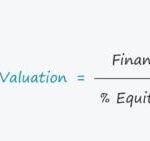Are you looking for a seamless way to transfer funds from your bank account to Venmo for easy peer-to-peer payments and online transactions? This comprehensive guide on money-central.com will walk you through the process, covering everything from linking your bank account to troubleshooting common issues, so you can confidently manage your funds and make the most of Venmo’s convenient services. With secure transactions and efficient transfers, you can easily manage your finances, covering topics like mobile payments, fund transfers, and digital wallets.
1. What Are the Steps to Transfer Money From Your Bank to Venmo?
Yes, you can transfer money to your Venmo account directly from your linked bank account or debit card through the Venmo app. To get started with the money transfer, follow these easy steps:
- Navigate to the Me tab, located in the app’s interface.
- Select Add Money to initiate the transfer process.
- Opt to transfer From a bank or debit card.
- Specify the amount and the payment method you want to use.
- Confirm by tapping Add.
It’s important to remember that once you begin the transfer, it cannot be stopped, so double-check all the details before you finalize it. After initiating the transfer, monitor its progress in your personal transactions feed under the Me tab within the Venmo app. For further assistance or clarification, remember to visit money-central.com.
2. Is It Necessary to Have a Venmo Balance to Make Payments?
No, you don’t actually need funds sitting in your Venmo balance to send payments to others on Venmo; you can directly fund your payments using a linked payment method. Here’s why this feature is super convenient:
- Flexibility: No need to pre-load your Venmo account with cash. You can pay directly from your bank account or card.
- Convenience: Speeds up transactions since you don’t have to worry about maintaining a balance.
- Avoid Fees: Using a linked bank account or debit card often avoids transfer fees, saving you money.
If you happen to change your mind after transferring money to your Venmo balance, you can always transfer it back to your bank account once the initial transfer completes. Venmo is designed to make moving money simple and adaptable to your needs.
3. What Happens if a Transfer to Your Venmo Balance Fails?
If a transfer to your Venmo balance doesn’t go through, Venmo will immediately notify you via email. Here’s what you need to know:
- Notification: You’ll receive an email explaining why the transfer failed.
- No Funds Moved: Rest assured, the funds will not be deducted from your bank account.
- Check Details: Review the email to understand the reason for the failure, which could be due to insufficient funds, incorrect bank details, or a security issue.
- Retry or Alternative: You can try the transfer again after resolving the issue, or use a different payment method.
Staying informed about your transfer status can help you manage your finances more effectively and prevent any disruptions in your payment schedule.
4. What Are the Differences Between Adding Money From a Bank vs. a Debit Card to Venmo?
When adding money to Venmo, understanding the differences between using a bank account and a debit card is crucial. Each method has its own advantages and considerations:
- Debit Card Transfers: Typically, transfers from a debit card are processed instantly. This means the money is usually available in your Venmo account right away.
- Bank Transfers: Transfers from a bank account generally take between 3 to 5 business days to appear in your Venmo balance. You won’t be able to use these funds until the transfer is fully completed. Keep in mind that weekends and holidays can affect the processing time of bank transfers. Also, you might see a completed charge in your bank account before the funds actually reach your Venmo account.
| Feature | Debit Card | Bank Account |
|---|---|---|
| Transfer Time | Instant | 3-5 business days |
| Weekend Impact | No impact | May delay transfer |
| Immediate Charge | Funds immediately deducted from your debit card | Charge may appear in your bank account before funds are available in Venmo |
| Convenience | Ideal for quick transactions | Suitable for larger amounts if you can wait a few days |
| Potential Issues | May have daily limits based on your card or bank | Requires bank verification; transfers can be declined due to insufficient funds, transfer limits, or security flags. Contact Venmo Support. |
Choosing the right method depends on your urgency and the amounts you’re dealing with. If time is of the essence, a debit card is your best bet. If you’re transferring a larger sum and can afford to wait, a bank account might be a better choice.
5. What Should You Do If Your Bank Account Transfer Is Declined?
If your bank account transfer to Venmo is declined, there are several reasons why this might happen. Here’s a step-by-step approach to troubleshoot the issue:
- Verify Your Bank Account:
- Before using a bank account to add money to Venmo, it must be verified.
- If you haven’t done so, follow the verification process in the Venmo app.
- Check for Insufficient Funds:
- Ensure your bank account has enough funds to cover the transfer.
- Sometimes, the information about insufficient funds might not be up to date, so consider trying again later or use a debit card instead.
- Review Transfer Limits:
- You might have hit your transfer limit for the week.
- Check your Venmo transfer limits to see if you need to adjust your settings or wait until the limit resets.
- Security Flags:
- The transfer attempt could have triggered an automated security flag, resulting in a decline.
- Unfortunately, there’s no way to override these declines, so you might need to try again later or use an alternative payment method.
If problems persist, Venmo’s customer support can provide additional assistance. For comprehensive support and solutions, always check money-central.com.
6. Can You Set Up Automatic Transfers to Your Venmo Balance?
Yes, Venmo allows you to set up automatic reloads, ensuring you always have enough balance for your transactions. This feature is particularly useful for those who frequently use Venmo for payments.
To set up automatic reloads:
- Minimum Balance Trigger: Determine the minimum balance you want to maintain. When your balance falls below this amount, a reload is triggered.
- Reload Amount: Specify the amount you want to be reloaded each time your balance dips below the set minimum.
- Linked Account: Choose the linked bank account or debit card from which the funds will be drawn.
For example, you can set Venmo to automatically add $50 from your linked debit card whenever your balance falls below $25. It’s important to note that transferring money out of your Venmo account via Standard or Instant Transfer will not trigger an automatic reload.
7. How Do You Manage or Change Your Automatic Reload Settings in Venmo?
Managing your automatic reload settings in Venmo is straightforward. Follow these steps to set up or modify your automatic reload preferences:
- Navigate to the Me Tab:
- Open the Venmo app and go to the “Me” tab.
- Tap Add Money:
- Select “Add Money” to access the reload options.
- Select Auto Reload:
- Choose “Auto Reload” to view and adjust your settings.
- Set Reload Amount:
- Enter the amount you want to be reloaded each time your balance is low.
- Tap “Save” to confirm the amount.
- Set Minimum Balance:
- Specify the minimum balance that will trigger the reload.
- Tap “Save” to confirm the minimum balance.
You can toggle off your automatic reload at any time by returning to these settings and switching the feature off. This flexibility ensures you have full control over your Venmo balance and spending.
8. How Do You Schedule Regular Transfers to Your Venmo Account?
Venmo’s scheduling feature is great for planned or recurring payments, ensuring you have enough funds when you need them. To set up scheduled transfers, follow these steps:
- Go to the Me Tab:
- Open the Venmo app and navigate to the “Me” tab.
- Select Add Money:
- Tap on “Add Money” to see transfer options.
- Select Schedule:
- Choose “Schedule” to set up a recurring transfer.
- Set Your Amount and Frequency:
- Enter the amount you want to transfer.
- Choose how often you want the transfer to occur (e.g., weekly, monthly).
- Choose Payment Method:
- Select the bank account or debit card you want to use for the transfers.
You can cancel a scheduled transfer up until 11:59 PM PT the night before it is scheduled to occur. You can also turn off the scheduled reload at any time by toggling the switch off in the settings. This allows you to easily manage your finances and payment schedules.
9. What Are the Venmo Transfer Limits and How Do They Impact Your Transfers?
Venmo has transfer limits in place to protect users and comply with regulatory requirements. Understanding these limits is essential for managing your transfers effectively. Here’s what you need to know:
- Verification Status: Your transfer limits depend on whether you’ve verified your identity with Venmo. Unverified accounts have significantly lower limits.
- Weekly Limit: Venmo imposes a weekly spending limit, which includes all transactions, such as payments to others, online purchases, and transfers to your bank account.
- Rolling Week: The weekly limit is based on a rolling week, meaning it resets seven days after each transaction.
| Account Type | Verification Status | Weekly Spending Limit |
|---|---|---|
| Unverified | Not Verified | Lower limit (e.g., $299.99) |
| Verified | Verified | Higher limit (e.g., $6,999.99) |
To increase your transfer limits, you’ll need to verify your identity by providing information such as your full name, date of birth, address, and Social Security number. This verification process helps Venmo ensure the security of your account and comply with legal requirements. Stay informed and manage your money wisely with insights from money-central.com.
10. How Does Venmo Ensure the Security of Your Transfers?
Venmo employs several security measures to protect your transfers and personal information. These measures are designed to prevent fraud and ensure that your money moves safely. Here are some key security features:
- Encryption: Venmo uses data encryption to protect your financial information during transmission.
- Monitoring: Venmo continuously monitors transactions for suspicious activity.
- Two-Factor Authentication: You can enable two-factor authentication for added security. This requires a code from your phone in addition to your password when logging in.
- Reviews of Transfers: Venmo reviews transfers, which may result in delays or funds being temporarily frozen or removed if suspicious activity is detected.
- FDIC Insurance: Funds held in your Venmo account may be FDIC-insured, providing additional protection.
Venmo’s commitment to security helps protect your financial assets and personal data, giving you peace of mind when using the platform. If you have any questions or concerns about security, Venmo’s customer support is available to assist you.
11. What Should You Do If You Encounter Issues During a Venmo Transfer?
Encountering issues during a Venmo transfer can be frustrating, but knowing how to troubleshoot these problems can save you time and stress. Here’s a step-by-step guide to handling common transfer issues:
- Check Your Account Balance:
- Ensure that you have sufficient funds in your linked bank account or debit card.
- If you’re relying on your Venmo balance, make sure it’s enough to cover the transfer.
- Verify Payment Information:
- Double-check the recipient’s username, phone number, or email address to ensure it’s correct.
- Incorrect details can cause the transfer to fail or go to the wrong person.
- Review Transfer Limits:
- Make sure you haven’t exceeded your daily or weekly transfer limits.
- If you have, wait until your limits reset or verify your account to increase them.
- Check Your Internet Connection:
- A stable internet connection is crucial for completing transfers.
- Ensure you have a strong Wi-Fi or cellular data signal.
- Update the Venmo App:
- Outdated versions of the app can sometimes cause issues.
- Update to the latest version from the App Store or Google Play.
- Contact Venmo Support:
- If you’ve tried the above steps and the issue persists, contact Venmo support for assistance.
- Provide them with details about the transfer, including the date, amount, and any error messages you received.
12. What Are the Fees Associated With Transferring Money on Venmo?
Understanding the fees associated with Venmo transfers is crucial for managing your finances effectively. Here’s a breakdown of the different types of fees you might encounter:
- Standard Transfers:
- Venmo does not charge a fee for standard transfers from your Venmo balance, bank account, or debit card.
- These transfers typically take 1-3 business days.
- Instant Transfers:
- For instant transfers to your bank account, Venmo charges a fee, typically 1.75% of the transfer amount (with a minimum fee of $0.25 and a maximum of $25).
- This option allows you to receive your money within minutes.
- Credit Card Transfers:
- When you send money to someone using your credit card, Venmo charges a fee, usually 3% of the transaction amount.
- This fee is to cover the cost of processing credit card transactions.
- Business Transactions:
- If you’re using Venmo for business transactions, you may be subject to additional fees.
- Venmo offers business accounts with different fee structures.
| Transaction Type | Funding Source | Fee |
|---|---|---|
| Standard Transfer | Venmo Balance/Bank/Debit | Free |
| Instant Transfer | Venmo Balance/Bank/Debit | 1.75% (min $0.25, max $25) |
| Send Money | Credit Card | 3% |
| Business Use | Varies | Subject to business account fee structure |
| Cash a check | Checks | 1% for payroll and government checks; 5% for all other checks, with a minimum fee of $5 dollars. |
Knowing these fees can help you choose the best transfer method for your needs and avoid unexpected charges. For more detailed information, always refer to Venmo’s official fee schedule.
13. Can You Transfer Money From Venmo to a Foreign Bank Account?
No, Venmo does not directly support transfers to foreign bank accounts. Venmo is primarily designed for domestic transactions within the United States. If you need to send money internationally, you’ll need to use alternative services that specialize in international money transfers.
Here are a few popular options for sending money abroad:
- Wise (formerly TransferWise): Known for its transparent fees and competitive exchange rates.
- Xoom (a PayPal service): Offers fast and secure international transfers to many countries.
- Remitly: Specializes in sending money to specific countries with competitive pricing.
- Western Union: A well-established service with a wide network of agents worldwide.
When choosing a service, compare fees, exchange rates, and transfer times to find the best option for your needs.
14. How Can You View Your Venmo Transaction History?
Keeping track of your Venmo transaction history is essential for managing your finances and spotting any unauthorized activity. Here’s how you can easily view your transaction history in the Venmo app:
- Open the Venmo App:
- Launch the Venmo app on your smartphone.
- Go to the Me Tab:
- Tap the “Me” tab, typically located at the bottom right corner of the screen.
- View Your Transactions:
- On the “Me” tab, you’ll see a list of your recent transactions.
Venmo’s transaction history is a valuable tool for managing your finances and ensuring the accuracy of your records. For more tips on financial management and using Venmo effectively, visit money-central.com.
15. What Happens if You Send Money to the Wrong Person on Venmo?
Sending money to the wrong person on Venmo can be a stressful situation, but there are steps you can take to resolve it. Here’s what you should do:
- Immediately Contact the Recipient:
- If you realize you’ve sent money to the wrong person, immediately contact them through Venmo or any other means available.
- Explain the situation and politely request them to return the money.
- Contact Venmo Support:
- If the recipient is unresponsive or unwilling to return the funds, contact Venmo support as soon as possible.
- Provide them with all the details of the transaction, including the date, amount, and the recipient’s username.
- Venmo’s Investigation:
- Venmo will investigate the situation and attempt to recover the funds.
- However, Venmo cannot guarantee the return of the money, especially if the recipient has already spent it.
- Prevention:
- Always double-check the recipient’s username, phone number, or email address before sending money.
- Consider sending a small test payment first to ensure you have the correct recipient.
16. How Do You Add or Change Your Bank Account on Venmo?
Adding or changing your bank account information on Venmo is a straightforward process. Here’s how you can do it:
- Open the Venmo App:
- Launch the Venmo app on your smartphone.
- Go to the Me Tab:
- Tap the “Me” tab, usually located at the bottom right corner of the screen.
- Access Settings:
- Tap the gear icon (Settings) in the top right corner.
- Select Payment Methods:
- Scroll down and select “Payment Methods.”
- Add a Bank Account:
- To add a new bank account, tap “Add bank or card…” and choose “Bank.”
- You can either manually enter your bank details or use Plaid for instant verification.
- Change a Bank Account:
- To change an existing bank account, tap on the bank you want to edit.
- Follow the prompts to update your bank details.
17. What Are the Best Practices for Using Venmo Safely?
Using Venmo safely requires awareness and adherence to best practices. Here are some key steps to protect your account and personal information:
- Enable Two-Factor Authentication:
- Add an extra layer of security by enabling two-factor authentication.
- This requires a code from your phone in addition to your password when logging in.
- Use a Strong, Unique Password:
- Create a strong, unique password for your Venmo account that you don’t use for other services.
- Avoid using easily guessable information like your birthday or name.
- Be Cautious of Phishing Attempts:
- Be wary of suspicious emails or messages asking for your Venmo login information.
- Venmo will never ask for your password or PIN via email or text.
- Monitor Your Transactions Regularly:
- Check your Venmo transaction history frequently for any unauthorized activity.
- Report any suspicious transactions to Venmo immediately.
- Be Careful Who You Send Money To:
- Always double-check the recipient’s username, phone number, or email address before sending money.
- Avoid sending money to people you don’t know or trust.
- Keep Your App Updated:
- Ensure you’re using the latest version of the Venmo app to take advantage of the latest security features and bug fixes.
- Secure Your Mobile Device:
- Protect your mobile device with a strong password or biometric authentication (e.g., fingerprint or facial recognition).
- Enable device tracking and remote wipe in case your device is lost or stolen.
18. How Does Venmo Handle Disputes and Unauthorized Transactions?
Venmo has procedures in place to handle disputes and unauthorized transactions, but it’s essential to act quickly if you suspect any fraudulent activity. Here’s how Venmo typically handles these situations:
- Report the Issue Immediately:
- If you notice an unauthorized transaction or suspect fraud, report it to Venmo support as soon as possible.
- The sooner you report the issue, the better the chances of resolving it.
- Contact Venmo Support:
- You can contact Venmo support through the app or website.
- Provide them with all the details of the transaction, including the date, amount, and any relevant information.
- Venmo’s Investigation:
- Venmo will investigate the issue and may request additional information from you.
- They may also contact the other party involved in the transaction.
- Temporary Holds:
- Venmo may place a temporary hold on the funds involved in the dispute while they investigate.
- Resolution:
- After the investigation, Venmo will determine the outcome and take appropriate action.
- If the transaction is deemed unauthorized, Venmo may refund the funds to your account.
- Chargebacks:
- If the unauthorized transaction was funded by a credit card, you may also be able to file a chargeback with your credit card company.
19. What Alternatives Are There to Using Venmo for Money Transfers?
While Venmo is a popular choice for money transfers, several alternatives offer similar or enhanced features. Here are some of the top alternatives to Venmo:
- PayPal:
- PayPal is a widely used platform for online payments and money transfers.
- It offers buyer protection and supports international transactions.
- Cash App:
- Cash App is a mobile payment service that allows you to send and receive money, as well as invest in stocks and Bitcoin.
- Zelle:
- Zelle is a direct bank-to-bank transfer service that’s integrated into many banking apps.
- It offers fast and secure transfers between bank accounts.
- Google Pay:
- Google Pay allows you to send and receive money, as well as make contactless payments in stores.
- Apple Pay Cash:
- Apple Pay Cash is integrated into Apple’s Wallet app and allows you to send and receive money through iMessage.
- Wise (formerly TransferWise):
- Wise specializes in international money transfers and offers competitive exchange rates and transparent fees.
| Service | Key Features | Fees | International Transfers |
|---|---|---|---|
| PayPal | Buyer protection, supports international transactions | Varies depending on the type of transaction | Yes |
| Cash App | Investing in stocks and Bitcoin | Fees for instant transfers and some other services | No |
| Zelle | Direct bank-to-bank transfers | Generally free | No |
| Google Pay | Contactless payments in stores | Generally free | No |
| Apple Pay Cash | Integrated into Apple’s Wallet app | Generally free | No |
| Wise | Specializes in international money transfers | Transparent fees, competitive exchange rates | Yes |
20. What Are Some Common Venmo Scams to Watch Out For?
Being aware of common Venmo scams can help you protect yourself from fraud and financial loss. Here are some of the scams to watch out for:
- Phishing Scams:
- Scammers may send fake emails or messages pretending to be from Venmo, asking for your login information or personal details.
- Always verify the sender’s authenticity before providing any information.
- Payment Reversal Scams:
- A scammer sends you money through Venmo and then claims it was a mistake, asking you to send it back.
- They may then reverse the original payment, leaving you without the money you sent back.
- Fake Purchase Scams:
- A scammer offers to buy something from you and sends you a payment through Venmo, but the payment is fake or fraudulent.
- Always verify that the payment has cleared before shipping the item.
- Romance Scams:
- Scammers may build a romantic relationship with you online and then ask you to send them money through Venmo.
- Be cautious of anyone you meet online who asks for money, especially if you haven’t met them in person.
- Charity Scams:
- Scammers may solicit donations for fake charities through Venmo, especially after natural disasters or other events.
- Always research charities before donating to ensure they are legitimate.
FAQ: How to Transfer Money From Bank to Venmo
1. How long does it take to transfer money from a bank to Venmo?
Typically, transfers from a bank account to Venmo take 3-5 business days to complete. However, transfers from a debit card are usually instant.
2. Is there a fee to transfer money from a bank to Venmo?
No, Venmo does not charge a fee for standard transfers from your bank account or debit card. However, instant transfers to your bank account incur a fee.
3. What happens if my bank transfer to Venmo fails?
Venmo will notify you via email if your transfer fails. The funds will not be deducted from your bank account, and you can try again later or use a different payment method.
4. Can I cancel a transfer after initiating it on Venmo?
No, once a transfer is initiated, it cannot be canceled. Double-check all details before confirming the transfer.
5. What is the minimum amount I can transfer from my bank to Venmo?
The minimum amount you can transfer from your bank to Venmo may vary, but it is typically around $1.
6. How do I increase my Venmo transfer limits?
To increase your transfer limits, you need to verify your identity with Venmo by providing your full name, date of birth, address, and Social Security number.
7. Is it safe to link my bank account to Venmo?
Yes, Venmo uses encryption and other security measures to protect your financial information. However, it’s essential to follow best practices for using Venmo safely, such as enabling two-factor authentication and monitoring your transactions regularly.
8. Can I transfer money from Venmo to a foreign bank account?
No, Venmo does not support transfers to foreign bank accounts. You’ll need to use alternative services that specialize in international money transfers.
9. What should I do if I send money to the wrong person on Venmo?
Immediately contact the recipient and request them to return the money. Also, contact Venmo support to report the issue.
10. How do I set up automatic reloads to my Venmo balance?
Go to the “Me” tab, select “Add Money,” choose “Auto Reload,” and set the minimum balance and reload amount.
By understanding these FAQs, you can use Venmo more effectively and securely.
This guide has covered everything you need to know about transferring money from your bank to Venmo, from the initial steps to troubleshooting potential issues and ensuring the security of your transactions. Now, you’re equipped to confidently manage your funds and make the most of Venmo’s convenient services.
Ready to take control of your finances and explore more money management tips? Visit money-central.com today! Discover a wealth of resources, including in-depth articles, helpful tools, and expert advice, all designed to help you achieve your financial goals. Don’t wait—start your journey to financial success with money-central.com now! Address: 44 West Fourth Street, New York, NY 10012, United States. Phone: +1 (212) 998-0000.