Apple Pay offers a seamless and secure way to send money to friends, family, or anyone you know, directly from your Apple devices. Using Apple Cash, which is built into Apple Pay, you can easily transfer funds within the Messages app or the Wallet app. This guide will walk you through the different methods on How To Send Money In Apple Pay, ensuring you can quickly and efficiently manage your peer-to-peer transactions.
Sending Money Through the Messages App
The Messages app provides a quick and convenient way to send money using Apple Cash, whether you are on your iPhone or Apple Watch.
Send Money on Your iPhone via Messages
-
Open Messages and Select a Conversation: Launch the Messages app on your iPhone and either start a new message or open an existing conversation with the person you want to send money to.
-
Access Apple Cash: Tap the plus icon, which is typically located to the left of the text input field. From the options that appear, tap on “Apple Cash”.
-
Enter the Amount: Input the dollar amount you wish to send using the number pad.
-
Add a Comment (Optional): You have the option to add a comment that will be visible in the transaction history for both you and the recipient. This can be useful for noting the reason for the payment.
-
Review and Send: Tap the “Send” button. A payment confirmation screen will appear.
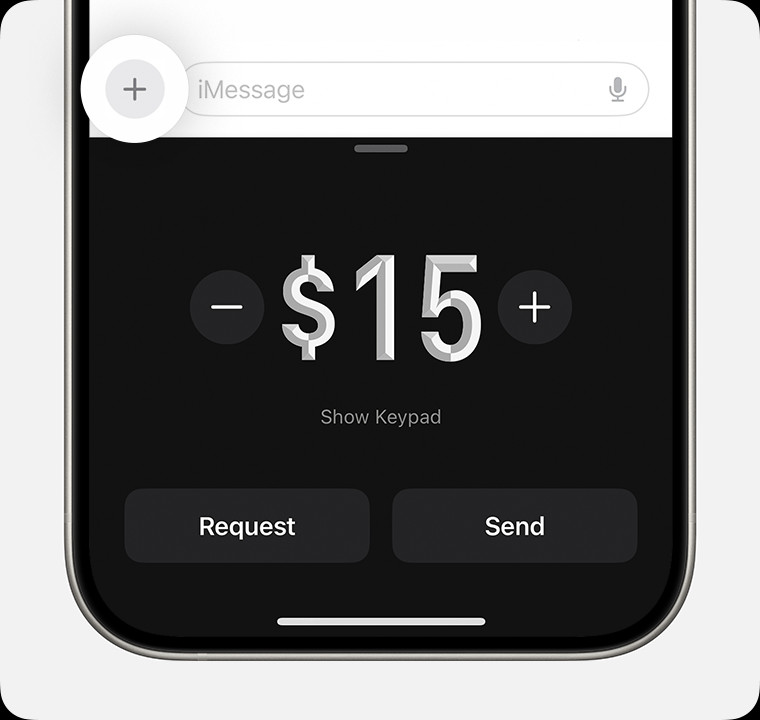 Sending money via Apple Cash in the Messages app on iPhone. Tap the Apple Cash icon, enter amount, and send.
Sending money via Apple Cash in the Messages app on iPhone. Tap the Apple Cash icon, enter amount, and send. -
Choose Payment Method (If Needed): By default, Apple Cash will use your Apple Cash balance. If you prefer to use a debit card, tap “Change Payment Method” before sending. You can then toggle off the Apple Cash slider and select your preferred debit card.
-
Confirm Payment: Double-click the side button on your iPhone to authorize the payment. Use Face ID, Touch ID, or your passcode to confirm and complete the transaction.
If your Apple Cash balance is insufficient, the remaining amount will be automatically drawn from your selected debit card, provided you have one linked to your Wallet.
Send Money on Your Apple Watch via Messages
-
Open Messages on Apple Watch: Open the Messages app on your Apple Watch and select an existing conversation.
-
Access Apple Cash: Tap the plus icon. Then, tap the “Apple Cash” icon.
-
Adjust the Amount: The default amount might appear. To change it, use the minus or plus signs, or rotate the Digital Crown to set the desired amount.
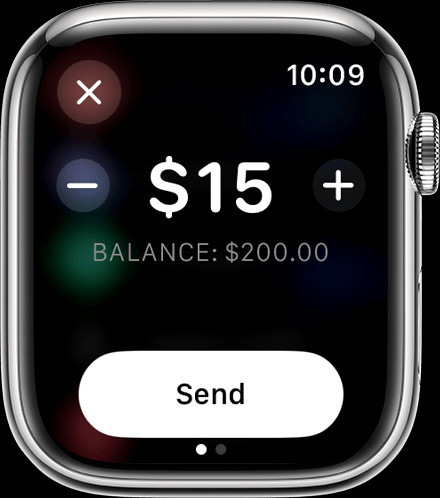 Sending money using Apple Cash on Apple Watch through the Messages app. Use the plus icon and Digital Crown to adjust the amount.
Sending money using Apple Cash on Apple Watch through the Messages app. Use the plus icon and Digital Crown to adjust the amount. -
Review and Send: Tap “Send” to review the payment details. You can cancel the payment at this stage if needed.
-
Confirm Payment: Double-click the side button on your Apple Watch to send the payment.
Sending Money Through the Wallet App
Alternatively, you can initiate sending money directly from the Wallet app on your iPhone.
Send Money on Your iPhone via Wallet App
-
Open Wallet and Select Apple Cash Card: Open the Wallet app on your iPhone and tap on your Apple Cash card.
-
Choose Send or Request: Tap either “Send” or “Request”. To send money, tap “Send”.
-
Select Recipient: Choose a contact from your list or add a new contact to send money to.
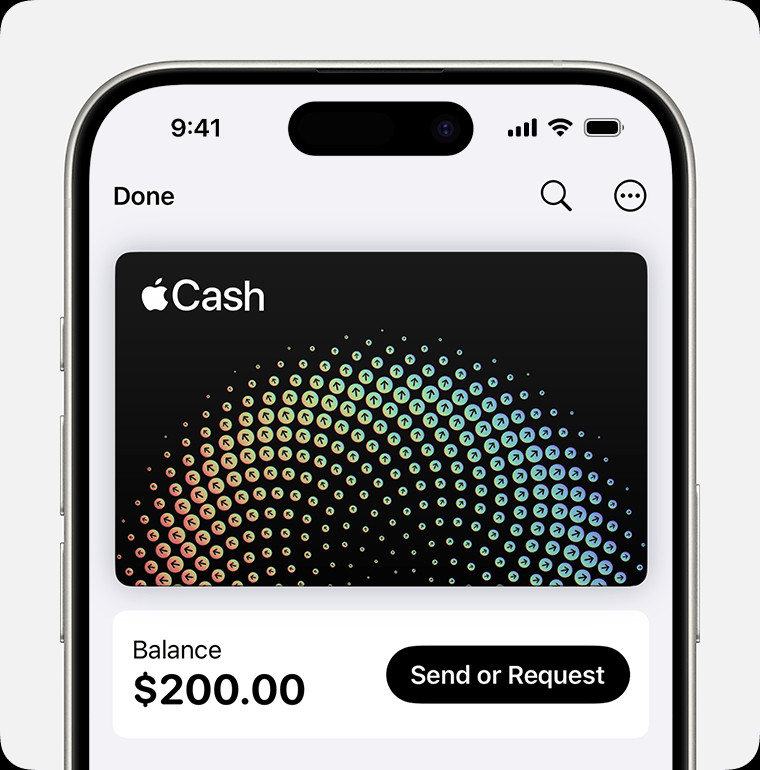 Sending money via Apple Cash in the Wallet app on iPhone. Tap Apple Cash card, then Send or Request.
Sending money via Apple Cash in the Wallet app on iPhone. Tap Apple Cash card, then Send or Request. -
Enter Amount and Send: Tap “Next”, then enter the amount you wish to send. Tap “Send”, and then tap the “Send” button again to confirm.
-
Confirm Payment: Double-click the side button to authorize the transaction, and use Face ID, Touch ID, or your passcode to finalize the payment.
Utilizing Tap to Cash for Direct Transfers
For in-person transactions, Apple Pay offers “Tap to Cash,” a feature that allows you to send money to someone nearby by simply holding your iPhones together.
Send Money with Tap to Cash
-
Initiate Tap to Cash: With both iPhones unlocked, the sender opens their Wallet app and selects their Apple Cash card. The receiver does not need to do anything to initiate the receiving process.
-
Bring iPhones Together: The sender holds the top of their iPhone near the top of the receiver’s iPhone.
 Using Tap to Cash to send money with Apple Pay by holding two iPhones together.
Using Tap to Cash to send money with Apple Pay by holding two iPhones together. -
Transaction Confirmation: Follow the on-screen prompts to complete the transaction. This usually involves confirming the amount and authenticating with Face ID, Touch ID, or passcode.
Tap to Cash provides a fast and private way to exchange money without needing to share phone numbers or email addresses.
Setting Up Recurring Apple Cash Payments
If you need to send money regularly, such as for allowances or rent, you can set up recurring payments with Apple Cash.
Set Up Recurring Apple Cash Payments
-
Access Recurring Payments in Wallet: Open the Wallet app, tap your Apple Cash card, then tap the “More” button (represented by three dots). Select “Recurring Payments,” and then “New Recurring Payment.”
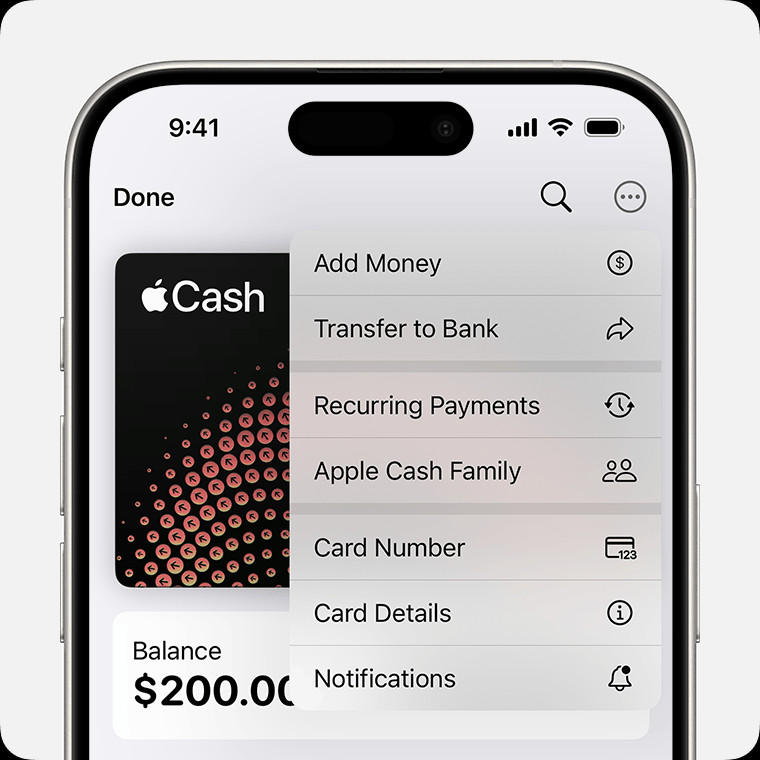 Setting up recurring Apple Cash payments in the Wallet app on iPhone. Navigate to Recurring Payments from the More menu.
Setting up recurring Apple Cash payments in the Wallet app on iPhone. Navigate to Recurring Payments from the More menu. -
Configure Payment Details: Add the recipient, choose the payment amount, select the starting date, and frequency (weekly, biweekly, or monthly). You can also add a memo for identification.
-
Review and Confirm: Tap “Send,” then “Send Button” to review the recurring payment setup.
-
Authorize Recurring Payment: Double-click the side button and confirm with Face ID, Touch ID, or your passcode.
You can manage your recurring payments at any time by editing, pausing, or canceling them in the Recurring Payments section of your Apple Cash card in the Wallet app.
Important Considerations Before Sending Money
- Payment Source: Apple Cash primarily uses your Apple Cash balance. If insufficient, it will use a linked debit card. Ensure you have a debit card added to your Wallet if you plan to use it for sending money.
- Identity Verification: For full functionality and FDIC insurance eligibility, you might need to verify your identity with Apple Cash.
- Transaction Limits: Be aware of transaction limits, especially for younger users or within Apple Cash Family accounts.
- Send to People You Know: Apple Cash transactions are similar to private transactions. Only send money to people you trust to avoid potential issues.
By understanding these methods, you can confidently use Apple Pay to send money in various situations, making transactions with contacts straightforward and secure directly from your Apple devices.